3 conference, 4 transfer, Conference transfer – Allworx 9212 Phones User Manual
Page 17
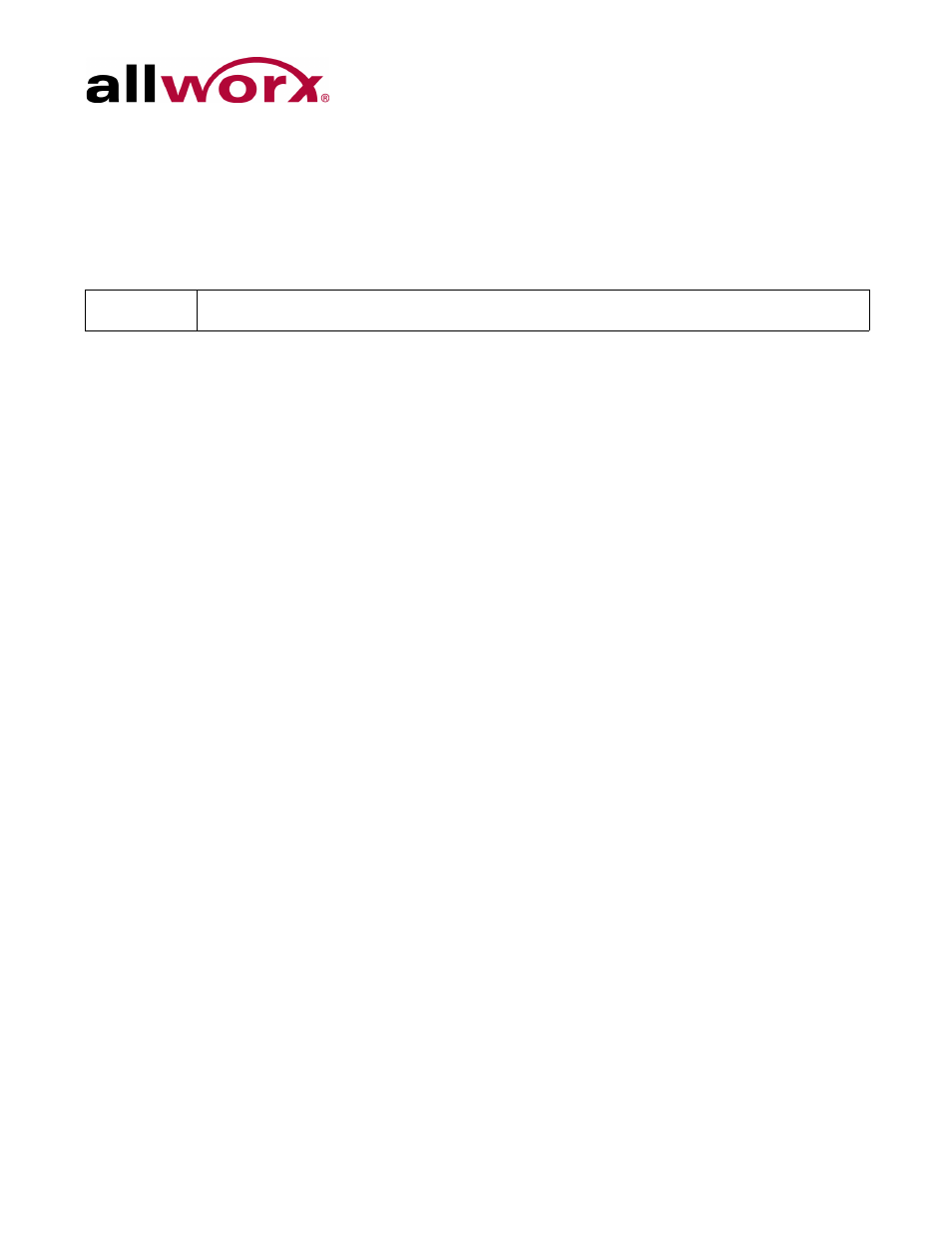
Allworx Phone Model 9212/9212L User Guide
+1 866 ALLWORX * +1 585 421 3850
Page 9
www.allworx.com
Revised: 5/21/14
3.2.3
Conference
The Allworx phone provides the ability to set up conferences between three parties (3-way
conferences). The PFK flashes green while making conference call connections and is solid
green during the conference call
To connect a conference call:
1.
Connect to the first person for the conference call. Press the CONF button.
2.
Press another Call Appearance PFK and dial the number of the second person for the
conference call.
3.
Press the CONF button. All three callers join in the conference. The CONF button
illuminates solid green.
One party may hang up to exit the conference; the remaining two parties continue to be
connected.
To have a private conversation with one of the parties, split the conference:
a. Use the phone UP / DOWN scroll soft keys, and select the Call Appearance PFK of
the person.
b. Press the HOLD button. The display indicates the two parties involved in the
conference The Call Appearance PFK for the person on hold flashes. Talk privately
to the remaining party.
c. To have the person re-join the conference, press CONF, then select the flashing Call
Appearance PFK. The three-way conference becomes re-established.
3.2.4
Transfer
Note:
If using the Call Assistant recording feature, the PFKs flash red and green.
