Ableton set up – Allen&Heath Xone 2D User Manual
Page 16
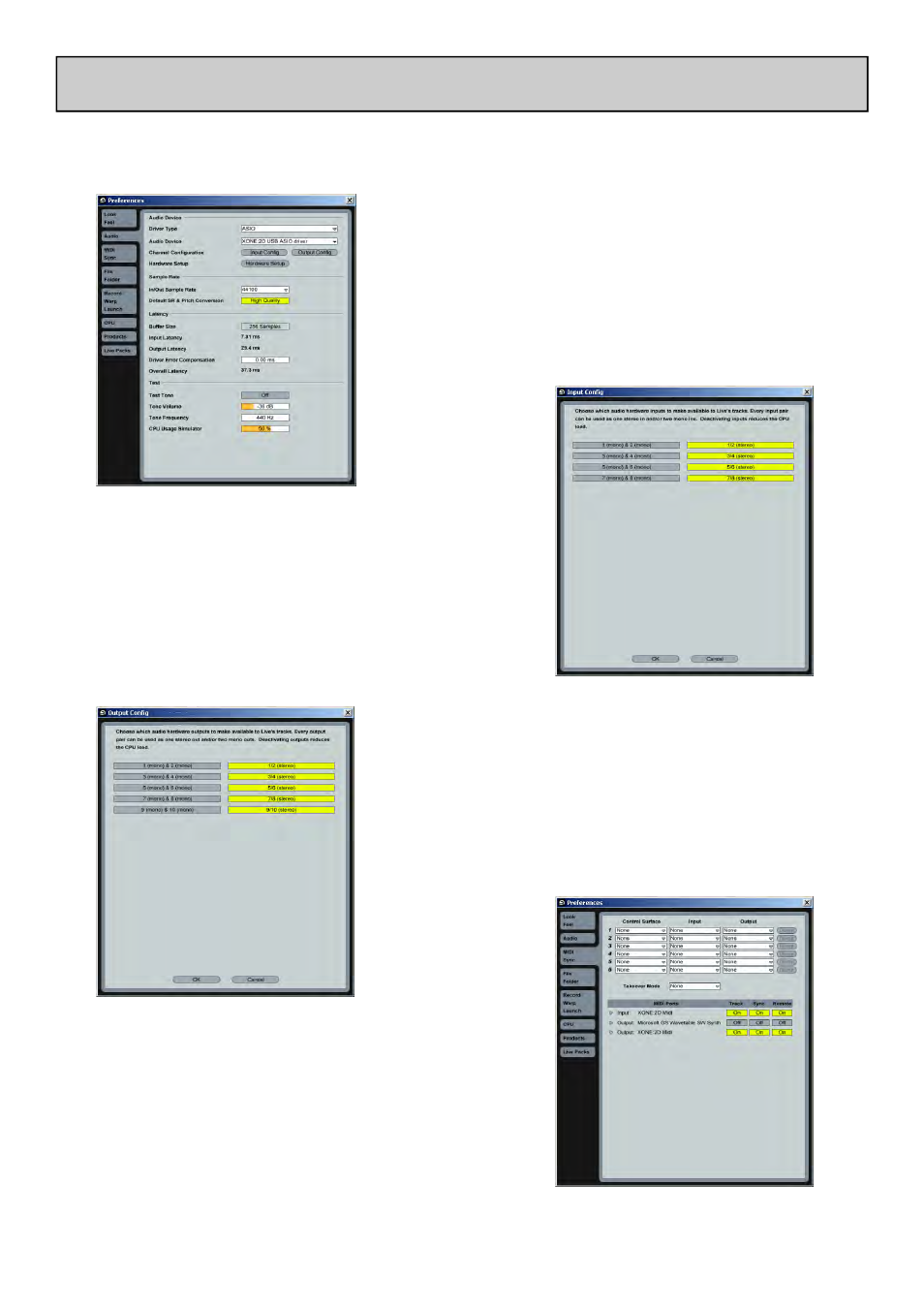
Allen & Heath
16
XONE:2D User Guide
Launch your Ableton software and open the Preferences window.
ABLETON SET UP
1— In the ‘Preferences’ window select the ‘Audio’
tab. Once the 2D is connected, change the driver type
to ‘ASIO’ and set the Audio Device to ‘Xone:2D
USB ASIO driver’
In the ‘Settings’ section click on the ‘Input Config’
button.
2— Select the ‘Stereo’ options and de-select the
‘Mono’ options. You must click ‘OK’ for the changes
to take effect.
Now, in the ‘Settings’ section of the ‘Audio’ tab, click
on the ‘Output Config’ button.
3—Select the ‘Stereo’ options and de-select the
‘Mono’ options. You must click ‘OK’ for the changes
to take effect.
Now select the MIDI Sync tab of the Preferences
window.
4— Set the Track, Sync and Remote to ‘On’ for the
Xone:2D MIDI Input and Output.
