Chapter 8 : access point mode, 1 overview, 2 management connections – AirLive WN-300R User Manual
Page 97: 3 home screen, Overview, Management connections, Home screen, Chapter 8, Access point mode
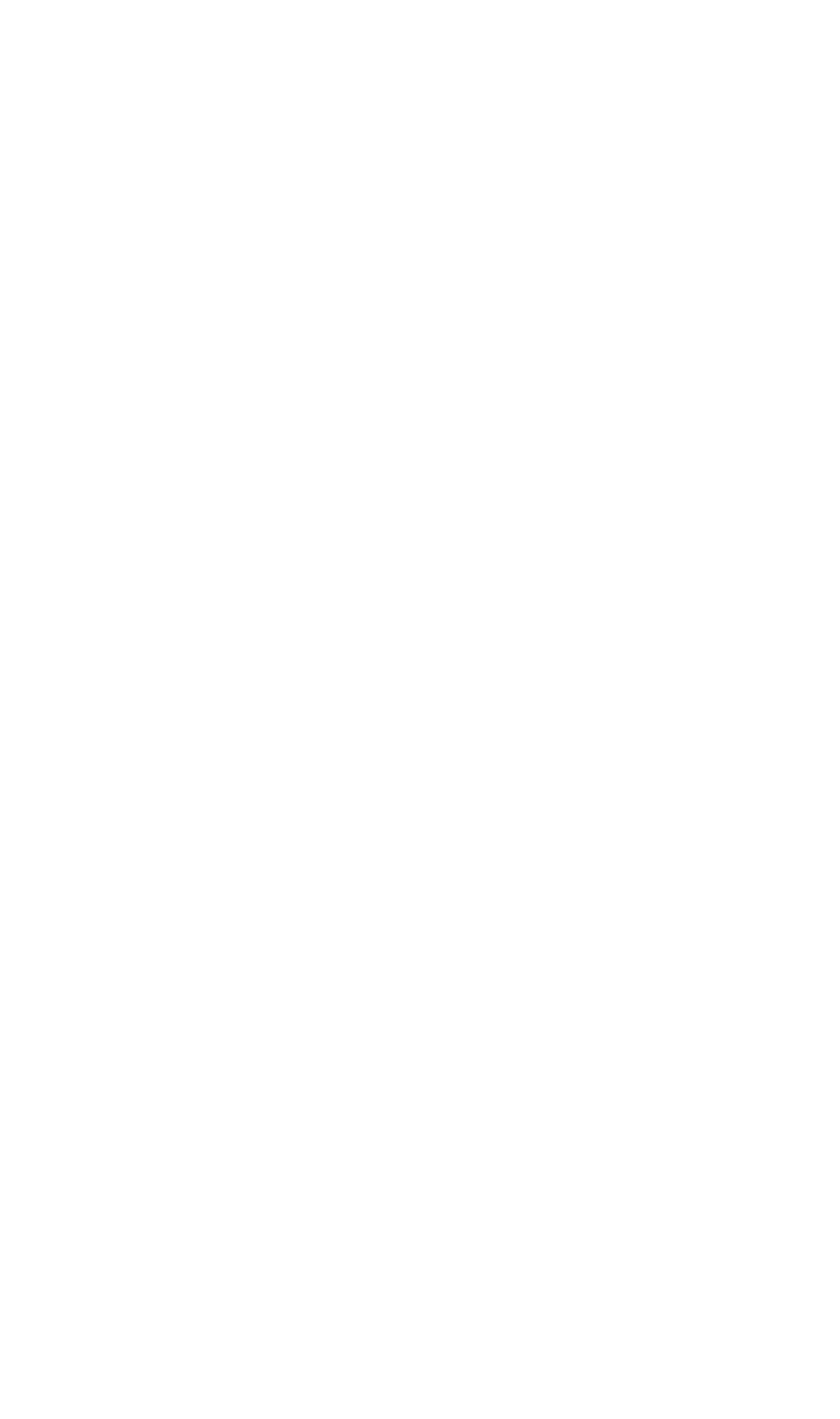
Chapter 8
:
Access Point Mode
This Chapter explains configuration and operation when in "Access Point".
8.1 Overview
There are two modes available on the Access Point screen.
• Router - In this mode, this device can provide shared Internet Access to all your
LAN users. Also, by default, it acts a DHCP Server, providing an IP address and
related information to all Wireless and LAN users.
• Access Point - The device links your Wireless Stations to your wired LAN. The
Wireless stations and devices on the wired LAN are then on the same network,
and can communicate with each other without regard for whether they are con-
nected to the network via a Wireless or wired connection.
This Chapter describes operation while in Access Point Mode.
8.2 Management Connections
• You need to have a DHCP Server on your LAN to provide IP addresses to the
Wireless clients using this Access Point.
• This AP must be a valid device on your LAN, to allow management connections.
You must assign a (fixed) IP address which is within the address range used on
your LAN, but not within the address range used by your DHCP server.
When you connect in future, just connect normally, using the IP address you assigned.
1. Start your WEB browser.
2. In
the
Address box, enter "HTTP://" and the current IP Address of the Wireless
ADSL Modem, as in this example, which uses the Wireless ADSL Modem's de-
fault IP Address:
HTTP://192.168.1.254
3. When prompted for the User name and Password, enter admin for the user name,
and the current password, as set on the password screen. (The password is the
same regardless of the mode.)
8.3 Home Screen
If in Modem mode, the home screen will look like the example below.
AirLive WN-300R User’s Manual
91
