11 password screen, Password screen – AirLive WN-300R User Manual
Page 35
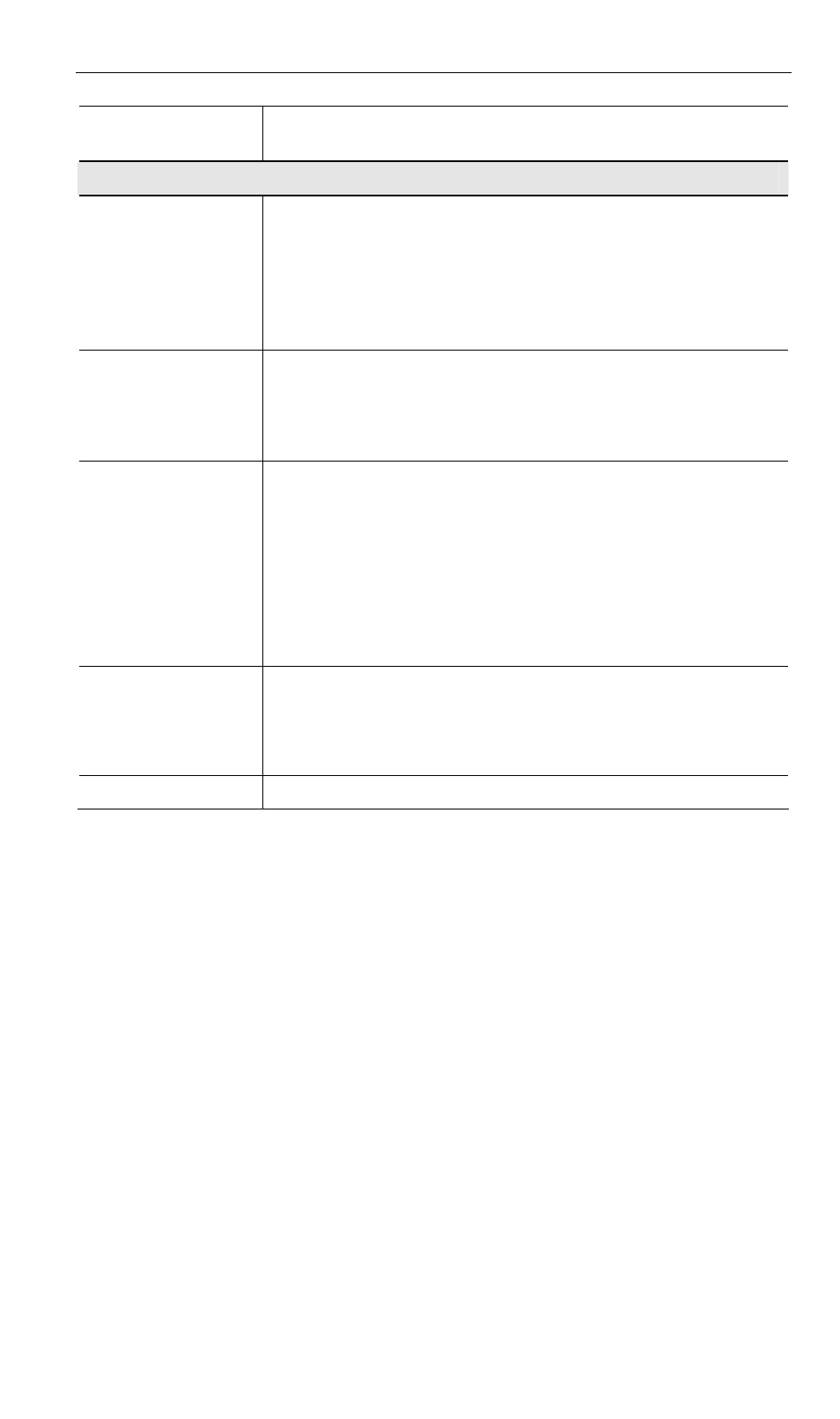
Address
The MAC (physical) address of the Trusted Wireless Station.
Use this when adding or editing a Trusted Station.
Buttons
<<
Add a Trusted Wireless Station to the list (move from the
"Other Stations" list).
• Select an entry (or entries) in the "Other Stations" list,
and click the " << " button.
• Enter the Address (MAC or physical address) of the
wireless station, and click the "Add " button.
>>
Delete a Trusted Wireless Station from the list (move to the
"Other Stations" list).
• Select an entry (or entries) in the "Trusted Stations" list.
• Click the " >> " button.
Edit
Use this to change an existing entry in the "Trusted Stations"
list:
4. Select the Station in the Trusted Station list.
5. Click
the
Edit button. The address will be copied to the
"Address" field, and the Add button will change to Up-
date.
6. Edit the address (MAC or physical address) as required.
7. Click
Update to save your changes.
Add (Update)
To add a Trusted Station which is not in the "Other Wireless
Stations" list, enter the required data and click this button.
When editing an existing Wireless Station, this button will
change from Add to Update.
Clear
Clear the Name and Address fields.
3.11 Password Screen
The password screen allows you to assign a password to the Wireless Router.
AirLive WN-300R User’s Manual
29
