2 device ip settings – AirLive WLA-9000AP PCBA User Manual
Page 15
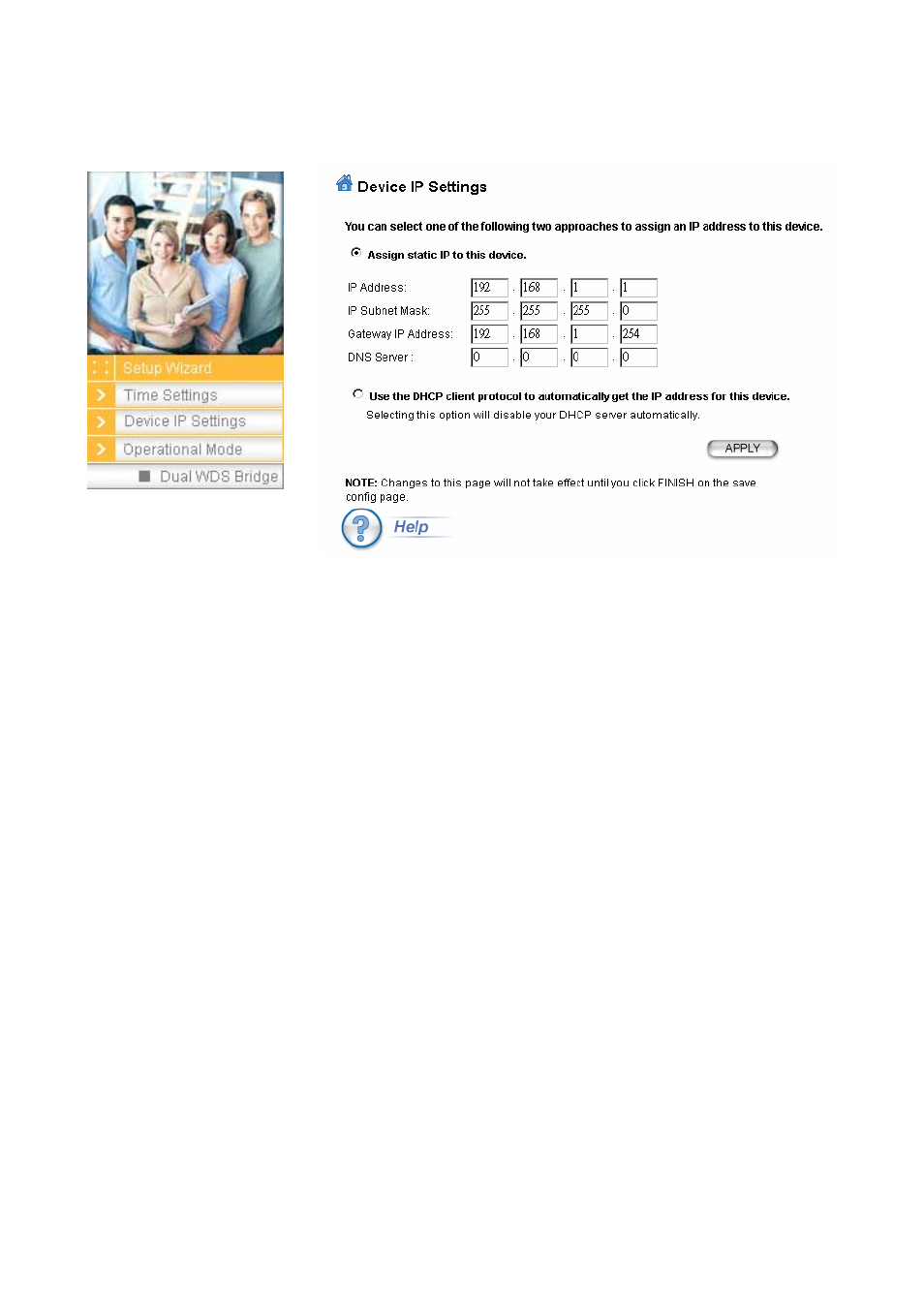
3. Basic Configuration
3.2.2 DEVICE IP SETTINGS
Setup Wizard>> Device IP Settings
The
Device IP Settings screen allows you to configure the IP address and subnet of the
device. Although you can rely on a DHCP server to assign an IP address to the
WLA-9000AP automatically, it is recommended that you configure a static IP address
manually in most applications.
If you choose to assign the IP address manually, enable the checkbox of “Assign static IP to
this device” and then fill in the following fields
IP Address and IP Subnet Mask: Default values are 192.168.1.1 and 255.255.255.0
respectively. It is important to note that there are similar addresses falling in the standard
private IP address range and it is an essential security feature of the device. Because of
this private IP address, the device can no longer be accessed (seen) from the Internet.
Gateway IP Address: Enter the IP address of your default gateway.
DNS Server: The Domain Name System (DNS) is a server on the Internet that translates
logical names such as “www.yahoo.com” to IP addresses like 66.218.71.80. In order to do
this, a query is made by the requesting device to a DNS server to provide the necessary
information. If your system administrator requires you to manually enter the DNS Server
addresses, you should enter them here.
Click
APPLY to go to the next screen.
If you choose to use a DHCP Server to acquire an IP address for the WLA-9000AP
automatically, enable the checkbox that says, “Use the DHCP client protocol to
automatically get the IP address for this device”. Then click Next to go to the next screen.
Again, as a reminder, it is recommended that your WLA-9000AP should be assigned a
static IP address in order to make it easy for you to manage the device later on.
AirLive WLA-9000AP User’s Manual
10
