1 set up a wired connection with ethernet cable, 2 set up a wireless client as a fixed ip client – AirLive WLA-9000AP PCBA User Manual
Page 11
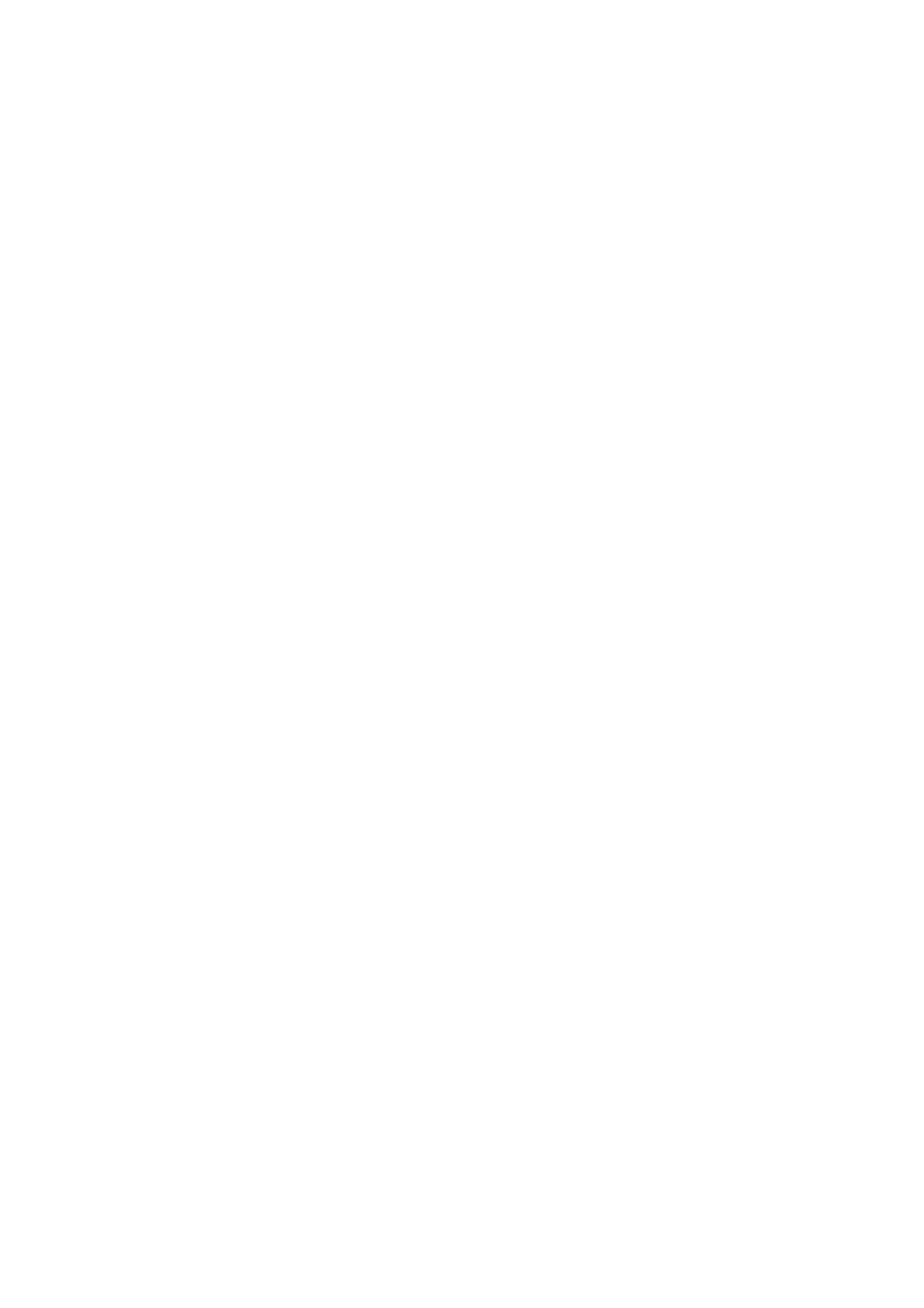
2. Install the WLA-9000AP
First, you need to perform various configuration changes to the WLA-9000AP, including the
SSID, Channel number, the WEP key, …, etc., it is necessary to associate a fixed IP
address with the WLA-9000AP, which is why the WLA-9000AP will be shipped with a
factory default private IP address of
192.168.1.1 (and a network mask of 255.255.255.0).
Therefore, during the system installation time, you need to build an isolated environment
with the WLA-9000AP and a PC, and then perform the following steps.
2.3.1 Set up a wired connection with Ethernet cable
In the case of using a LAN attached PC, the PC must have an Ethernet interface installed
properly, be connected to the WLA-9000AP either directly or through an external LAN
switch, and have TCP/IP installed and configured as fixed IP and same subnet mask scope
as the AP.
Then perform the following steps for either of the cases above. To configure types of
workstations other than Windows 95/98/NT/2000, please consult the manufacturer’s
documentation.
Step 1. From the Win95/98/2000 Start Button, select Settings, then Control Panel. The
Win95/98/2000 Control Panel displays.
Step 2. Double-click on the Network icon.
Manually change the IP address of the PC to become 192.168.1.3. To do this ,
move your mouse and high light the node device (please go to your network
device such as Ethernet card), right click on your mouse. Click
Properties, and
check the settings in each of the TCP/IP Properties window. Select fixed IP and
assign the IP as 192.168.1.3 and subnet mask as 255.255.255.0.
Step 3. Once you have modified the PC’s IP as same network scope as the default IP of
WLA-9000AP, you can then open a browser and start to configure the AP by
typing the default IP address into the URL line.
Please note that after you change the IP address of the ACCESS POINT, the PC
client may not be able to reach the ACCESS POINT. This is because they may no
longer belong to the same IP network address space.
2.3.2 Set up a wireless client as a fixed IP client
The following will give detailed steps of how to configure a PC or a wireless client to “obtain
IP addresses automatically”.
In the case of using a wireless client, the client must also have an 802.11a/b/g wireless
interface installed properly, be physically within the radio range of the WLA-9000AP, and
have TCP/IP installed and configured as fixed IP and same subnet mask scope as the AP.
Then perform the following steps for either of the cases above. To configure types of
workstations other than Windows 95/98/NT/2000, please consult the manufacturer’s
documentation.
Step 1. From the Win95/98/2000 Start Button, select Settings, then Control Panel. The
Win95/98/2000 Control Panel displays.
Step 2. Double-click on the Network icon.
Step 3. Check your list of Network Components in the Network window Configuration tab.
If TCP/IP has already been installed, go to Step 8. Otherwise, select Add to install
it now.
Step 4. In the new Network Component Type window, select Protocol. In the new Select
AirLive WLA-9000AP User’s Manual
6
