Network settings – AirLive ePhone-2000S User Manual
Page 8
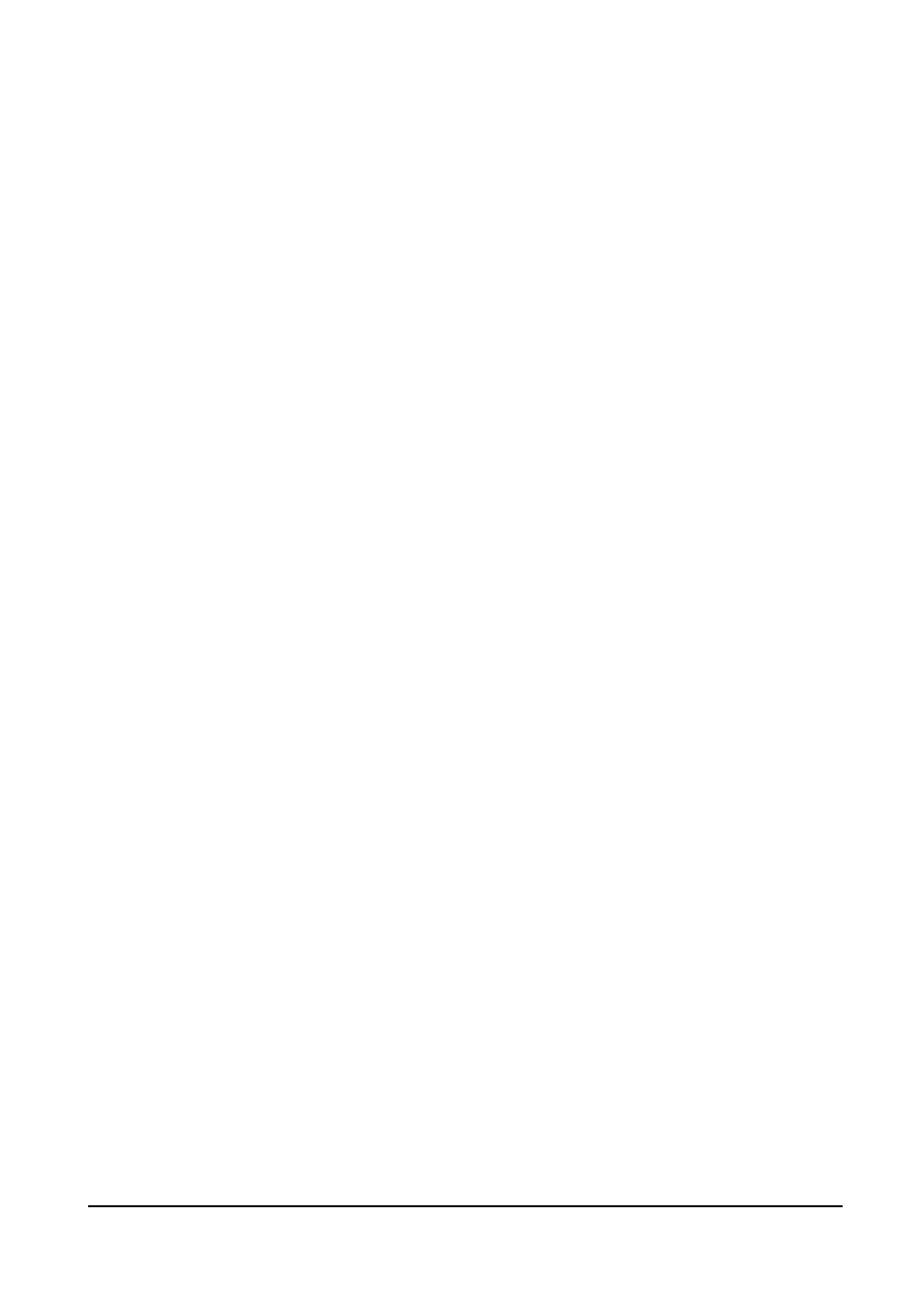
AirLive ePhone-2000S
English Version
-4-
III. Basic Configuration
1. How to activate 『Main Menu』?
1. Press 【FUNC】+ 【#】 to configure via keypad。
2. After configuring the IP and network mask of your terminal, you may point any modern web
browser from you PC to configure it by HTTP. The default login password for both
privileged and user-level account is “0000”.
3. TELNETinto the phone on TCP port 23. The login password is same as phone lock
password, which default is “0000”.
4. Initially, your phone can only be configured via keypad since it bears no valid IP yet. After
finishing configuring your network, you can use either a web browser (HTTP port 80) or a
TELNETclient (TCP port 23) to configure your phone.
2. Network Settings
Please go to 『Main Menu』 =>【6.Network】/【1.General】to configure your phone based
on your network environment: DHCP, static IP or PPPoE.
(1) DHCP
z
Pick【1.Mode】/【1.DHCP】
z
Disable【4.Use Static DNS】by choosing 【2.DHCP】
1. If you want to assign a different domain name server instead of using those
obtained by DHCP, you should choose【1.Static DNS】 and set the IP of your
specific DNS into 【6.Network】/【1.General】/【5.Static DNS】, such as “1.Primary
DNS” = 192.168.3.254*
(2) Static IP Environment(Fixed IP)
z
Pick【1.Mode】/【2.Static Assign】
z
Go to【2.Static Settings】, and enter your network configurations based on your ISP.
For example:
1. Host IP = 210.201.210.132*
2. Network mask = 255.255.255.0*
3. Gateway IP = 210.201.210.128*
z
Enable【4.Use Static DNS】by choosing 【1.Static DNS】
z
Assign【5.Static DNS】, such as: “1.Primary DNS = 168.95.1.1*”
(3) PPPoE
z
Pick【1.Mode】/【1.DHCP】
z
Go to【3.PPPoE Settings】and enter your PPPoE authentication information, such as:
1. Login ID = MyPPPoEAccount*
