Set up forwarding number, Enable call forwarding features – AirLive ePhone-2000S User Manual
Page 15
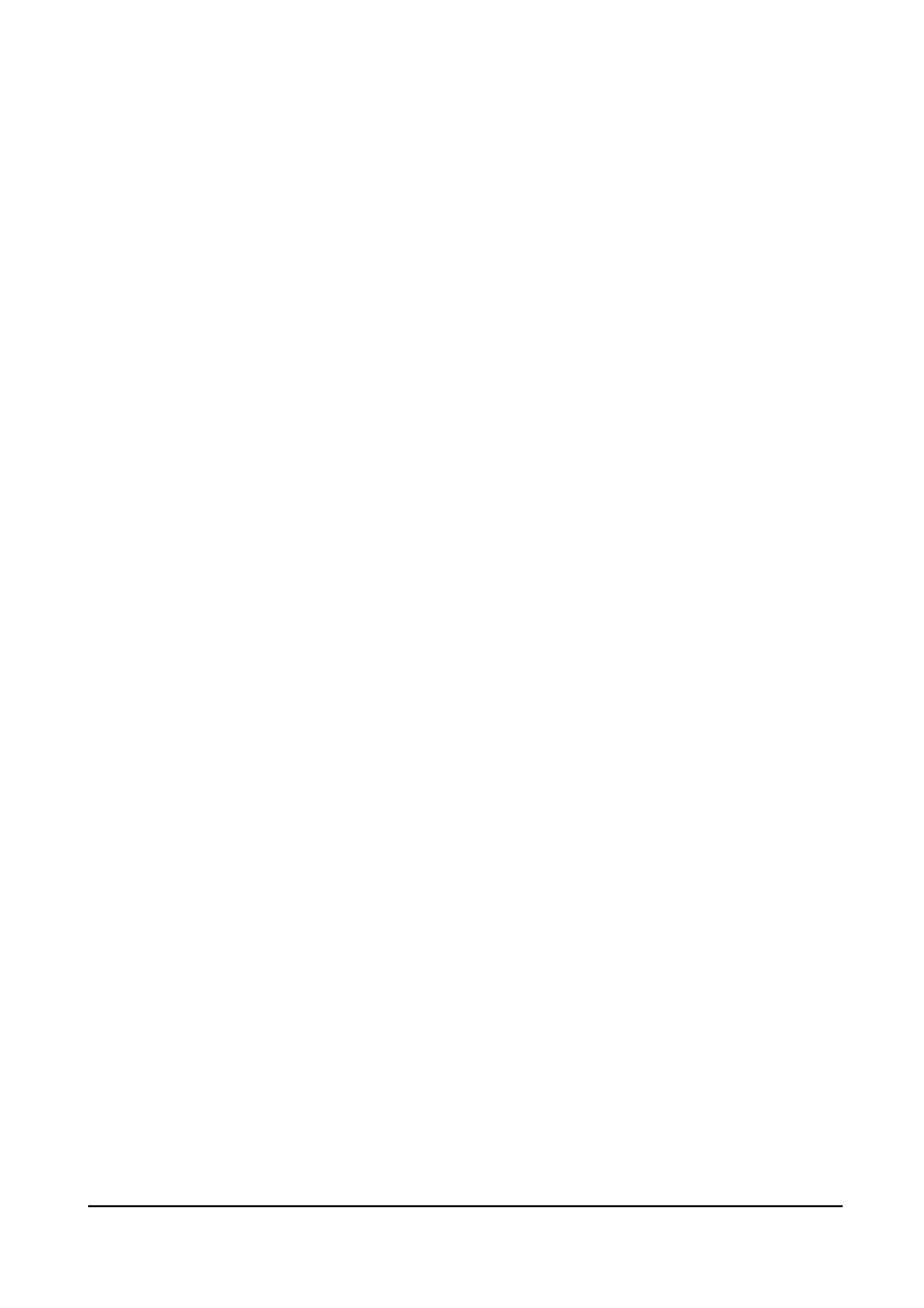
AirLive ePhone-2000S
English Version
-11-
1.
Set up forwarding number
z
『Main Menu』=>『4.Call Forward』/『1. Target Number』
z
Press 【HOLD】 to pick an entry from address book. Use 【Õ】and 【Ö】to view
the current forwarding number. Press 【MUTE】to remove the current mapping of
forward number.
Note: on incoming calls arrival, both red LED of 【Reject】and【Forward】function keys will
be on. If you press 【Reject】on which time, the incoming call will be rejected as busy and
recorded as a received call, but it will not be forwarded in anyway. If you would like to
transfer it to your configured forwarding number, you should press【Forward】. If you have
not configured the forwarding number, the incoming call will be rejected as busy and
recorded as a missed call.
2.
Enable Call Forwarding Features
(1) All Calls Forward (Unconditionally Forward)
z
『Main Menu』=>『4.Call Forward』 / 『1.All Calls Fwd』
z
Pick『Enabled』and press【HOLD】 to save your setting.
z
Once this feature is enabled, the red LED of【Forward】function key will flash to
remind you that all incoming calls will be silently forwarded to the forwarding
number you previously configured (no ringing tone would ever be heard!). If you
have not configured the forwarding number, the peer will be replied as ”480
Temporarily unavailable” and recorded as a missed call.
(2) Busy Forward
z
『Main Menu』=>『4.Call Forward』/『3.Busy Forward』
z
Pick『Enabled』and press【HOLD】to save your setting.
z
Once this feature is enabled, the system will start to forward incoming calls to the
forwarding number you previously configured when the system is busy (on which
time you have already had 2 calls are waiting). If you have not configured such
forwarding number, it will reply the peer as busy and recorded as a missed call.
(3) No Answer Forward
z
『Main Menu』=>『4.Call Forward』 / 『4.No Answer Fwd』/ 『1.Status』 and
