3 firmware upgrade – AirLive DS-100 User Manual
Page 28
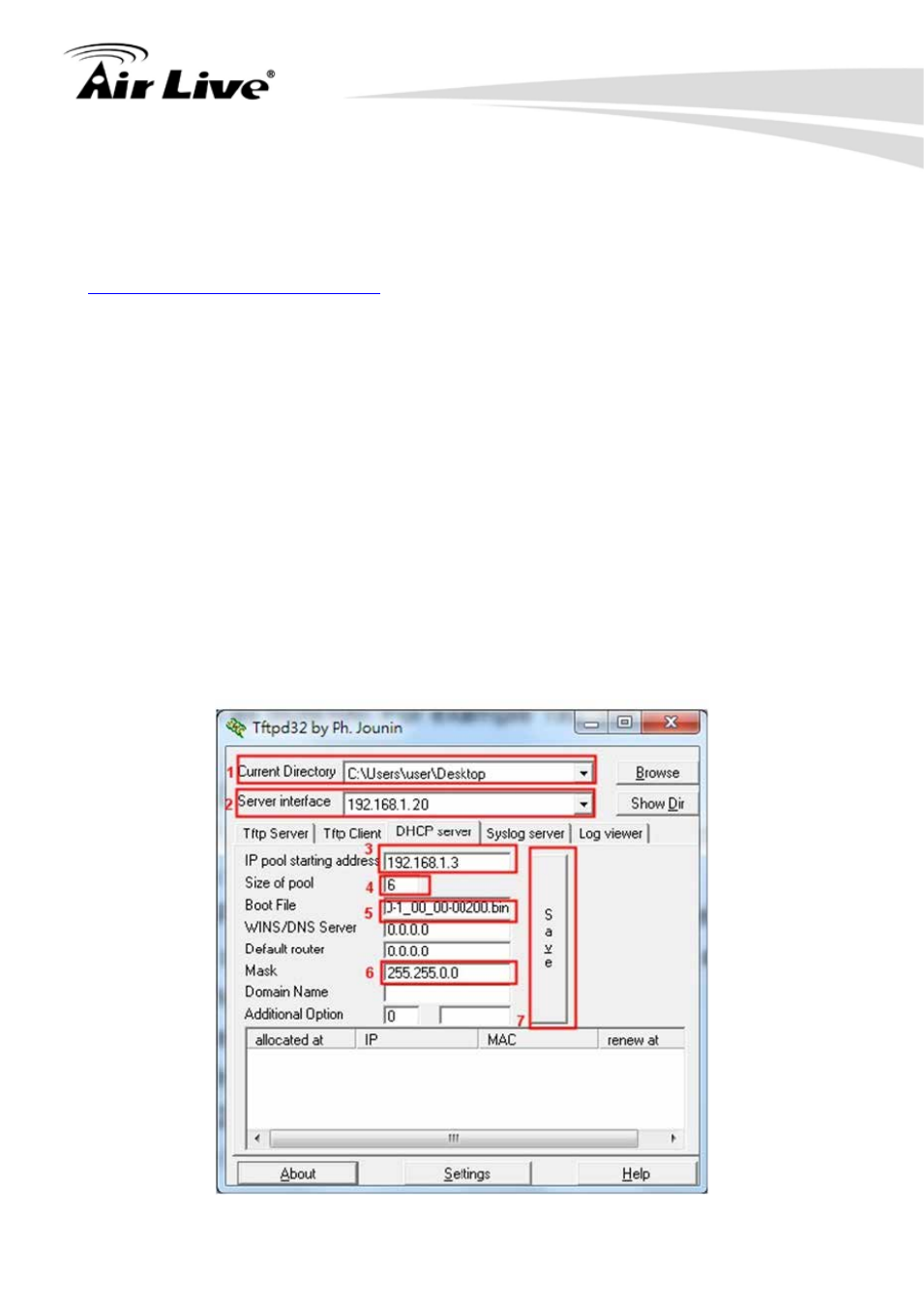
AirLive DS-100 User’s Manual
26
4.2.3 Firmware Upgrade
Software tools tftpd32 is required in the upgrade procedure, please download and install
tftpd32 before you proceed further.
* Note: Tftpd32 can be downloaded from the following link:
Step1: Place the new firmware of DS-100 on a local location (for example desktop) in the
PC that is accessing DS-100’s web interface and performing the upgrade.
Step2: Configure the TCP/IP settings of your PC with an IP address under the same
subnet mask as DS-100. For example 192.168.1.20
Step3: Launch tftpd32 and click the DHCP tab.
1. In “Current Directory” field, browse for the location path where the firmware is stored.
2. Enter the IP address of your PC in “Server interfaces” field.
3. In “IP pool starting address” field, enter the start IP address of an IP segment that is
available for allocation.
4. Set the size of the IP pool.
5. Enter the firmware filename in “Boot file field”.
6. Enter 255.255.0.0 in the “Mask” field.
7. Click Save button.
*Note: Please make sure that the location path and the firmware for upgrade is correct.
