2 softkeyboard – ADS-TEC OPC6115/6315 User Manual
Page 22
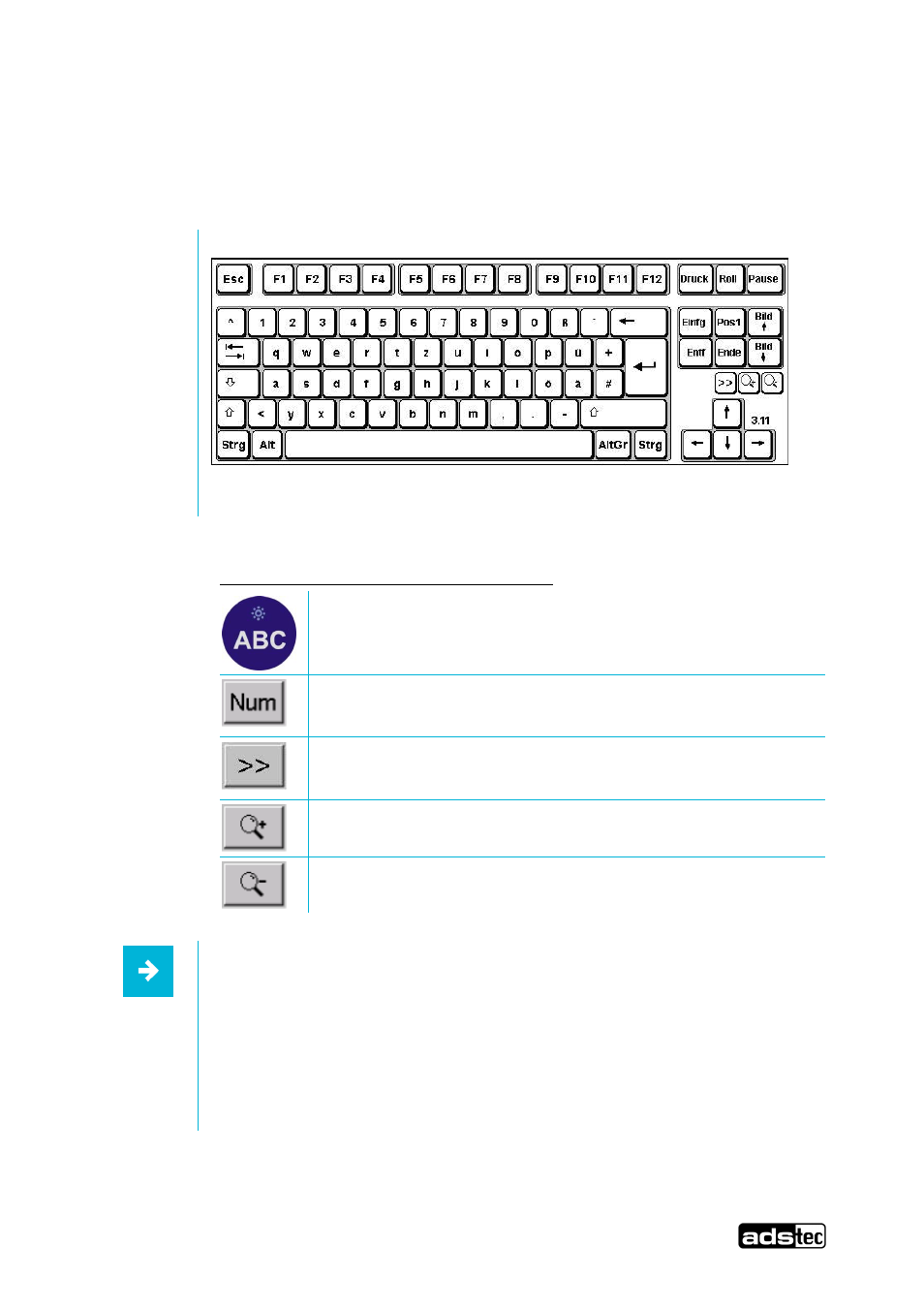
OPC6115/6315
21
© ads‐tec GmbH • Raiffeisenstr.14 • 70771 Leinfelden‐Echterdingen
6.2 Softkeyboard
If an operating system is installed ex works, the soft keyboard is also preinstalled. If the operating system is
delivered separately with the device, the soft keyboard must also be installed on site. By using the soft keyboard,
data can be entered via the touch screen like with an external keyboard.
Abb. 6:
How to operate the soft keyboard from version 3.11:
Activate and deactivate the soft keyboard for letter/character input using
the touch screen
Switches numeric keys on and off
(only if numeric keys are visible)
Switching between different representations
(Alphanumeric keys Numeric keys Function key bar)
Soft keyboard representation, zoom in
Soft keyboard representation, zoom out
Note:
If a function is to be activated, which requires pressing two keys at the same time
(e.g. Alt + F4), these keys have to be pushed one after another at the soft keyboard,
and the special keys Shift, Alt and Ctrl must always be pushed first.
Due to differences in programming of a large variety of software, we cannot ensure
that the soft keyboard works properly with all software programmes. When
deactivating the soft keyboard, the previously active state (alphanumeric / numeric
keys or function keys) will be stored and will be displayed when re‐activating the
keyboard.
Pos: 22 /Datentechnik/Bedienung/Touch Screen/Touch Screen für VMT 60xx @ 1\mod_1246361069977_6.doc @ 5853 @
