7 maintenance – 2N Helios IP Configuration manual v2.6 User Manual
Page 102
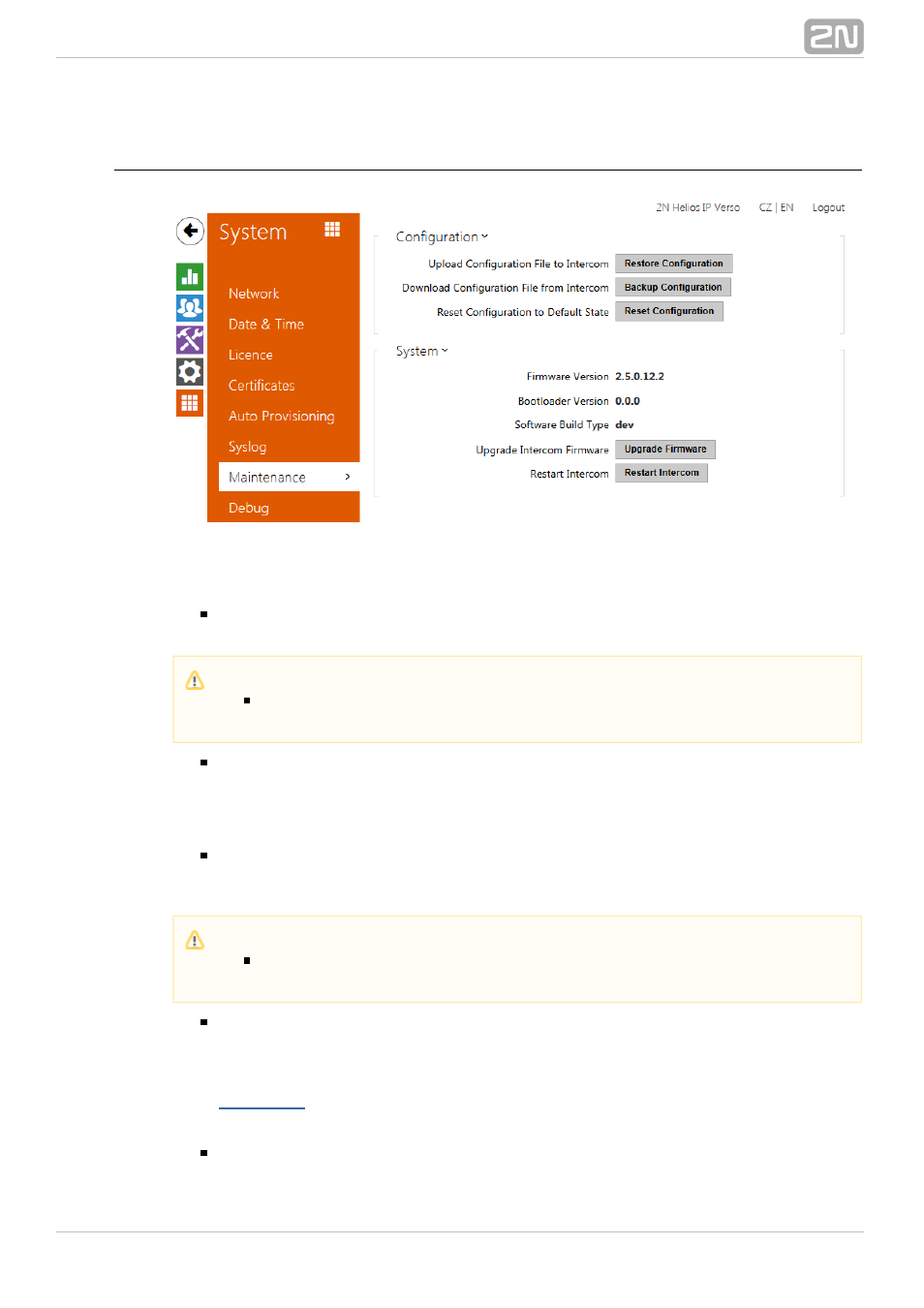
102
5.5.7 Maintenance
Use this menu to maintain your intercom configuration and firmware. You can back up
and reset all parameters, update firmware and/or reset default settings here.
Back up configuration – back up the complete current configuration of your
intercom. Press the button to download the configuration file to your PC.
Reset configuration – reset configuration from the preceding backup. Press the
button to display a dialogue window for you to select and upload the
configuration file to the intercom. You can also choose before uploading whether
the network parameters and SIP exchange connection settings from the
configuration file shall be applied.
Default state – reset default values for all of the intercom parameters except
for the network settings. Use the respective jumper or push
to reset all
Reset
the intercom parameters; refer to the Installation Manual of your intercom.
Upgrade firmware – upgrade your intercom firmware. Press the button to
display a dialogue window for you to select and upload the firmware file to the
intercom. The intercom will automatically get restarted and new FW will then be
available. The whole upgrading process takes less than one minute. Refer to
. for the latest FW version for your intercom. FW upgrade does not
affect configuration as the intercom checks the FW file to prevent upload of a
wrong or corrupted file.
Restart intercom – restart the intercom. The process takes about 30 s. When
Caution
Treat the file cautiously as the intercom configuration may include delicate
information such as user phone numbers and access codes.
Caution
The default state reset deletes the licence key if any. Hence, we
recommend you to copy it to another storage for later use.
