Operation, Manual selection, Remote control selection – IOGear GHSW8242 Manual User Manual
Page 9: Power on detection
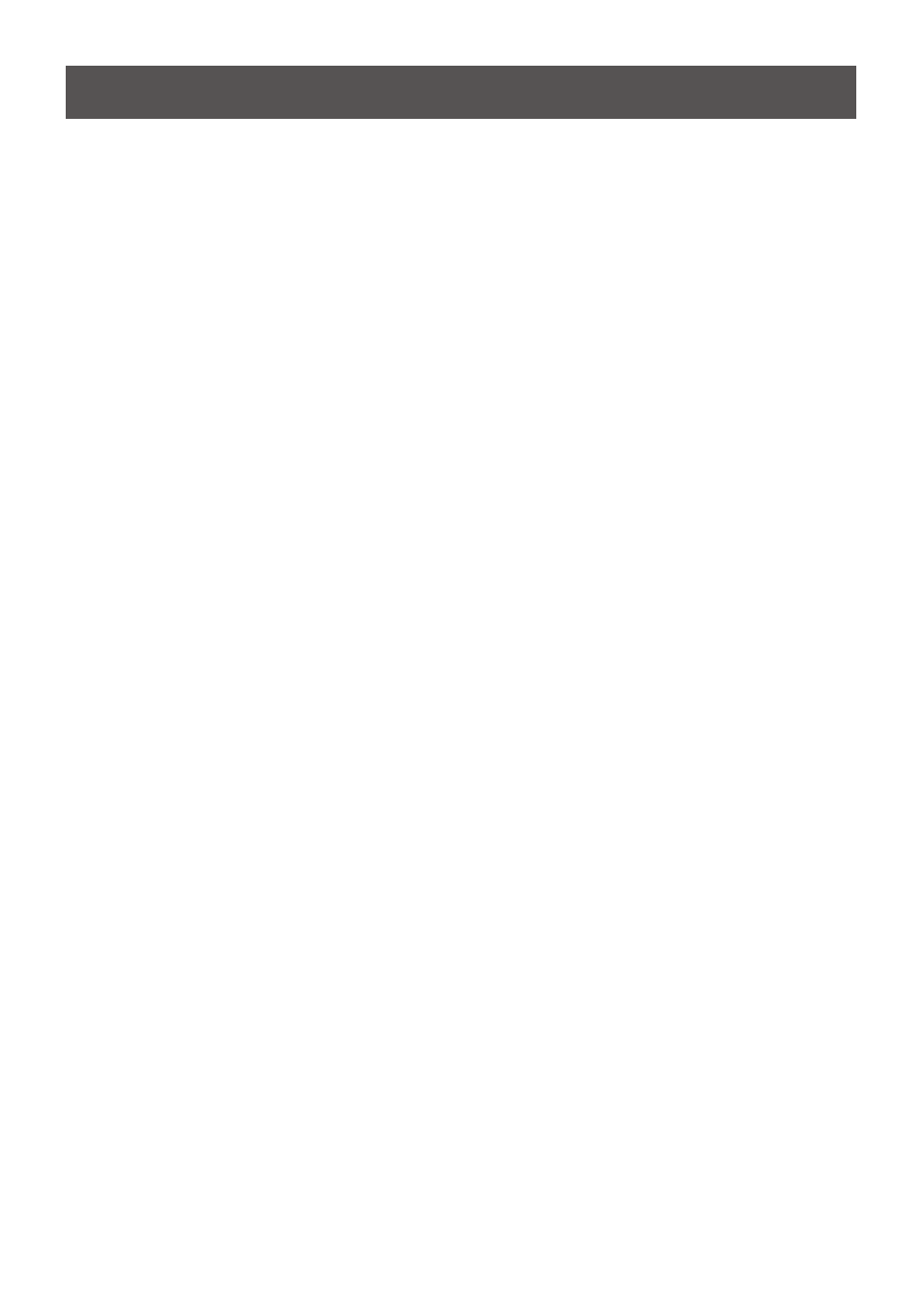
9
Operation
The GHSW8242 offers easy and flexible source device selection from the front panel buttons,
the supplied remote control, or through the RS-232 serial interface.
Note:
1. When the GHSW8242 is powered on and there is no video input source connected, it
automatically selects Port 1 as the active port (i.e., the Port 1 LED lights up). You may
choose one of the methods outlined below to select a different port as your active port.
2. The GHSW8242 takes about 10-20 seconds to boot up the system and apply the system
configuration when first powered on.
Manual Selection
To select a source device, press the button that corresponds to the port to which it is
connected.
Note: The Port LED (green) light indicates which port is currently selected.
Remote Control Selection
To select a source device with the remote control, press the number button that corresponds
to the port to which it is connected.
See IR Remote Control, page 7 for more details.
Note: Aim the remote control unit at the IR receiver located on the front panel of the
GHSW8242. For optimum performance, make sure there is a clear line-of-sight between the
remote control unit and the IR receiver.
Power On Detection
The Power On Detection feature enables the GHSW8242 to do the following:
• It automatically switches to the next port when the current active port is powered off.
• When the GHSW8242 is turned on, the least numbered port with a video input source
connected acts as the active port. To select another port, see Manual Selection above.
If you have manually selected an active port, and the video input source device is disconnected
(but not powered off), the GHSW8242 does not use any other powered on video input source
device.
Note:
1. Whenever the GHSW8242 is powered on and there is no video input source connected, it
automatically selects Port 1 as the active port (i.e., the Port 1 LED lights up).
2. Some video sources/devices may use a different Hot Plug Detect (HDP) implementation
that prevents the Power On Detection feature from working properly.
