Osd setting – IOGear GHSW8242 Manual User Manual
Page 19
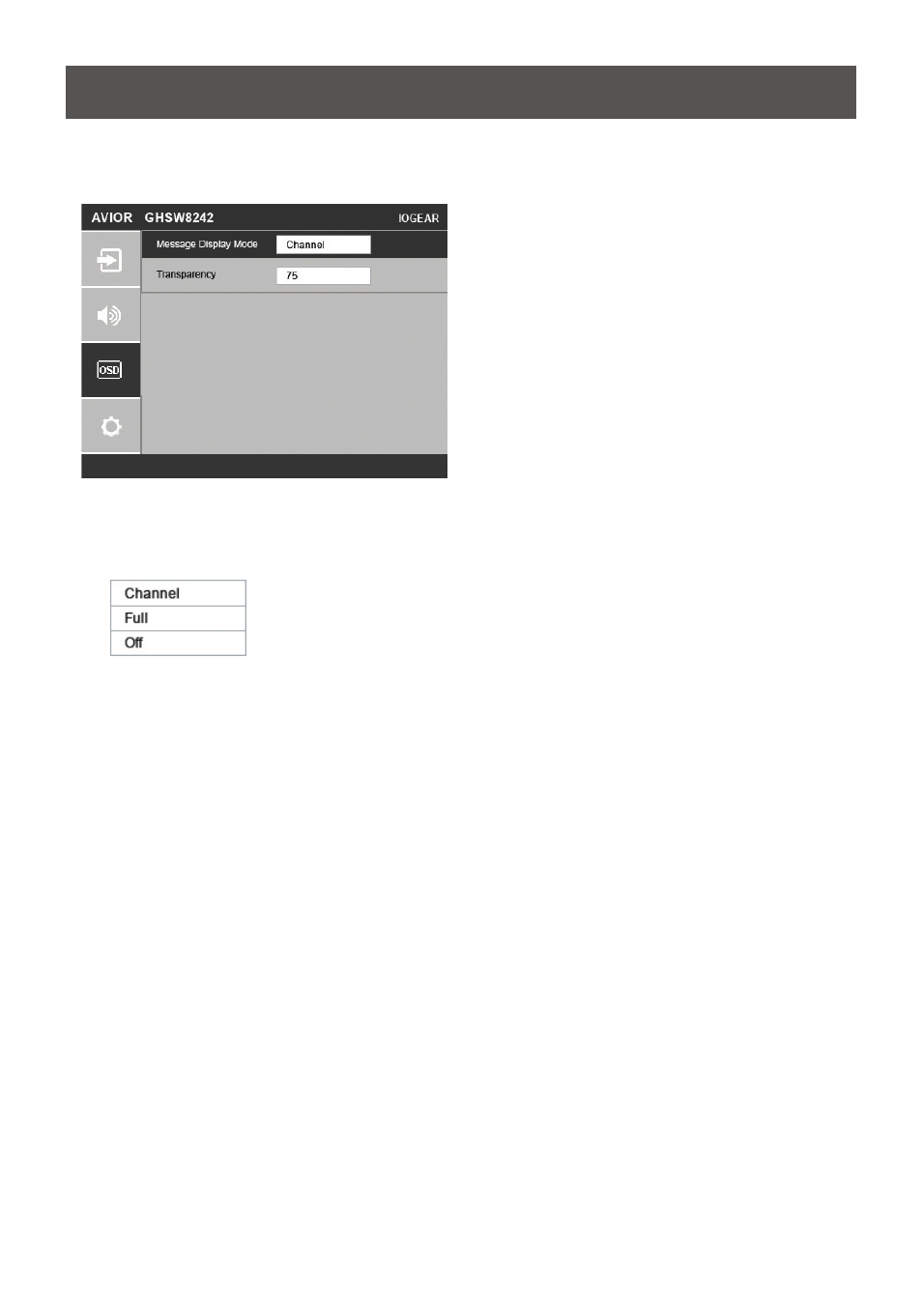
19
OSD Setting
Use this screen to configure the GHSW8242 OSD settings.
1. Use the drop-down menu to select which display mode the GHSW8242 uses to display
information in the upper left corner of the screen. Options are as follows.
• Channel - This shows the source port number.
• Full - This shows the source port number and
source type. See Input Setting Menu, page 24 for
the list of source types.
• Off - There is no information shown.
2. Select the visibility of the OSD menu when it is invoked. Press the menu button to enter
the adjustment menu. Press the up/down button to select increase/decrease the value
then press the setup button to adjust. The value 100 shows a fully visible and opaque OSD
menu. The default value is 75.
Note: The Transparency value must be divisible by 5 (i.e., 5, 10, 15, 20...and so on).
- GUWA200 (30 pages)
- GCS1804 (56 pages)
- GCS1804 (56 pages)
- GCS634U-PLUS (22 pages)
- GCS1782 (44 pages)
- GUWH104KIT (38 pages)
- GCS1794 (40 pages)
- GUB211W6 (30 pages)
- GCS12 (18 pages)
- GCS12 (34 pages)
- GCS932UB (32 pages)
- GCS1734 (44 pages)
- GCS124U (32 pages)
- GCS82B Manual (28 pages)
- GCS1764 (46 pages)
- GCS1762 (45 pages)
- GCS602 (22 pages)
- GCS1758 (54 pages)
- GCS138KIT (33 pages)
- GCS1714 (32 pages)
- MINIVIEW GCS1774 (3 pages)
- GUIP204 v1 (56 pages)
- GCS1744 (48 pages)
- GCS661U (36 pages)
- GCS661UW6 (32 pages)
- GCS1774 (45 pages)
- GUH284R (17 pages)
- GHPB42W6 (75 pages)
- GCS82B/GCS84B (29 pages)
- GUWH204KIT (40 pages)
- GCS614A Manual (26 pages)
- MINIVIEW GCS52U (24 pages)
- GBU221P (60 pages)
- GBC201 (45 pages)
- GBGPS201 (21 pages)
- GBGPS201 (51 pages)
- GBGPS201 (118 pages)
- GBHFK211W6 (1 page)
- GBHFK231W6 (36 pages)
- GBHFK331 (36 pages)
- GBMH201 (32 pages)
- GBMA211W6 (1 page)
- GBMH221 (1 page)
- GBP201 (26 pages)
- GBP301 (40 pages)
