Installation – IOGear GHSW8242 Manual User Manual
Page 8
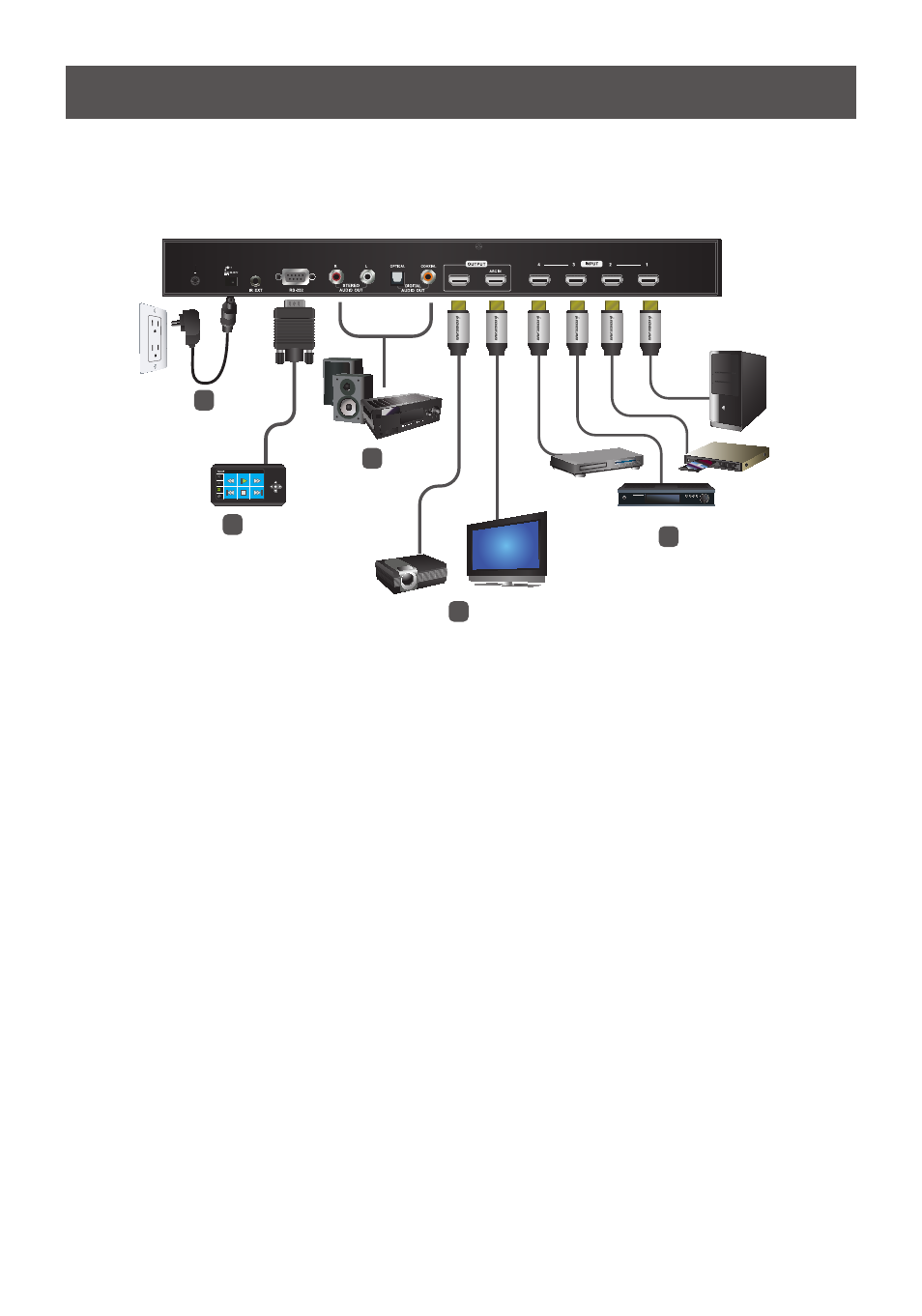
2
1
3
4
5
or
8
Installation
Installation of the GHSW8242 is simply a matter of plugging in the appropriate cables.
To install the switch, refer to the installation diagram below as you perform the following steps:
Installing the RS-232 Controller
In order to use the RS-232 serial interface to attach a high-end controller (such as a PC)
to the GHSW8242, use a serial cable such as a modem cable. The end connecting to the
GHSW8242 should have a 9-pin male connector. Connect this to the serial interface on the
rear of the GHSW8242. To connect RS-232 via the USB ports on a computer, use a USB-
to-serial cable by IOGEAR (Part No. GUC232A, sold seperately). Refer to number 5 on the
previous diagram.
Note: To configure the controller serial port, see page 12.
1. Use an HDMI cable to connect the HDMI
video display to the HDMI output port on
the rear of the GHSW8242.
2. Use HDMI cables to connect the HDMI
source device(s) to the HDMI input ports
on the GHSW8242.
3. Plug the provided power adapter into an
appropriate AC power source; plug the
power adapter cable into the Power Jack
on the GHSW8242.
4. Connect your audio devices (such as
speakers or AVRs) to the Stereo Audio
Ports or Digital Audio Ports.
5. (Optional) To edit the GHSW8242
system settings through the RS-232
port, connect the hardware / software
controller or PC here.
This completes the basic installation of the
GHSW8242. You may now power on the
display and source devices.
