Logging in to the admin console, Setting up and starting the crawl – Google Search Appliance Installing the Google Search Appliance User Manual
Page 12
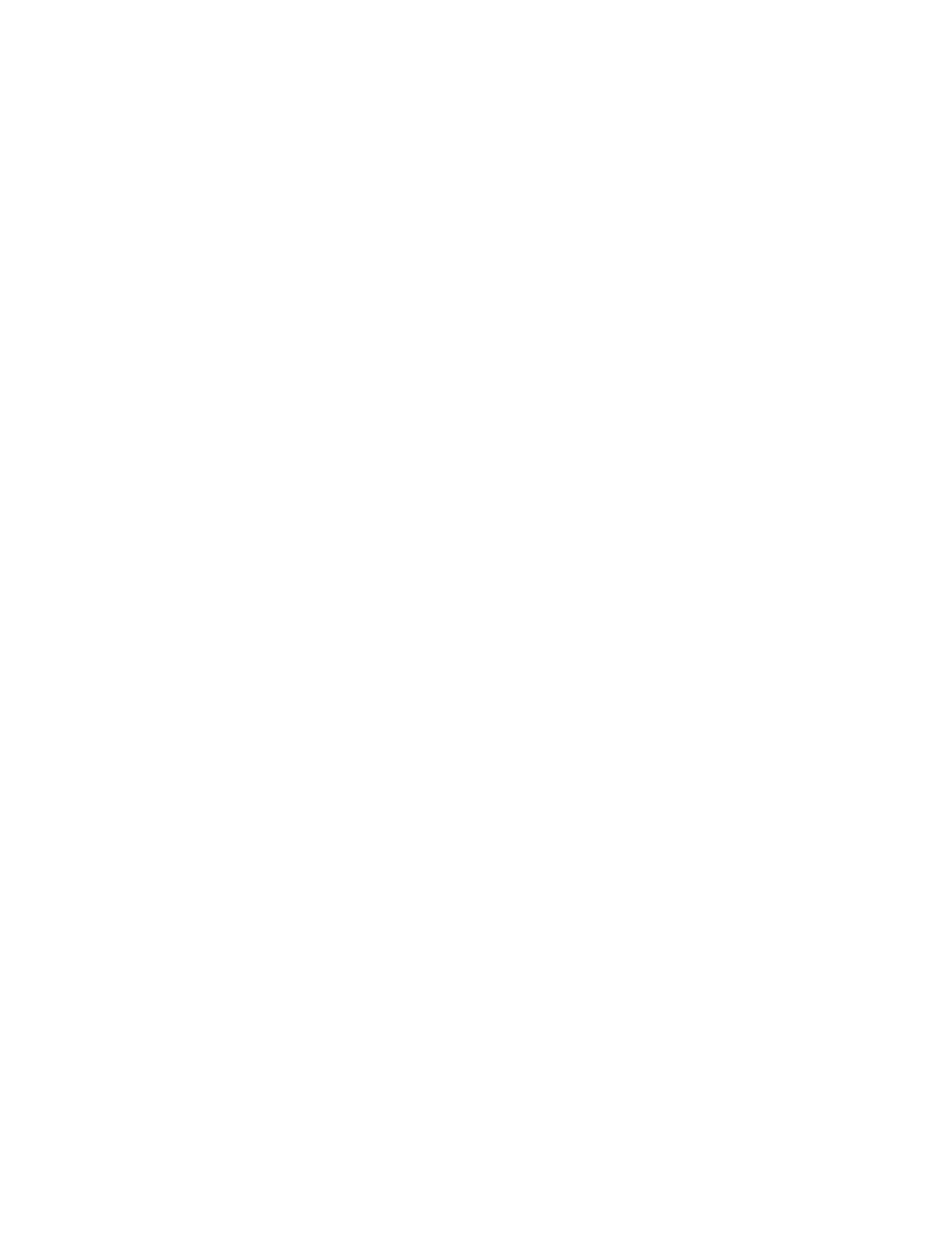
Google Search Appliance: Installing the Google Search Appliance
12
Logging in to the Admin Console
The Admin Console is an application accessed with a web browser that provides the user interface for
administering the Google Search Appliance.
You can log in to the Admin Console using HTTP or HTTPS:
•
For a secure connection, use HTTPS on port 8443.
Using HTTPS provides better protection for passwords and other information.
•
For an insecure connection, use HTTP on port 8000.
Using HTTP increase the risk of exposing passwords and other information to users on the network
who are not authorized to see such information.
It’s best to use HTTPS on port 8443.
To retain changes you make on any Admin Console page, click the Save button. If you navigate to
another page without clicking Save, your changes are lost.
To log in to the Admin Console:
1.
Start a browser on any computer connected to your network.
2.
Type the Admin Console URL in the browser address bar.
•
For secure access, type https://hostname:8443/ or https://IP_address:8443/, where
hostname is the host name assigned to the search appliance or IP_address is the IP address
assigned to the search appliance.
•
For insecure access, type http://hostname:8000/ or https://IP_address:8000/, where
hostname is the host name assigned to the search appliance or IP_address is the IP address
assigned to the search appliance.
3.
When the Admin Console login page appears, type admin in the user name field and type the
password you assigned to the admin account during configuration in the password field.
After you log in to the Admin Console, you can configure crawling or perform other administrative tasks.
If you cannot log in to the Admin Console, refer to “Troubleshooting” on page 17, search the search
appliance documentation on code.google.com, or contact Enterprise Technical Support (
for additional troubleshooting
information.
The next section, “Setting Up and Starting the Crawl” on page 12, discusses how to configure the initial
crawl of your content files. For more information on crawl and configuring crawl, see Administering
Crawl.
Setting Up and Starting the Crawl
To set up and start the crawl:
1.
In the left-hand menu, click Crawl and Index > Crawl URLs.
2.
In the Start Crawling from the Following URLs field, type one or more start URLs.
For the initial setup and testing, it is best to enter a start URL that does not require a login or user
authentication. Start URLs must be fully qualified URLs, in the following format:
protocol://host[:port]/[path]/
For example, http://dracula:2346/content. The information in the square brackets is optional.
