Deploy the connector for sharepoint, Step 1 configure the search appliance, Add the url – Google Search Appliance Connectors Deploying the Connector for SharePoint User Manual
Page 8
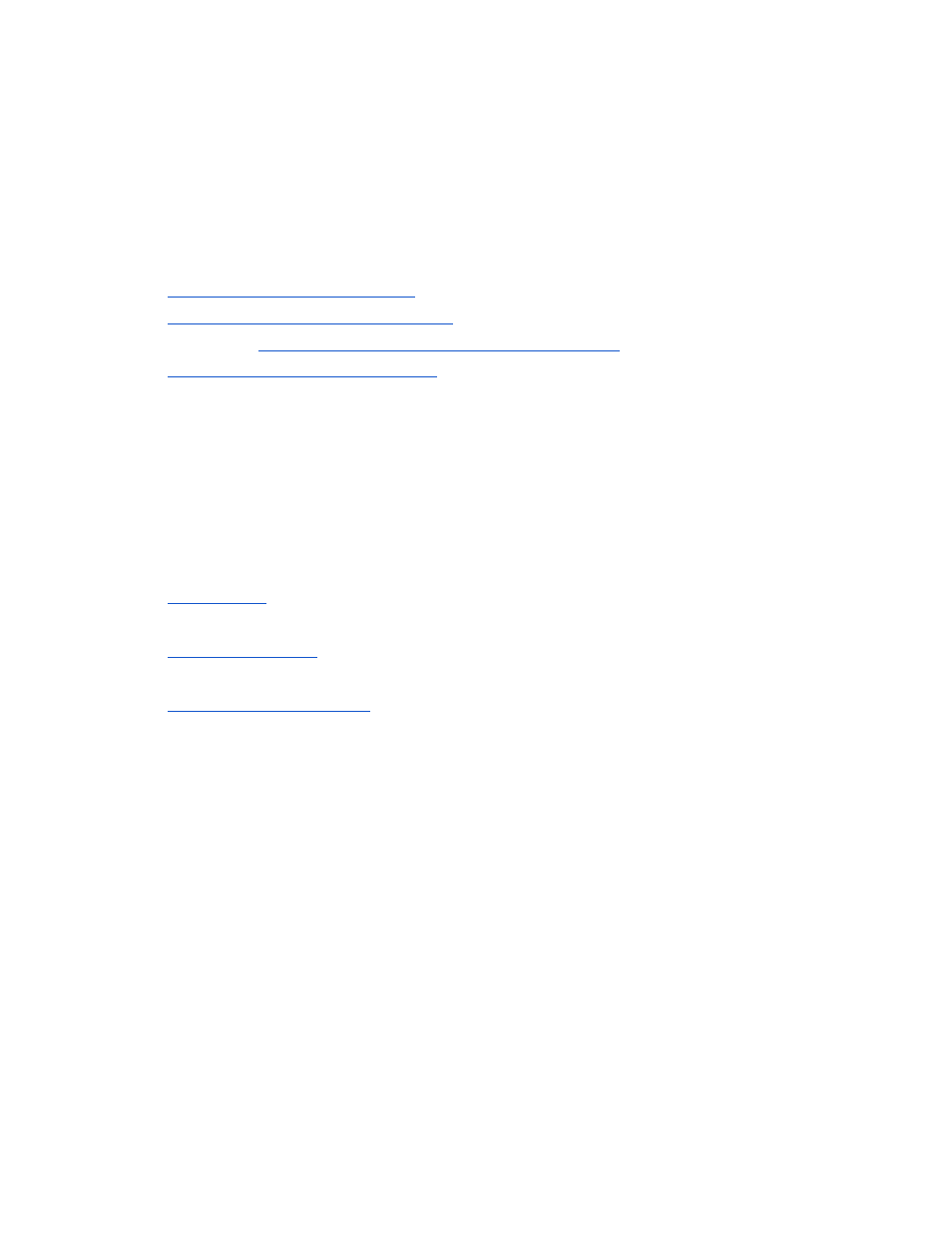
Deploy the Connector for SharePoint
Because the Connector for SharePoint is installed on a separate host, you must establish a
relationship between the connector and the search appliance.
To deploy the Connector for SharePoint, perform the following tasks:
1.
Configure the search appliance
2.
Install the Connector for SharePoint
configure adaptor-config.properties variables
4.
Run the Connector for SharePoint
Step 1 Configure the search appliance
For the search appliance to work with the Connector for SharePoint, the search appliance
needs to be able to crawl SharePoint content and accept feeds from the connector. To set
up these capabilities, perform the following tasks by using the search appliance Admin
Console:
1.
provided by the connector to the search appliance’s crawl
configuration follow patterns.
2.
of the computer that hosts the connector to the list of Trusted IP
addresses so that the search appliance will accept feeds from this address.
3.
Add the URL
To add the URLs provided by the connector to the search appliance’s crawl configuration
follow patterns:
1. In the search appliance Admin Console, click
Content Sources > Web Crawl > Start
and Block URLs.
2. Under
Follow Patterns, add the URL that contains the hostname of the machine
that hosts the connector and the port where the connector runs.
For example, you might enter http://connector.example.com:5678/doc/
where connector.example.com is the hostname of the machine that hosts the
connector.
By default the connector runs on port 5678.
3. Click
Save.
