Adding connectors to the credential groups – Google Search Appliance Managing Search for Controlled-Access Content User Manual
Page 62
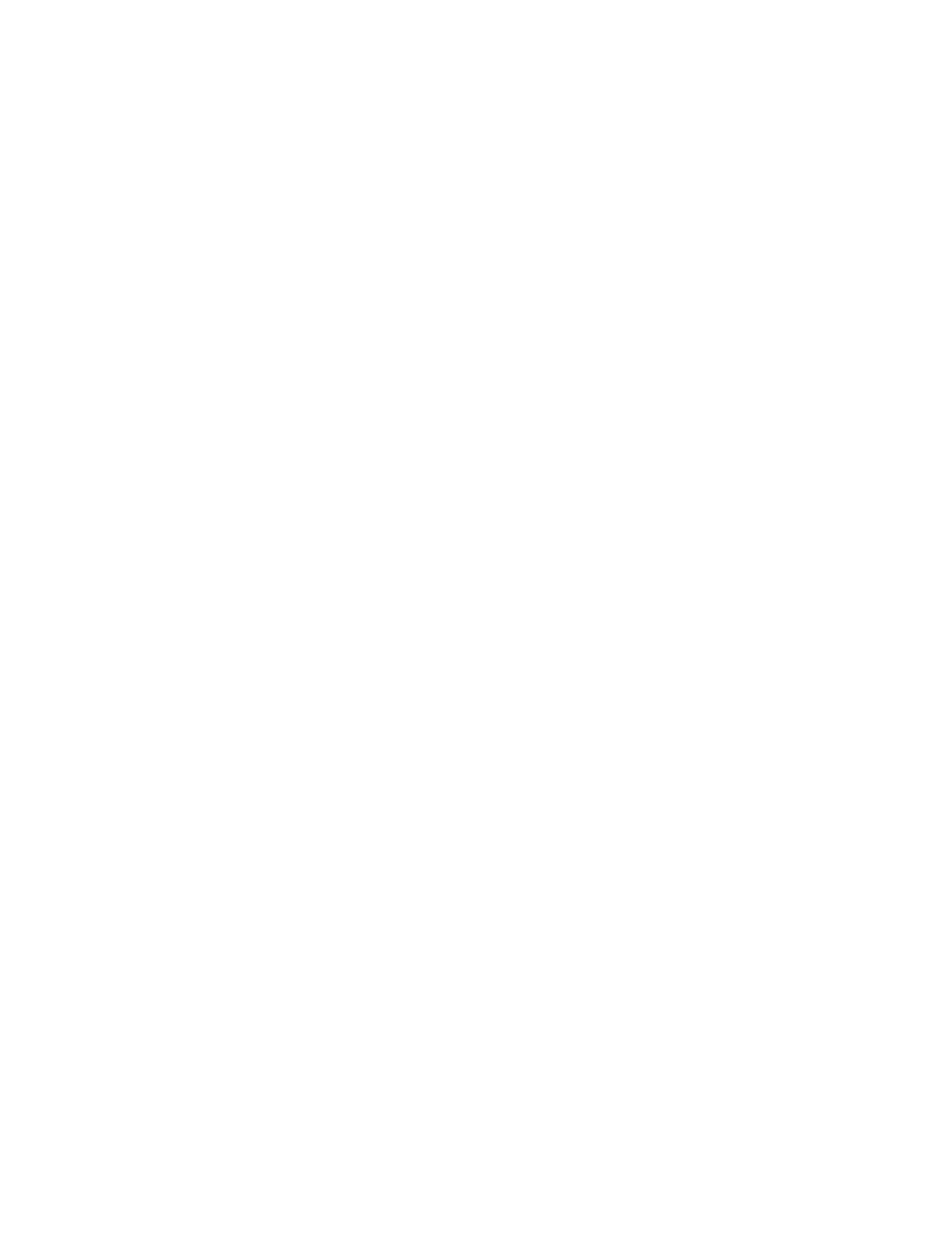
Google Search Appliance: Managing Search for Controlled-Access Content
62
Adding Connectors to the Credential Groups
Next, Tanya configures the Default credential group and the ABCLivelink credential group by adding the
connectors to each group:
1.
First, to add the Documentum connector to the Default credential group, Tanya clicks Serving >
Universal Login Auth Mechanisms >Connectors.
The Default credential group is already selected.
2.
Tanya types AlphaCM, a mechanism name for this entry in the Mechanism Name box.
3.
Tanya selects the connector instance to be used in the Connector Name box and clicks Save.
4.
Next, to add the Livelink connector to the ABCLivelink credential group, Tanya creates a new entry
by selecting the ABCLivelink credential group from the pull-down menu, typing a Mechanism
Name, and clicking Save.
Serving Controlled-Access Content to a User with Two Sets
of Credentials
Leslie is an employee who works on the “Island” project. She began working on this project in ABC
company and continues to work on it after the merger. Both the Documentum and Livelink CMS have
information about this project. Leslie wants to view information about project Island from both
systems.
The following steps give an overview of the process of serving controlled-access content with two
credential groups (Default and ABCLivelink) configured.
1.
Leslie opens the search page in a web browser and enters a query for “Island,” clicks the public and
secure content radio button, and clicks Search.
2.
The Universal Login Form checks to see whether the two credential groups are already satisfied.
The authentication mechanisms return “rejected” responses, meaning that neither of the credential
groups are satisfied.
3.
The search appliance prompts Leslie for her user credentials (user name and password) for both
systems by presenting the Universal Login Form with two logins—one for the system in the
Default credential group and one for the system in the ABCLivelink credential group.
4.
Leslie enters her two usernames and passwords on the Universal Login Form and clicks Login.
5.
The search appliance checks her passwords with the connector managers.
Leslie correctly entered her credentials for the system for the Default credential group but mistyped
her password for the system in the ABCLivelink credential group. The Default credential group is
satisfied, but the ABCLivelink credential group is not satisfied.
6.
The search appliance again prompts Leslie for her credentials for the system in the ABCLivelink
credential group by presenting the Universal Login Form.
Because the Default credential group is already satisfied, its login is disabled (grayed-out)
7.
Leslie re-enters her username and password for the system in the ABCLivelink credential group, this
time correctly.
8.
The search appliance checks her password with the connector manager. The credential group is
satisfied.
