Google Commerce Search Deployment Guide User Manual
Page 25
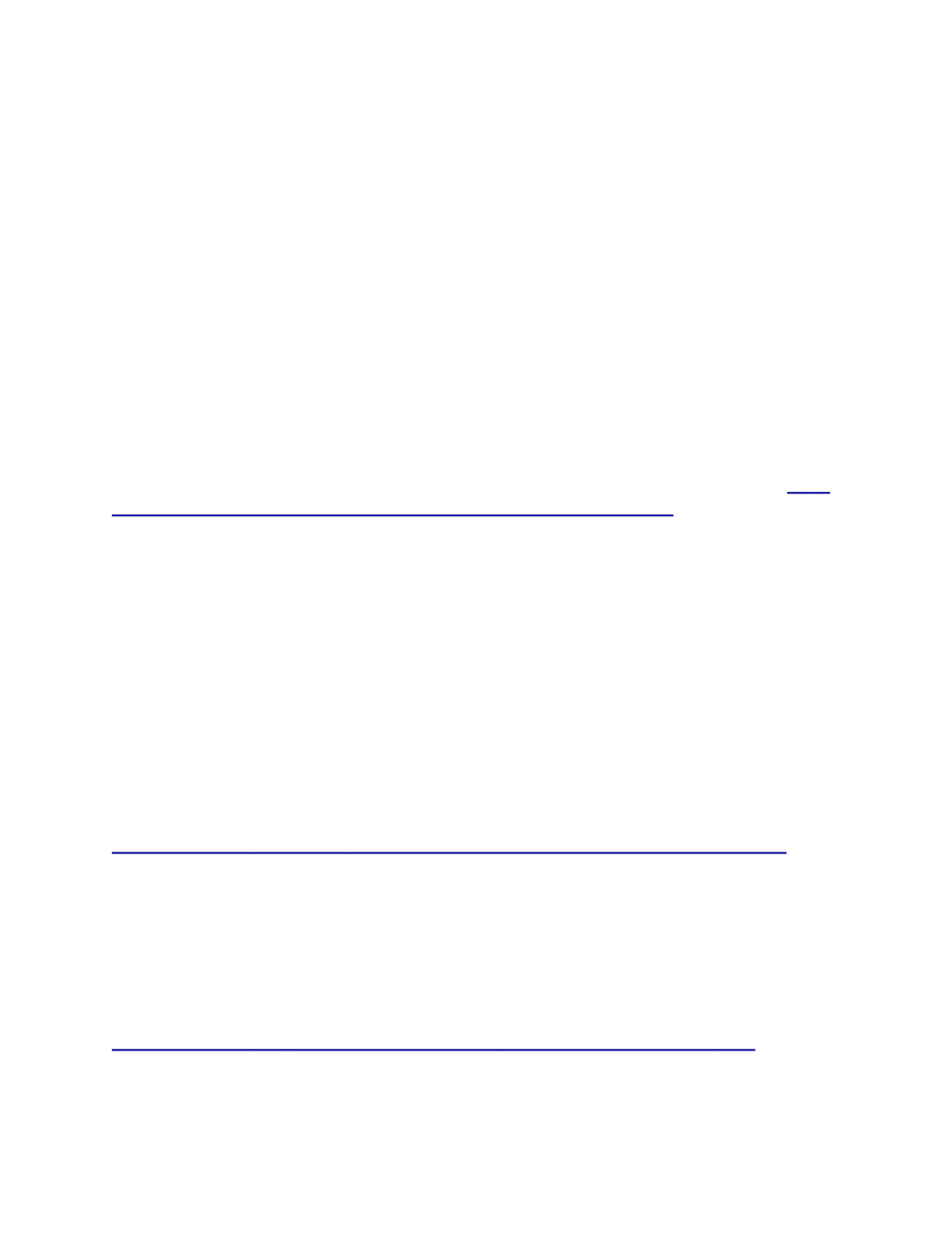
●
Percentage of visitors that used search
●
Percentage of searches that were refined
●
Number of pageviews per search
●
Percentage of search exits
But wait, that’s not all! Even more important is seeing how well GCS usage results in
conversions. Typically this means a sale, but you could also set up other goals such as a
lead generated, or contact request initiated. So, if you’re not already tracking e-commerce
conversions, you should be.
Configuring conversion tracking
Also important is tracking conversions and order values. In the same Profile Settings panel
there is a radio button for E-Commerce Website. Make sure that Yes is selected. This enables
the Ecommerce reports in Analytics. To get meaningful information here, you need to be sure
to use the Analytics tracking code on all of your shopping cart and checkout pages, especially
the “order complete” page.
Tracking conversions also requires some extra GA code to log the order amounts and the
items purchased. To get started with tracking conversions, see “Ecommerce Tracking” at
Once GA is implemented, you’ll be able to get much more useful information about how GCS is
performing on your site. Some common metrics are:
●
Top converting searches and keywords
●
Conversion rate for site search
●
Average order value for site search
●
Percentage of orders resulting from site search
These reports are especially important when making changes to GCS--by making incremental
changes, and reviewing Analytics reports, you can find which changes had the best impact on
performance. For example, you could make a change to the search results UI, and compare the
data from the previous week to see if the change helped. True A/B or “split” testing is somewhat
more difficult--you can use URL tagging to compare different versions of the same page, or
Google’s Website Optimizer tool to perform the tests:
Zero results
The standard reports in Google Analytics provide lots of great information, but the standard
tracking code can only do so much--it is only able to log information that is in the page URL, and
actual content from the page doesn’t normally get saved to GA. One situation where you might
want to feed GA a little extra information is when GCS doesn’t find any matching items (zero
results returned).
One way to log “extra” info to GA is by using Custom Variables:
For logging Zero results, you would just add this line to the tracking code when GCS returns
totalResults = 0
:
25
