Troubleshooting quick reference – Google Search Appliance Connectors Administration Guide User Manual
Page 34
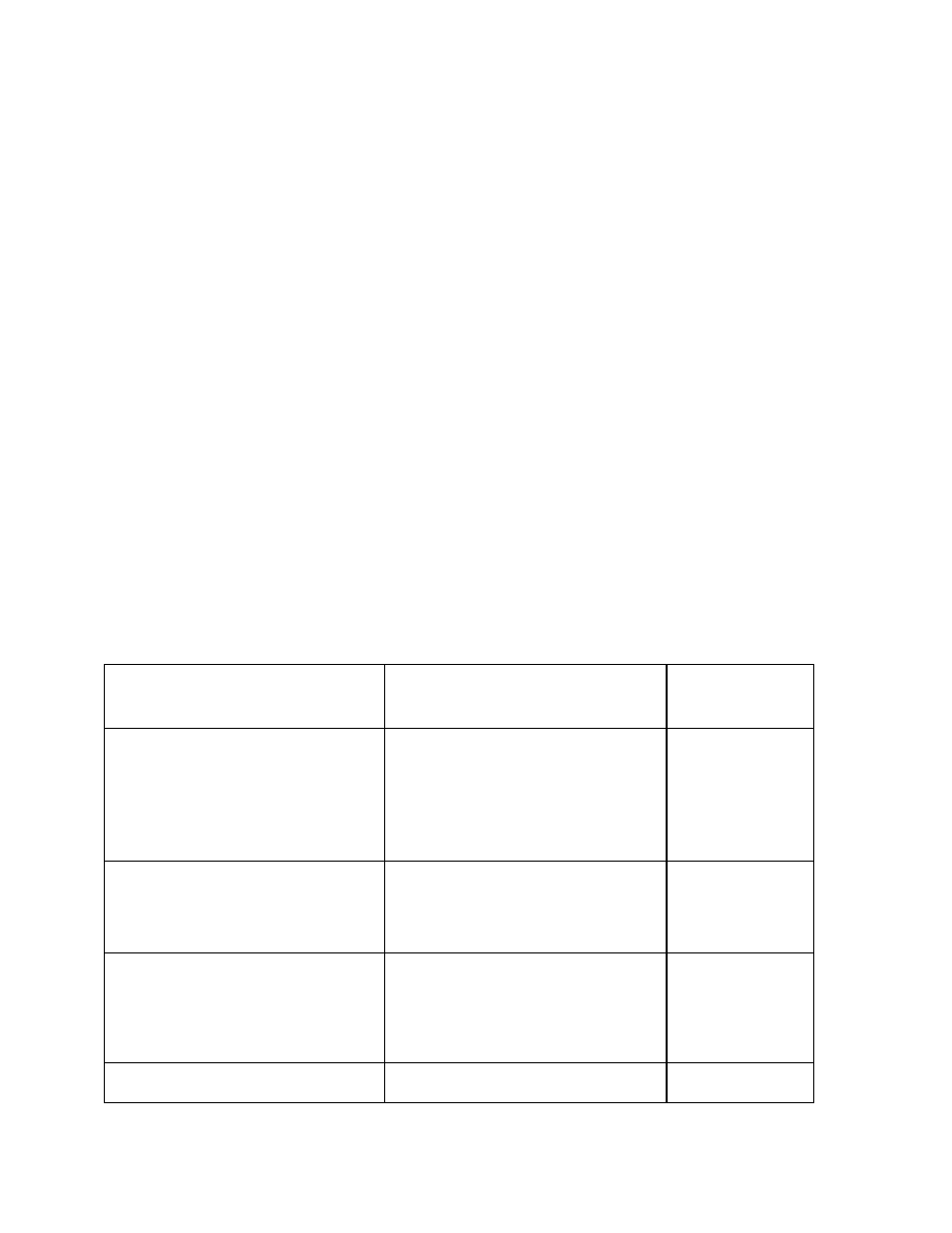
2. Make sure GSA crawling is not paused by using the Content Sources > Diagnostics
> Crawl Status page.
3. Check the Connector status and recent log messages by using the Dashboard.
4. Ensure that the Connector fed the document URL to the search appliance by
examining the feed file.
5. Ensure that the search appliance got the document by using the Index>
Diagnostics > Index Diagnostics page in the Admin Console.
6. Check the HTTP header for the document by using the Content Sources >
Diagnostics > Real-time Diagnostics page in the Admin Console.
7. Ensure that the connector logged the document by checking connector log files. The
Lister logs a file when it feeds it to the search appliance. The Retriever logs the file
when the crawler requests the document.
8. Find out if the connector has information about the document by using a web
browser to access the file information on the connector host.
If the document isn’t located, the administrator can request a recrawl of the missing
document by restarting the crawl from the Connector Dashboard, or recrawling the URL by
using the Content Sources > Web Crawl > Freshness Tuning page in the Admin Console.
Troubleshooting quick reference
Error message/Issue
Resolution
Type of
Connector
Logs: Unathorized request.
Status code:200
Add host IP to the GSA's feeds'
list of trusted IP addresses by
using the Content Sources >
Feeds page in the Admin
Console.
SharePoint,
SharePoint User
Profiles, File
Systems
Index diagnostics: Error:
Permanent DNS failure.
Add a DNS override by using the
Administration > DNS Override
page in the Admin Console.
SharePoint
Index diagnostics: Retrying URL:
Connection reset by peer during
fetch.
DNS override is wrong. Correct it
by using the Administration >
DNS Override page in the Admin
Console.
SharePoint
Errors in the logs for some
Host load is too high, try to
SharePoint
