Expanding or reducing zones, Moving zones – I.R.I.S. Readiris 14 for Mac User Guide User Manual
Page 78
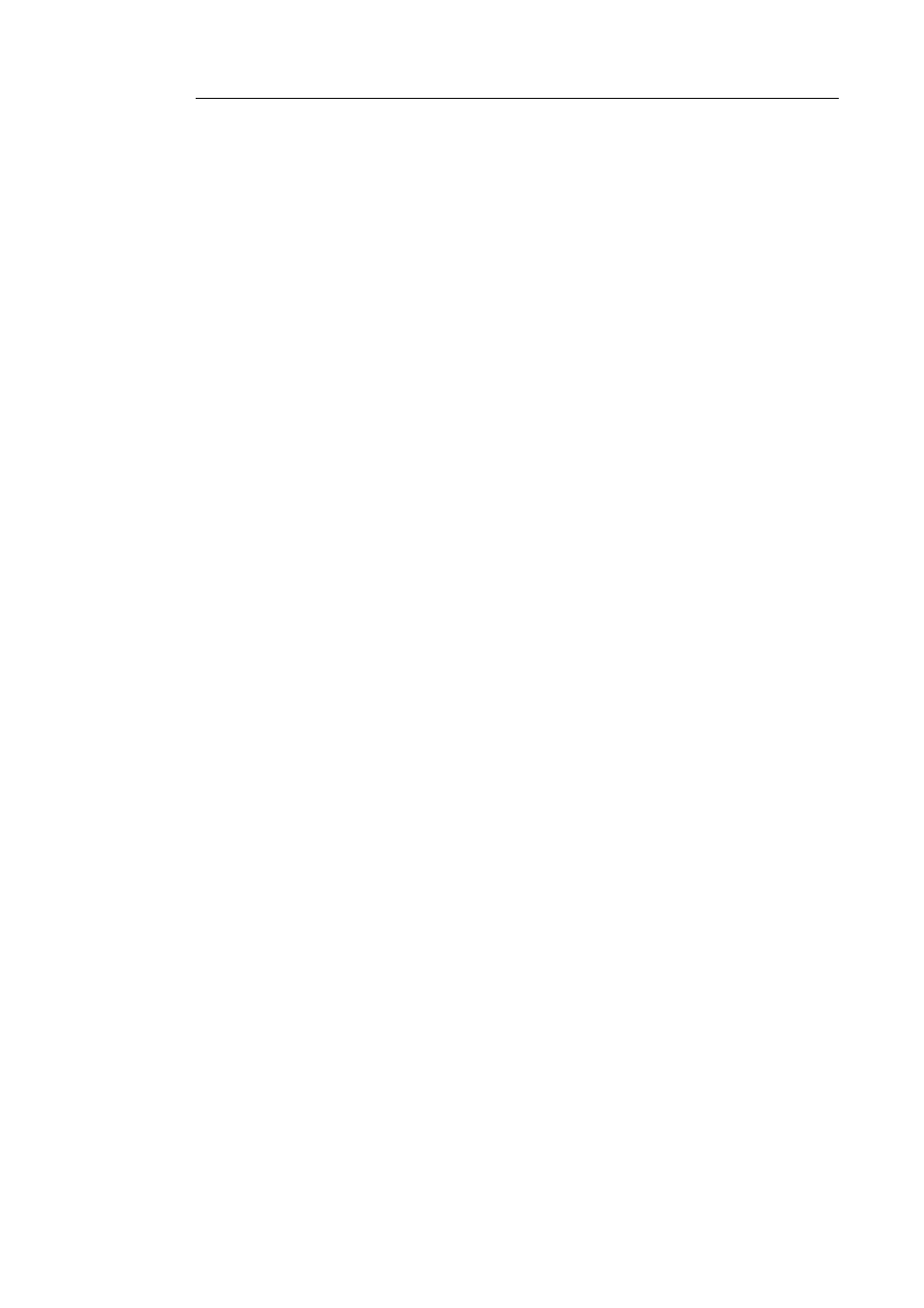
Readiris
TM
14 – User Guide
73
Modifying the automatic Page Analysis
Readiris divides documents into text, table and graphic recognition
zones when the option Page Analysis has been activated. This
automatic page analysis can be modified in several ways. For
instance, you can expand and reduce zones in size, move zones to a
different location, manually create new zones, change the zone type
of existing zones, change the sort order, and so on.
Note, however, that is not possible to do any text editing inside
Readiris. That sort of editing is to be done after you sent your
documents to a target application. With Readiris you can for
instance send your documents to word processors such as TextEdit,
Microsoft Word, iWork Pages, OpenOffice, and so on.
Expanding or reducing zones
Click inside a zone.
Notice the markers on the sides and in the corners of the zone.
Click on a marker, hold the mouse button and drag the frame to
the required size.
Moving zones
Click inside a zone you want to move.
Hold the mouse button, and drag the frame to the position of
your choice.
The entire zone is now marked in its corresponding color.
Hold the mouse button and drag the zone to a different position.
