How to separate document batches – I.R.I.S. Readiris 14 for Mac User Guide User Manual
Page 128
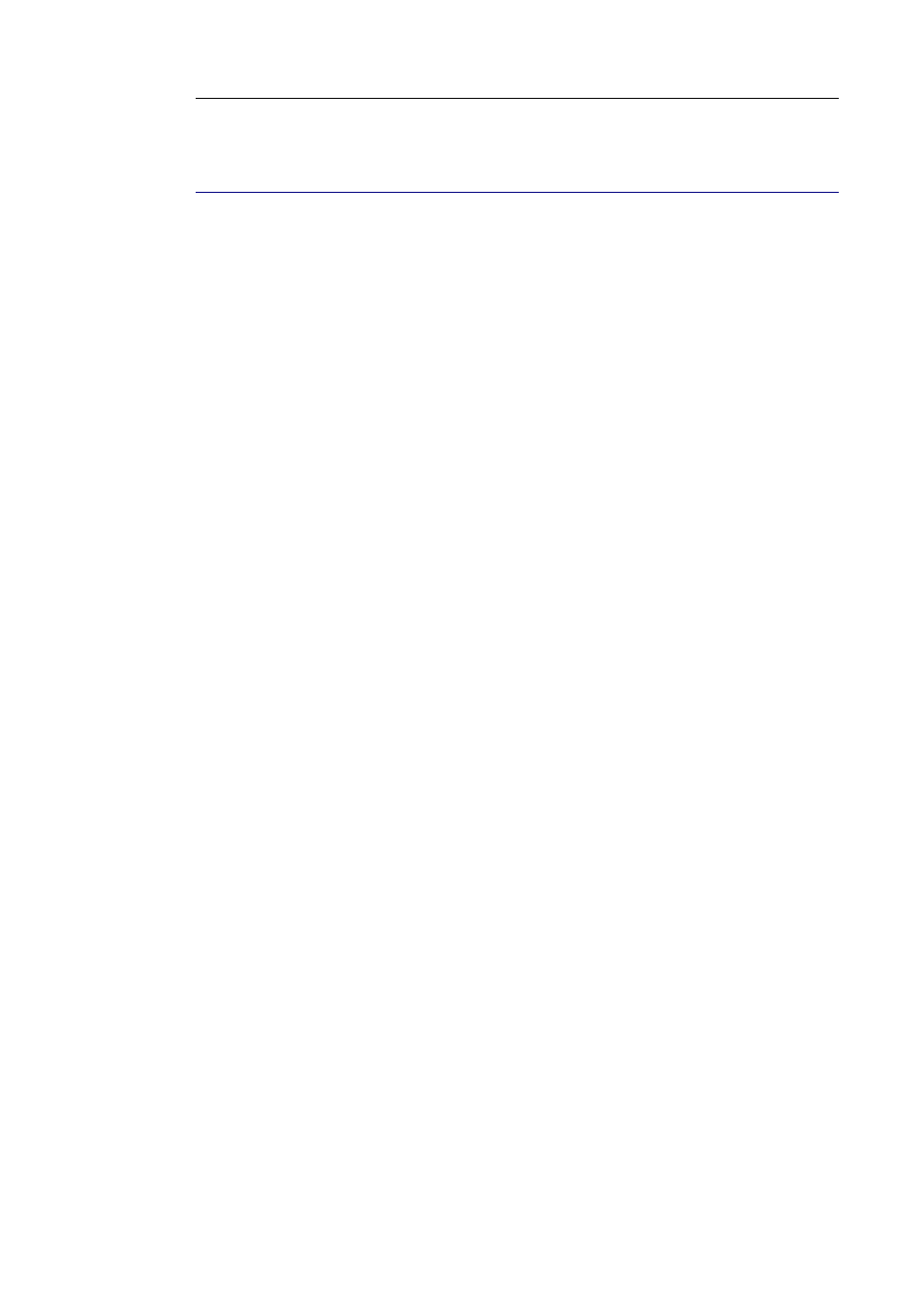
Readiris
TM
14 – User Guide
123
H
OW TO SEPARATE DOCUMENT BATCHES
(This section applies to Readiris Corporate only)
When you are scanning entire stacks of paper - on a scanner
equipped with a document feeder for instance - it can be useful to
indicate where one document ends and another begins. That way,
Readiris can generate a separate output file for each document. This
avoids your having to scan only one document at a time.
Example
Let's say you're scanning a stack of 30 pages. The first 10 pages
belong to Document 1, pages 11 to 20 belong to Document 2 and
pages 21 to 30 belong to Document 3. If you indicate that your
stack of paper in fact contains 3 documents, Readiris will generate 3
separate output files.
How to separate paper documents
With Readiris, there are 2 ways in to separate paper documents.
You can do this by means of:
blank pages
In this case you simply put a blank page between two sheets of
paper to indicate where the new document begins. Note that you
can delete all blank pages simultaneously after recognition
should this be necessary: click the command Delete Blank
Pages on the Process menu to do so.
cover pages containing a barcode
In this case you can, for instance, put a barcode sticker on each
first page of a document.
