Section 3: basic document processing, Step 1: scan or open your images, Ection – I.R.I.S. Readiris 14 for Mac User Guide User Manual
Page 28: Asic, Ocument, Rocessing
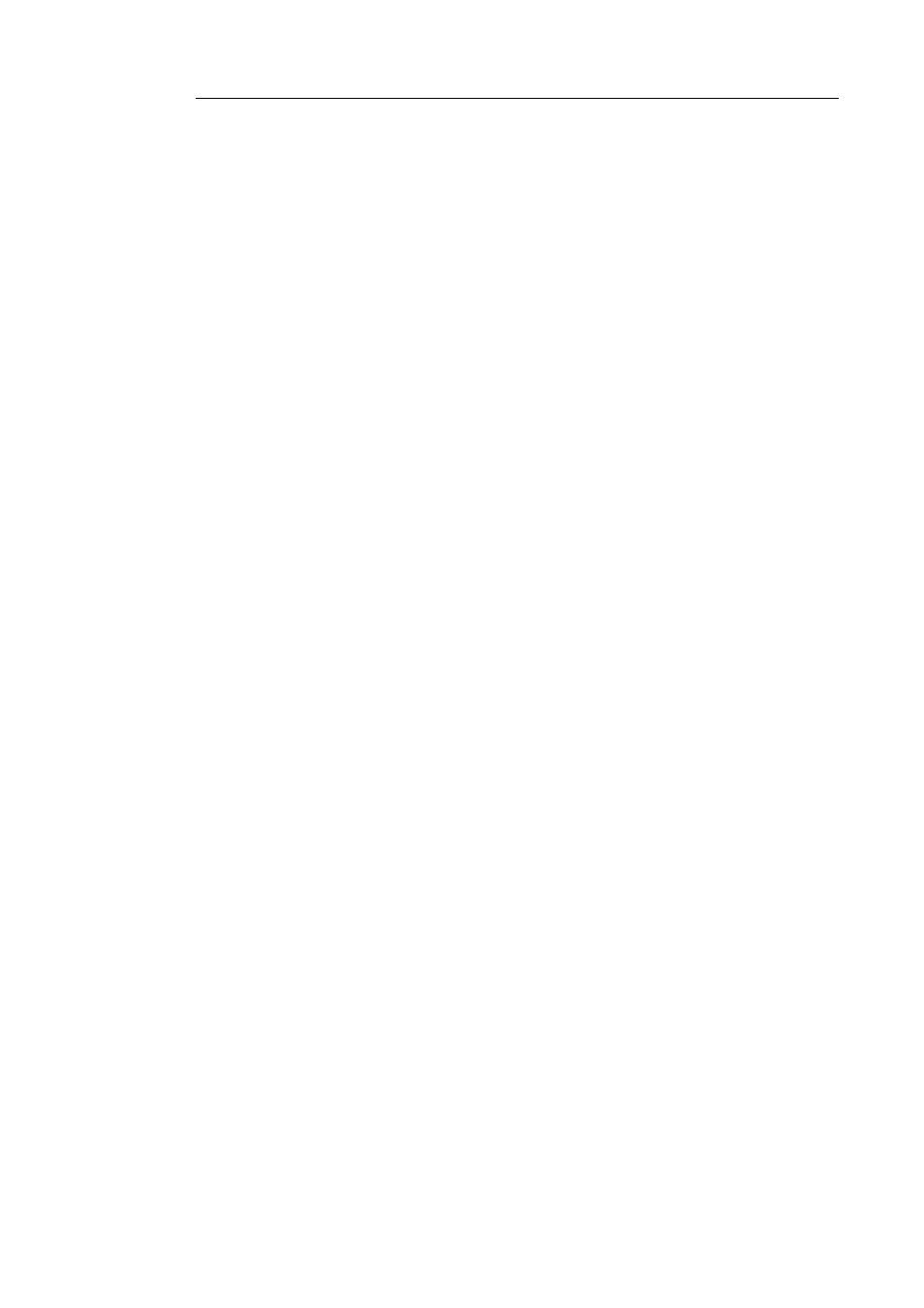
Readiris
TM
14 – User Guide
23
S
ECTION
3:
B
ASIC
D
OCUMENT
P
ROCESSING
Processing documents with Readiris is fairly straightforward when
using a basic configuration. In this section we discuss which steps
to take when doing such a basic configuration. For detailed
information about all the configuration steps, see sections 4 to 9.
Step 1: Scan or Open your images
In order to scan paper documents your scanner must be correctly
configured. See the section Configuring your scanner if necessary.
Click Scan to scan paper documents with your scanner.
A preview windows opens and displays your scanner settings.
With TWAIN scanners, these settings differ from one scanner to
another.
o
Select Color and 300 DPI as preferences to obtain optimal
results.
o
Select the Page Analysis Options of your choice:
Page Analysis is selected by default. This option
divides your documents into recognition zones.
Without recognition zones, Readiris cannot process
your documents. If you choose to disable this
function, you will need to draw recognition zones
manually on your documents.
