4 excel export, 5 copy, Excel export – Eppendorf BioPhotometer Data Transfer User Manual
Page 23: Copy, See p. 23), Ograms)(see copy, 6 operation
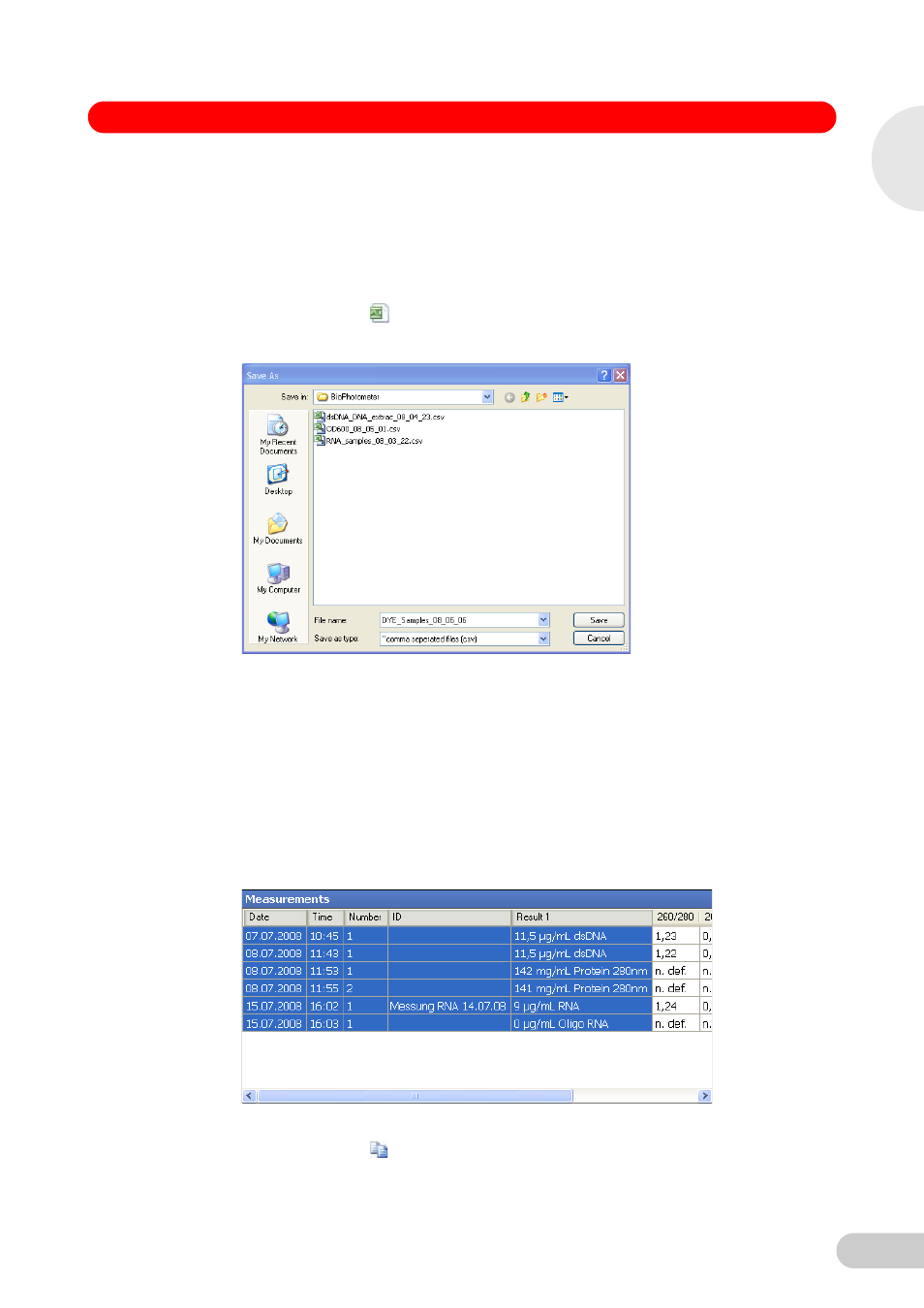
23
6 Operation
BioPhotometer Data Transfer Software — Operating Manual
6.8.4
Excel Export
Requirement
In Excel the list and decimal separator must be adopted automatically from the country setting of
the Windows operating system. This is a standard setting in Excel.
With Excel Export data is saved as a CSV file and automatically opened with Excel. The
procedure corresponds to the above-mentioned CSV Export.
1. Click on the icon
or select Excel Export in the Menu File.
The following dialog window opens:
2. Check the default path.
3. Enter a file name.
4. Confirm the entry with Save.
The created CSV file is automatically opened in Excel.
6.8.5
Copy
Data of a table is copied into the Windows clipboard and can be pasted and edited into other
applications (e.g. text processing programs).
1. Mark the area to be copied with the mouse. You can also select individual columns or rows
with the key [Ctrl].
The selected area is highlighted in blue.
2. Click on the icon
or select Copy in the menu File.
3. Paste the data into the desired application.
6
Op
er
at
ion
