8 export data, 1 csv export from the work area, Export data 6.8.1 – Eppendorf BioPhotometer Data Transfer User Manual
Page 20: Csv export from the work area, See p. 20), 6 operation, Operation
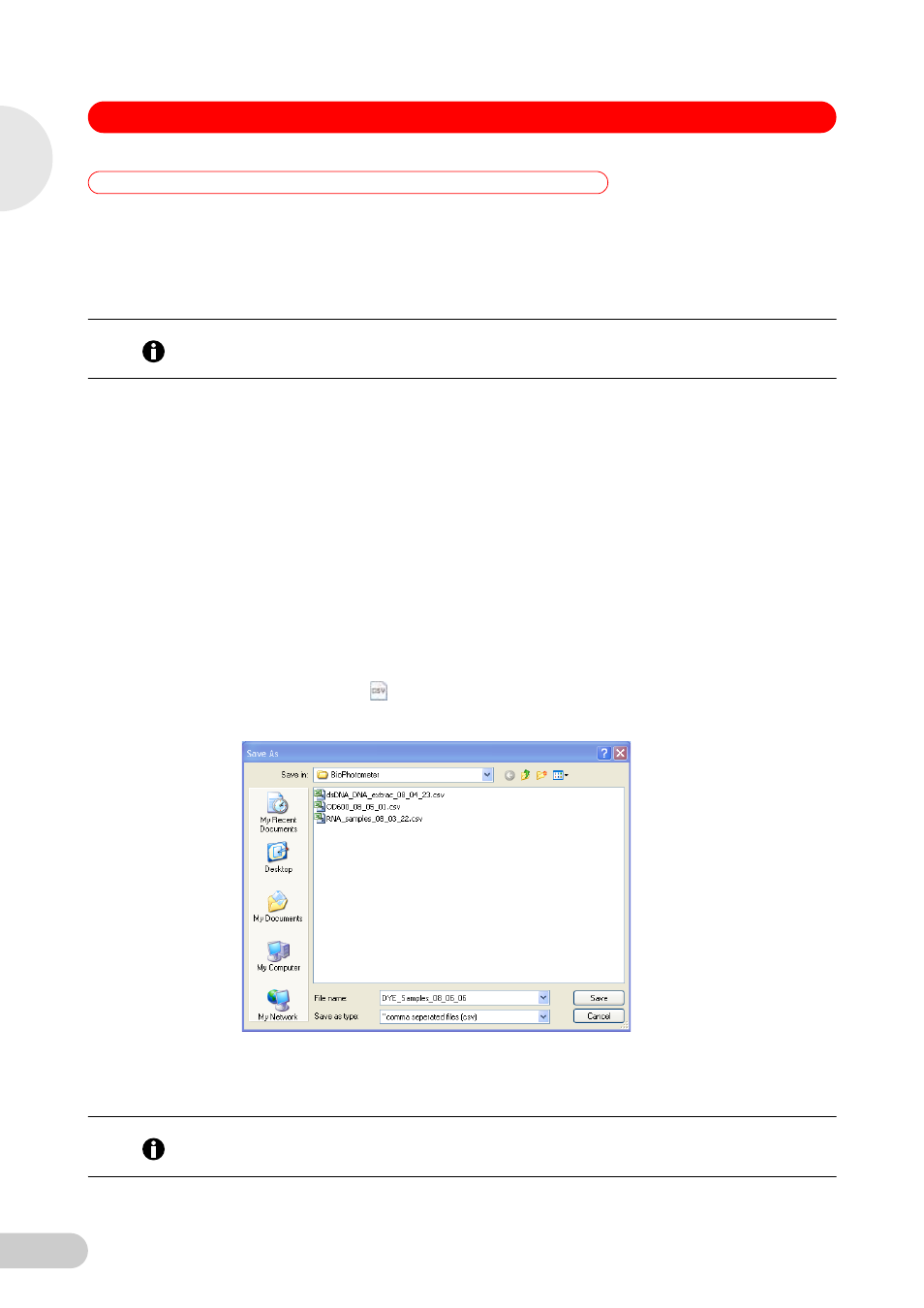
6 Operation
20
BioPhotometer Data Transfer Software — Operating Manual
6.8
Export data
Data can only be exported in table format.
There are three ways to export:
•
CSV Export for calculation program
•
Excel Export for the calculation program Microsoft Excel
•
Copy via the Windows clipboard
6.8.1
CSV Export from the Work area
Select the method
Select the corresponding method from the method list.
All recorded measurement data of the selected method and the method-specific information
is displayed in table format under Samples.
For methods with a calibration the export is described separately(see CSV Export of
calibration data on page 22).
Select data
If necessary hide columns which you do not wish to export(see Show and hide columns on
page 18).
Export data
1. Click on the icon
or select CSV Export in the menu File.
The following window opens:
2. Enter a file name.
3. Check the default path.
4. Confirm your entries with Save.
You can open the exported data with a calculation program and edit it.
Hint!
With CSV Export or Excel Export the data is automatically saved onto the hard drive under
Programs/Eppendorf/BioPhotometer.
Hint!
Yo can also select an already existing CSV file and export the data. The new data is inserted at
the end of the table.
6
Operation
