Interfaces and output – IKA LR 1000 control Package User Manual
Page 30
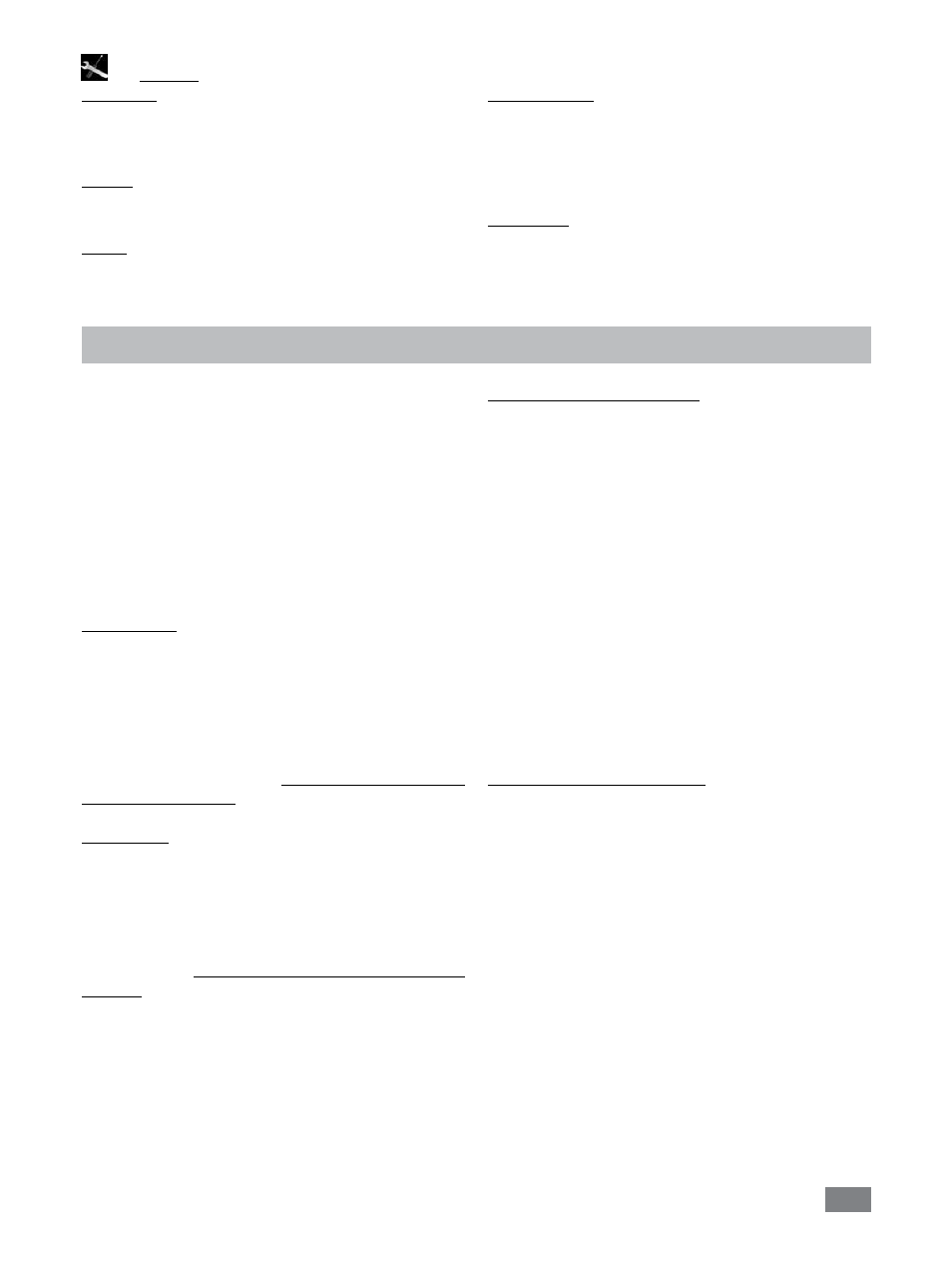
30
Settings
Languages:
Here allows the user to select the desired language by turn-
ing and pressing the rotary/push knob (A). A tick indicates
the language that is set for the system.
Display:
Here allows the user to change the background color of the
working screen.
Sound:
Here allows the user to activate/deactivate the key-press
sound and to set the volume.
Factory settings:
Here the user can reset the device to factory settings. The
system requests confirmation to recreate the factory settings.
Pressing the ”OK” button resets all the system settings to the
original standard values set at dispatch from the factory (see
"Fig. 16").
Information:
The ”Information” option offers the user an overview of
the most important system settings of the device.
The device can be operated in “Remote” mode via RS 232 or
USB interface using the laboratory software labworldsoft
®
.
The RS 232 interface at the side of the device is fitted with
a 9-pole SUB-D port which can be connected to a PC. The
pins are assigned serial signals.
The USB port at the side of the device is used for the con-
nection to the PC.
Note: Please comply with the system requirements togeth-
er with the operating instructions and help section included
with the software.
USB interface
The Universal Serial Bus (USB) is a serial bus system which
allows the stirrer to be connected to the PC. Devices that
support USB can be connected to each other whilst they are
running (hot plugging) and provide automatic recognition
of the connected devices and their properties.
Use the USB interface in conjunction with labworldsoft
®
for
operation in “Remote” mode and for loading the update.
To load the update, open http://www.ika.com/ika/lws/
download/LR 1000.cfg.
Installation
After the device has been connected with the PC with the
USB data cable, it lets the Windows operating system know
which device driver it needs:
- Load the driver
- Install the driver automatically, if it is not already installed
- Prompt the user to perform a manual installation.
Navigate to http://www.ika.com/ika/lws/download/st-
mcdc.inf.
Interfaces and output
Serial interface RS 232 (V24)
Configuration
- The functions of the interface connections between the ma-
chine and the automation system are chosen from the sig-
nals specified in EIA standard RS 232 in accordance with DIN
66 020 Part 1.
- For the electrical characteristics of the interface and the
allocation of signal status, standard RS 232 applies in ac-
cordance with DIN 66 259 Part 1.
- Transmission procedure: asynchronous character transmis-
sion in start-stop mode.
- Type of transmission: full duplex.
- Character format: character representation in accordance
with data format in DIN 66 022 for start-stop mode. 1
start bit; 7 character bits; 1 parity bit (even); 1 stop bit.
- Transmission speed: 9600 bit/s.
- Data flow control: none
- Access procedure: data transfer from the stirrer machine to
the computer takes place only at the computer’s request.
Command syntax and format
The following applies to the command set:
- Commands are generally sent from the computer (Master)
to the stirrer machine (Slave).
- The stirrer machine sends only at the computer’s request.
Even fault indications cannot be sent spontaneously from
the stirrer machine to the computer (automation system).
- Commands are transmitted in capital letters.
- Commands and parameters including successive param-
eters are separated by at least one space (Code: hex 0x20).
- Each individual command (incl. parameters and data) and
each response are terminated with Blank CR Blank LF
(Code: hex 0x20 hex 0x0d hex 0x20 hex 0x0A) and have a
maximum length of 80 characters.
- The decimal separator in a number is a dot (Code: hex
0x2E).
