Computer mode, Selecting computer mode, Selecting computer system – BOXLIGHT CP-14t User Manual
Page 24: Direct operation, Menu operation, Automatic multiscanning system, Selecting computer system manually
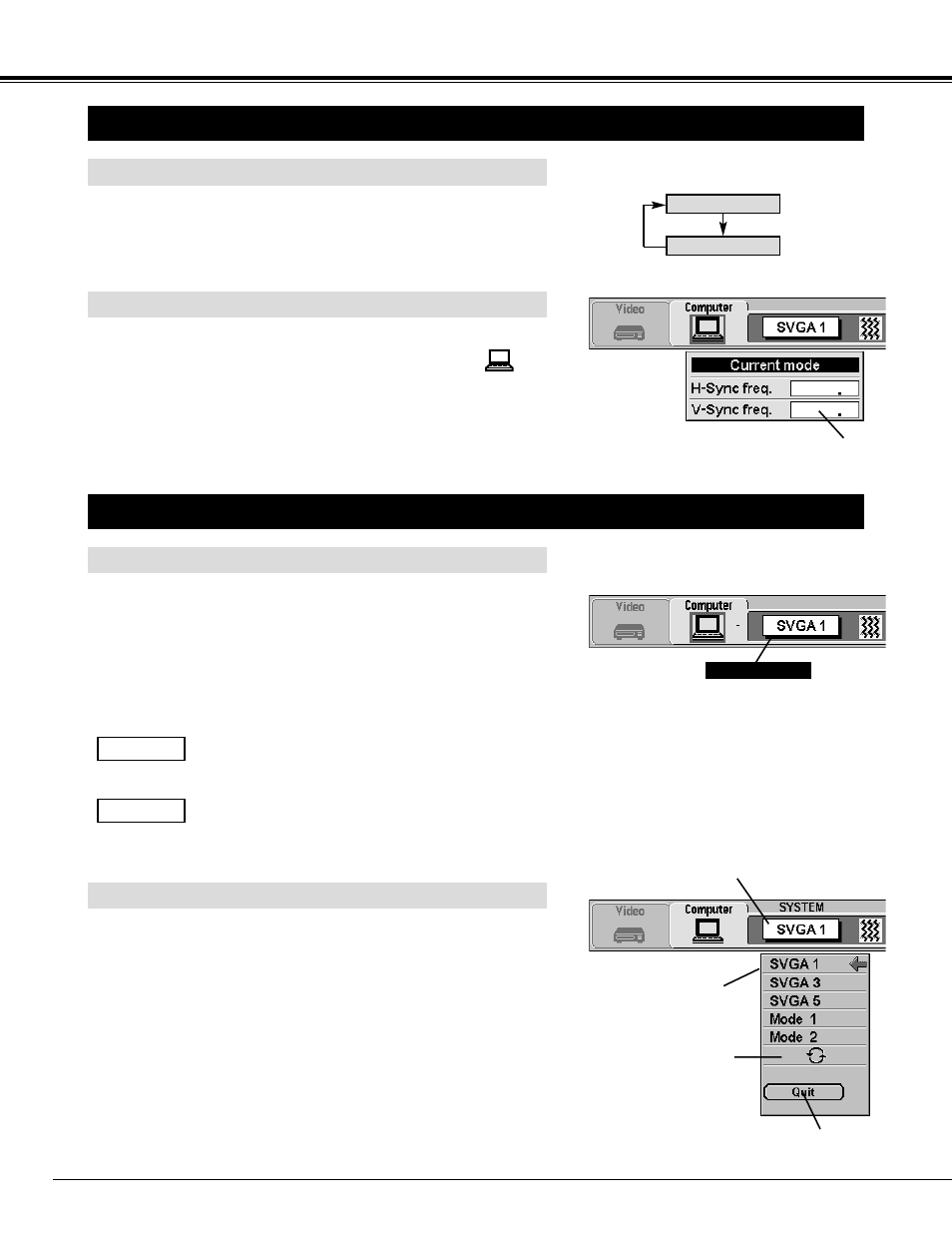
24
Press the MENU button and the ON-SCREEN MENU will appear.
Press the POINT LEFT/RIGHT buttons to select Computer
and
press the SELECT button.
COMPUTER MODE
SELECTING COMPUTER MODE
Direct Operation
Select Computer mode by pressing the MODE button on the Top
Control or the Remote Control Unit.
Menu Operation
When selecting the Computer Mode, the Current Mode display appears.
It shows the information of the computer of the mode selected.
CURRENT MODE DISPLAY
Providing the information of
the computer detected by
the projector.
Computer
Video
SELECTING COMPUTER SYSTEM
Automatic Multiscanning system
This projector automatically tunes to most different types of computer
based on VGA, SVGA, XGA or SXGA (refer to "COMPATIBLE
COMPUTER SPECIFICATION" on page 26). When selecting
Computer, this projector becomes automatically suited to the incoming
signal and projects the proper image without any special setting.
(Setting of the Computer System may be required when connecting
some computers.)
Note : The projector may provides the messages below.
The projector cannot discriminate or detect the input
signal from the computer. Adjust and set the computer
system manually. (Refer to page 25.)
There is no signal input from the computer. Make sure
the connection of the computer and the projector is set
correctly. (Refer to TROUBLESHOOTING on page 36.)
Go PC adj.
No signal
Selecting Computer System Manually
To set the Computer system manually, select the mode on the ON-
SCREEN MENU.
Displays the SYSTEM
being selected.
SYSTEM BOX
The system being selected.
The systems on this
dialog box can be
selected.
When this mark is
displayed as black, more
computer system modes
will be available. Move
the arrow to this mark and
then press the SELECT
button, and another mode
will be displayed.
Closes the SYS-
TEM Menu.
Press the MENU button and the ON-SCREEN MENU will appear.
Press the POINT LEFT/RIGHT buttons to select SYSTEM and
press the SELECT button. Another dialog box COMPUTER
MODE Menu will appear.
Press the POINT DOWN button and a red-arrow icon will appear.
Move the arrow to the system that you want to set, and then press
SELECT button.
1
2
