Reinstalling the software that came with your imac, Installing mac os x – Apple iMac (Early 2006) User Manual
Page 82
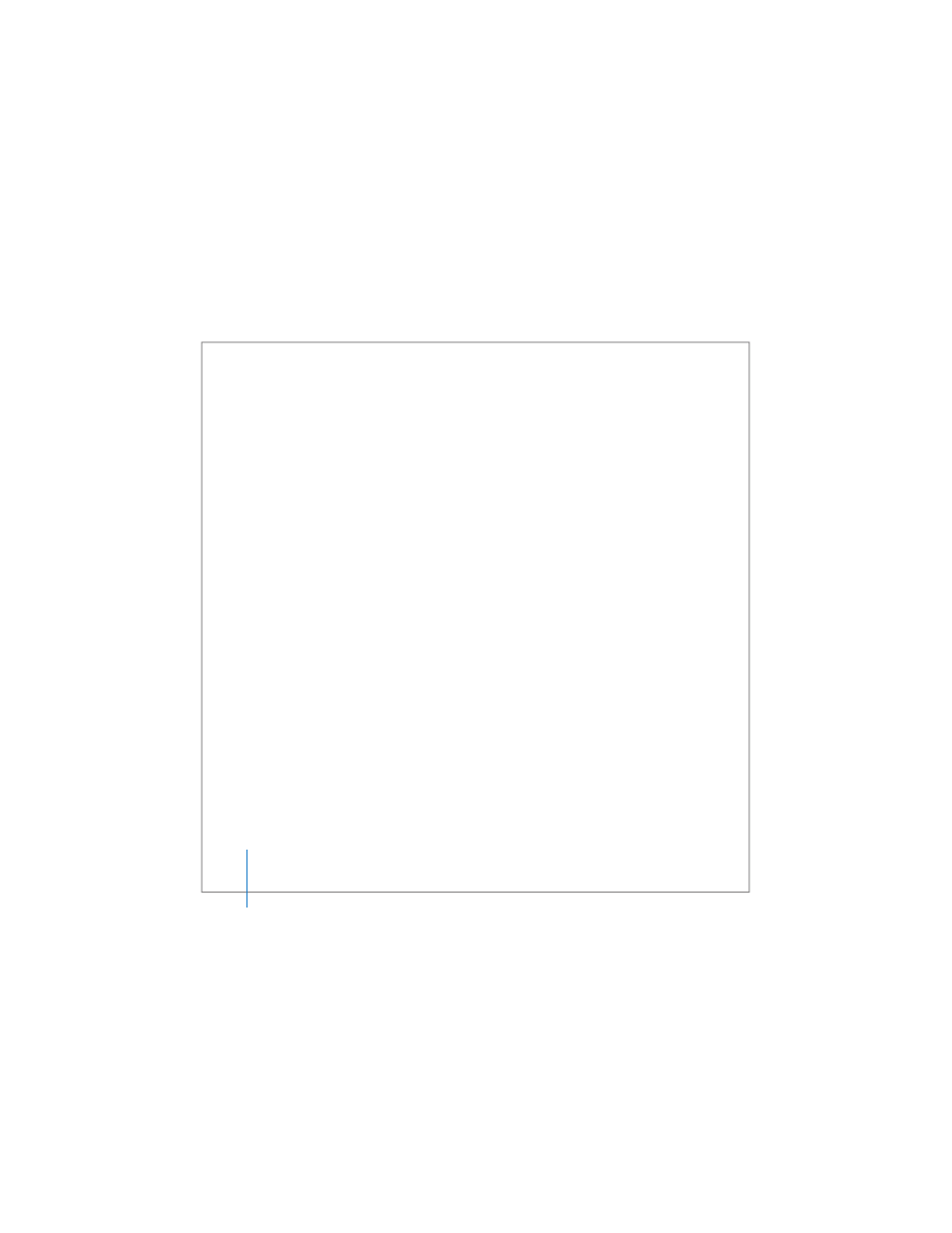
82
Chapter 5
Troubleshooting
 If that doesn’t work, unplug the power cord and wait at least 30 seconds. Plug the
power cord back in and press the power (®) button again to start up your iMac.
 If you are still unable to start up your iMac, see the service and support information
that came with your iMac for information about contacting Apple for service.
Reinstalling the Software That Came with Your iMac
Use the software installation discs that came with your iMac to reinstall Mac OS X and
the applications that came with your iMac.
Important:
Apple recommends that you back up the data on your hard disk before
restoring software. Apple isn’t responsible for any lost data.
Installing Mac OS X
To install Mac OS X:
1
Back up your important files.
2
Insert the Mac OS X Install Disc 1 that came with your iMac.
3
Double-click “Install Mac OS X and Bundled Software.”
4
Follow the onscreen instructions.
5
After selecting the destination disk for installation, continue following the onscreen
instructions. Your iMac may restart and ask you to insert the next Mac OS X install disc.
Important:
The “Erase and Install” option erases the iMac hard disk so you should back
up your important files before installing Mac OS X and other applications.
