Configuring mighty mouse – Apple iMac (Early 2006) User Manual
Page 39
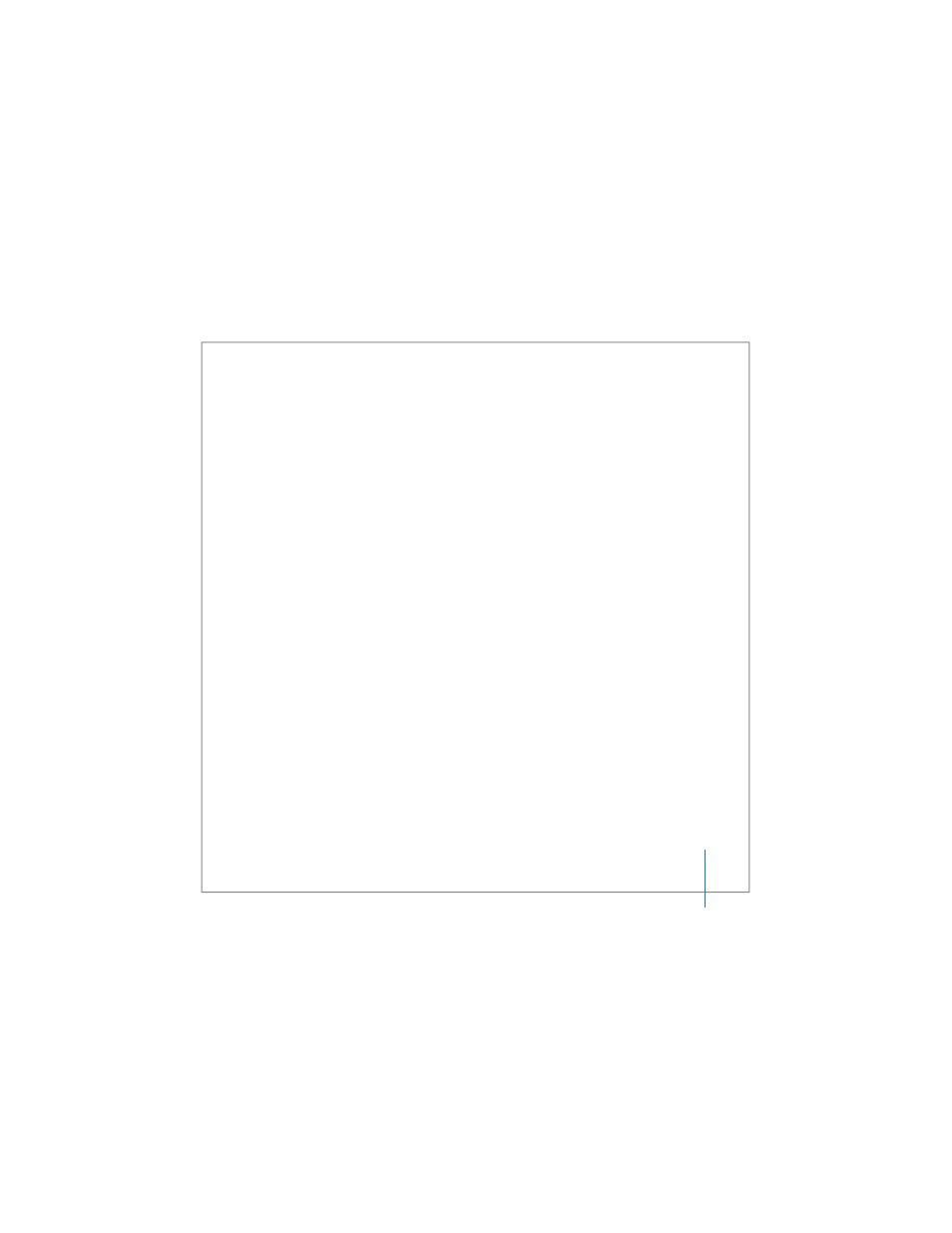
Chapter 3
Using Your iMac
39
Configuring Mighty Mouse
Mighty Mouse is preconfigured to launch Dashboard from the scroll ball button and
Exposé from the side buttons, but you can configure a number of custom options:
 Configure the scroll ball button to launch Application Switcher, then move from one
task to another with a scroll.
 Set any button to start a new Spotlight search and find what you’re looking for.
 Change the side buttons from displaying all windows in Exposé to displaying only
the windows in the current application.
 Open any application you choose from any button on Mighty Mouse—just select
“other” from the button pop-up menu and browse for applications in the Finder.
 Designate either top-shell button as your primary button.
Open the Keyboard & Mouse preferences to set up Mighty Mouse as a one-button
mouse or configure it as a multibutton mouse. You’ll see pop-up button menus, plus
tracking, scrolling, and double-clicking controls. You can choose your primary and
secondary button designation, reassign which applications you want to open with
Mighty Mouse, and customize your scrolling capability.
