Transferring files to another computer – Apple iMac (Early 2006) User Manual
Page 34
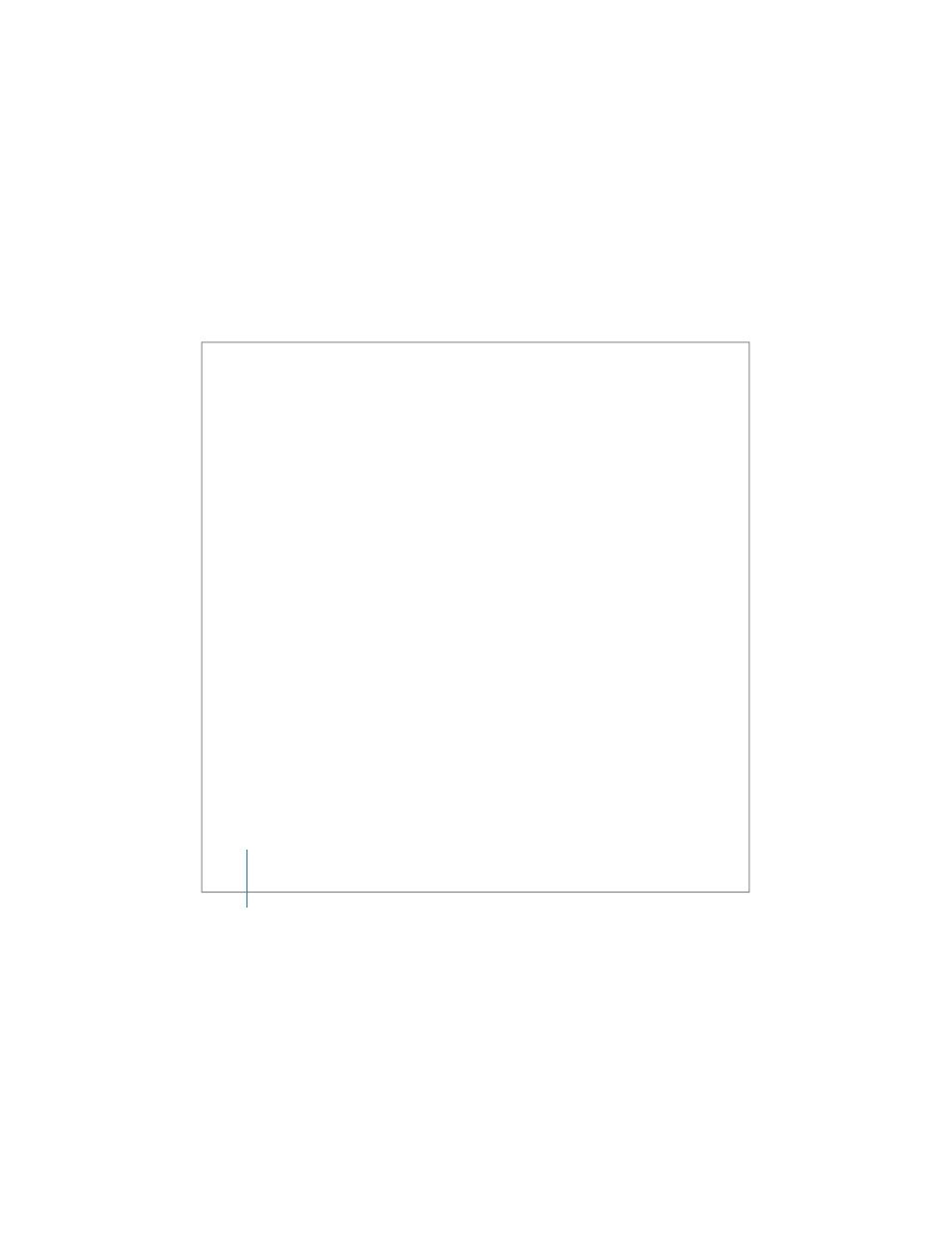
34
Chapter 2
Getting to Know Your iMac
Transferring Files to Another Computer
You have several ways to transfer files or documents to or from your iMac.
 You can easily transfer files using Setup Assistant. For more information, see
“Transferring Information to Your iMac” on page 15.
 You can transfer files via the Internet using .Mac or another Internet account. Go to
www.mac.com for more information.
 If your iMac is connected to an Ethernet network, you can transfer files to another
computer on the network. To access another computer or server, open a Finder
window and click Network. Or if you know the name or network address of the
computer, choose Go > Connect to Server from the Finder menu bar.
 You can create a small Ethernet network by connecting an Ethernet cable from your
iMac to another computer’s Ethernet (G) port. For more information, open Mac Help
and search for “connecting two computers.”
 You can also connect to another Mac using a FireWire cable. Your iMac appears as a
disk drive on the other computer and you can transfer files. For information about
using FireWire to transfer files, open Mac Help and search for “transferring files with
FireWire.”
 You can connect to an AirPort wireless network to transfer files. For more information,
see “Understanding AirPort Extreme Wireless Networking” on page 51.
For more information about transferring files and documents, open Mac Help and
search for “transferring files” or for the type of connection you need.
