Video conferencing with ichat av – Apple iMac (Early 2006) User Manual
Page 49
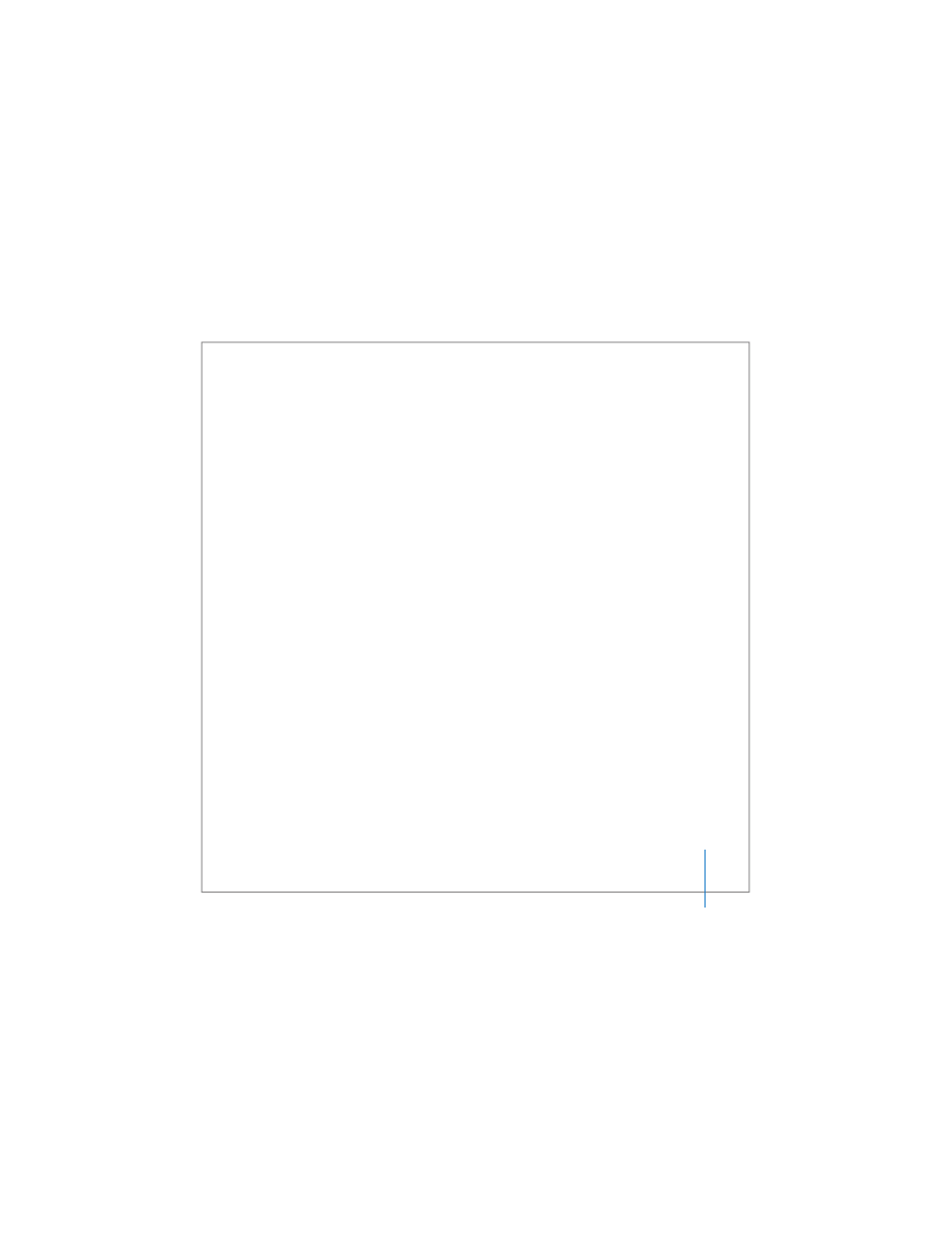
Chapter 3
Using Your iMac
49
Video Conferencing with iChat AV
Open iChat AV and click on the video icon to turn on the iSight camera. The green
indicator light tells you iSight is on. Click the video icon of a buddy and you’re ready to
video conference with other iChat AV users in real-time full-motion video. Your iMac
also has a built-in microphone, so you have both voice and video for your iChat AV
video conference.
To use iSight to video conference, you must have the following:
 A .Mac, America Online (AOL), or AOL Instant Messenger (AIM) account
(required for iChat AV)
 A broadband Internet connection using a DSL or cable modem, or a local
area network (LAN). You can’t use a dial-up Internet connection.
 Someone to video conference with (for example, you can video conference with
other iChat AV, AOL, or AIM users)
To start a video conference:
1
Open iChat AV.
2
Click the Camera button next to a buddy in your buddy list.
The green indicator light lets you know you are displaying video. Clicking the camera
button sends an invitation to your buddy to accept your video request and lets you
preview how you look on camera. When a buddy accepts your invitation, you can see
the buddy on your screen and you appear on your buddy’s screen.
