For wireless network users, Infrastructure mode, Step 2 – Brother HL-2170W User Manual
Page 36: Installing the printer driver, Macintosh, Important
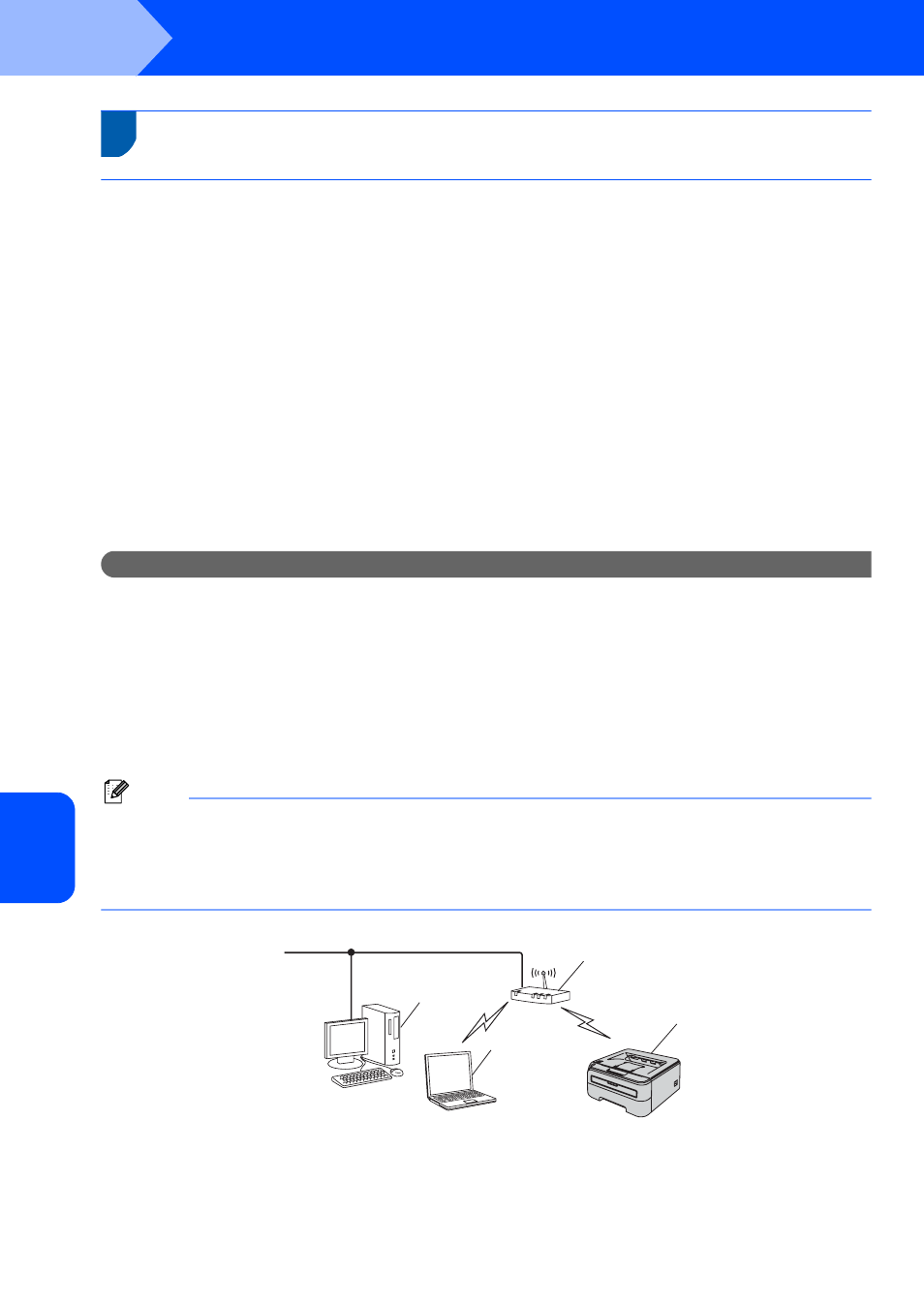
Installing the Printer Driver
34
STEP 2
Macintosh
®
M
acint
osh
®
Wir
e
less
Network
6
For wireless network users
Connecting your wireless printer and wireless network together and
installing the printer driver in infrastructure mode
First you must configure the wireless network settings of your printer to communicate with your network access
point (router). After the printer is configured to communicate with your access point (router) computers on your
network will have access to the printer. To use the printer from these computers, you will need to install the printer
driver. The following steps will guide you through the configuration and installation process.
To achieve optimum results with normal everyday document printing, place the Brother printer as close to the
network access point (router) as possible with minimal obstructions. Large objects and walls between the two
devices as well as interference from other electronic devices can affect the data transfer speed of your documents.
Due to these factors, wireless may not be the best method of connection for all types of documents and
applications. If you are printing large files, such as multi-page documents with mixed text and large graphics, you
may want to consider choosing wired Ethernet for a faster data transfer or USB for the fastest throughput speed.
Although Brother HL-2170W can be used in a both wired and wireless network, only one of the connection
methods can be used at a time.
Important
The following instructions will offer two methods for installing your Brother machine in a wireless
network environment. Both methods are for infrastructure mode, using a wireless router or access
point that uses DHCP to assign IP addresses. Choose your setup method from the next page and follow
the instructions. To set up your machine in any other wireless environment you can find instructions
in the Network User’s Guide on the CD-ROM.
You can view the Network User’s Guide by following the instructions below.
1 Turn on your computer. Insert the Brother CD-ROM into your CD-ROM drive.
2 Choose your printer model and the language. The CD-ROM main menu will appear.
3 Click the Documentation, and then click HTML documents.
Note
• If you are going to connect the printer to your network, we recommend that you contact your system
administrator prior to installation. You must know your wireless network settings before you proceed with this
installation.
• If you are using Personal Firewall software, disable it. Once you are sure that you can print, restart your
Personal Firewall software.
Infrastructure Mode
1 Access Point
2 Wireless Network printer (your machine)
3 Wireless capable computer connected to the access point
4 Wired computer connected to the access point
2
11
4
3
