Using 24 fps video in tracks, Using 24 fps video in menus, Choosing an aspect ratio – Apple DVD Studio Pro 4 User Manual
Page 56
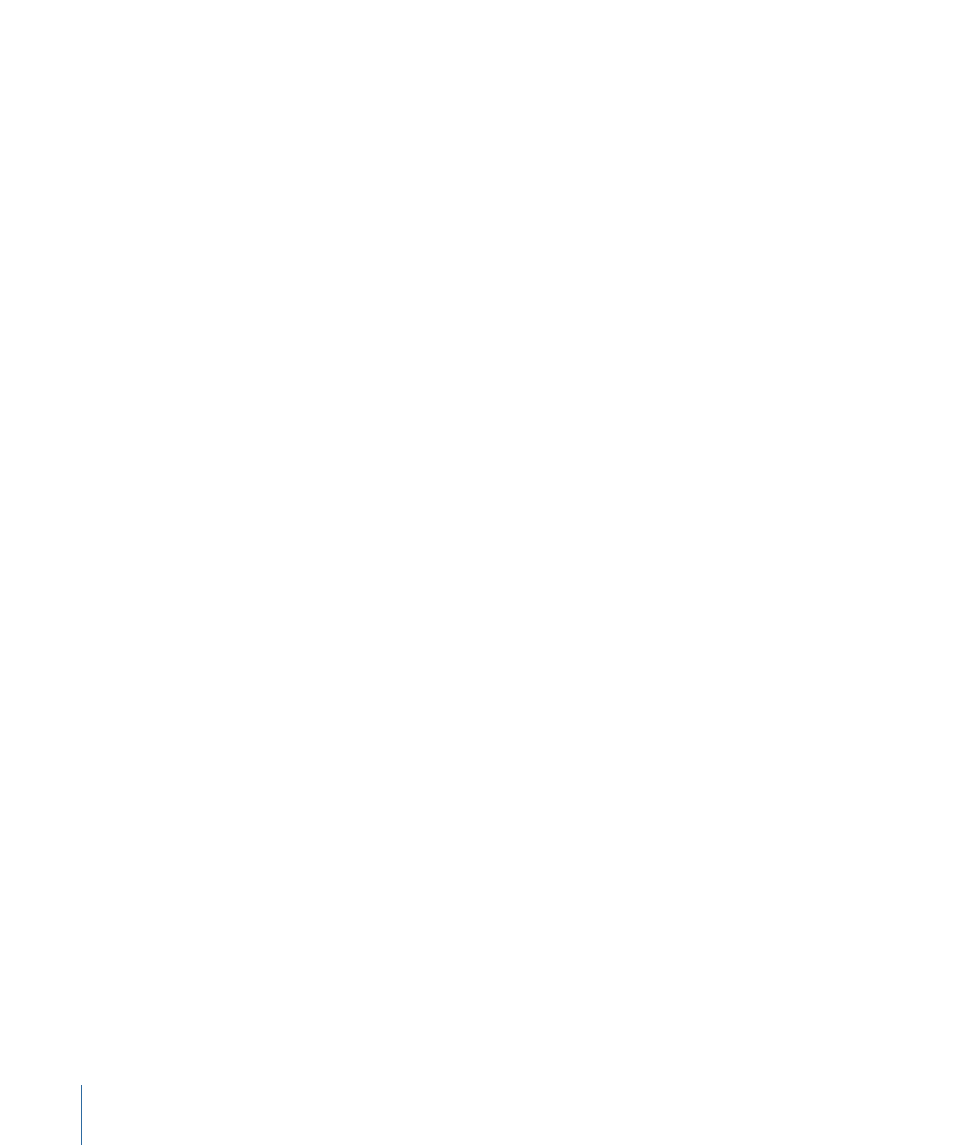
To create a 24 fps MPEG-2 asset, you need to use Compressor (included with
DVD Studio Pro) or a third-party encoder that supports encoding 24 fps MPEG-2 assets.
Using 24 fps Video in Tracks
You can use 24 fps video assets in tracks just like you would use regular 29.97 fps or 25 fps
video assets, as long as they match the project’s video standard (NTSC or PAL). You can
also combine 24 fps assets with regular video assets within a track, as long as they use
the same resolution.
Using 24 fps Video in Menus
You can use 24 fps assets in menus as backgrounds or assets for buttons and drop zones.
You can also combine 24 fps assets with regular video assets within a menu.
If the menu must be rendered because it contains shapes, drop zones, or text objects, it
is rendered at the project’s frame rate, even if the menu’s background is 24 fps.
Choosing an Aspect Ratio
The aspect ratio is the ratio of the width of the visible area of the video frame to the height
of the visible area. Standard NTSC and PAL monitors have a picture aspect ratio of 4:3 (or
1.33, which is the width divided by the height). Some High Definition Television (HDTV)
formats have a picture aspect ratio of 16:9, or 1.78.
The DVD specification supports both 4:3 and 16:9 sources, but it does not support HD
video. Most HD video formats use a combination of features to create the high definition
image, including a much larger frame size than DVD-Video supports.
HD-based DVDs also support both 4:3 and 16:9 sources, as well SD and HD video formats.
Using 16:9 sources in your project raises a number of issues that you need to be aware
of. Your main goal is to ensure that 16:9 assets play back correctly on 16:9 monitors and
as expected on 4:3 monitors (and that 4:3 assets play correctly on both monitor types as
well). Incorrect settings can lead to distorted video. For example, the video may appear
horizontally compressed (objects look “skinny”) or expanded (objects look “fat”).
56
Chapter 4
Preparing Video Assets
