Printing the graphical tab’s tile area – Apple DVD Studio Pro 4 User Manual
Page 189
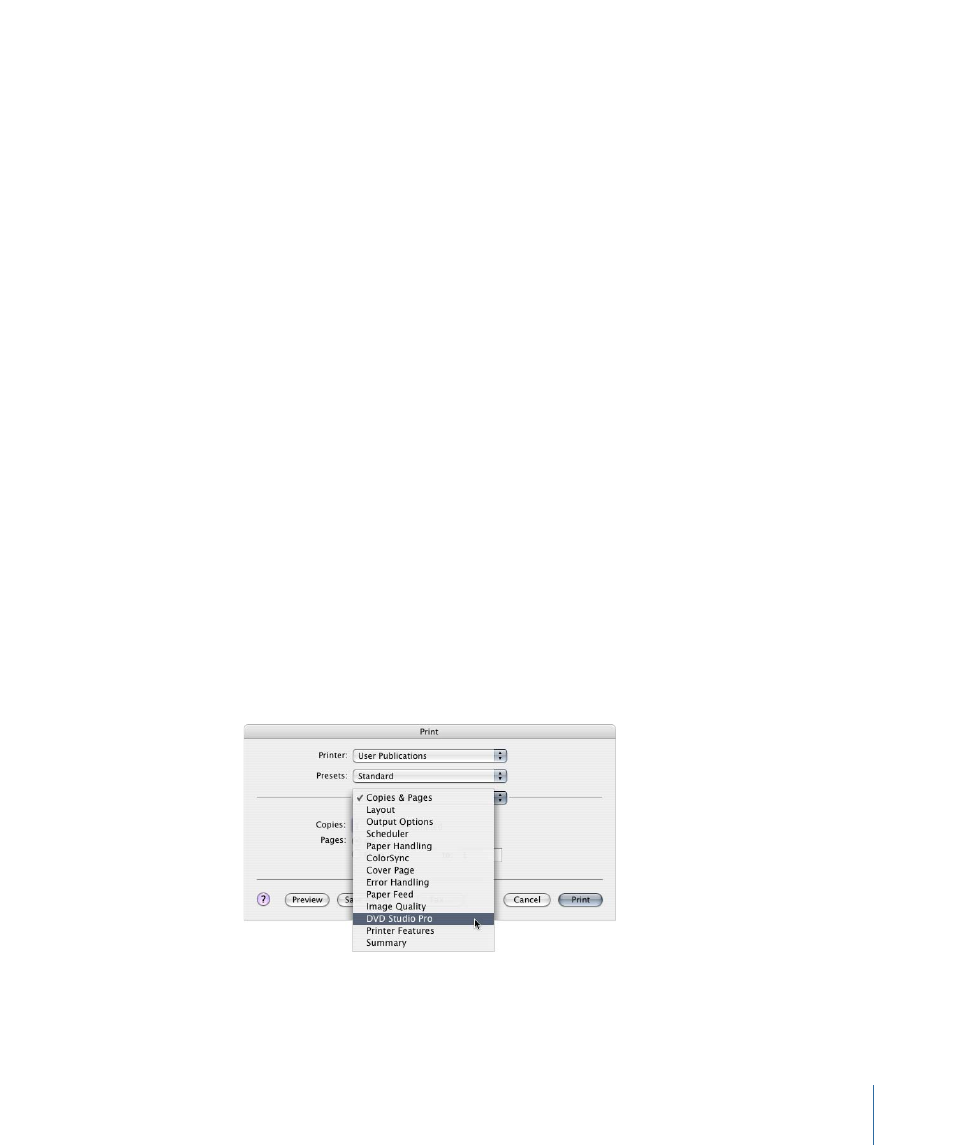
You can customize how many connections appear with the Graphical tab’s Settings
pop-up menu.
• No Connections: No connection lines appear.
• Relative Connections: Only the connections relating to the currently selected tile or tiles
appear.
• All Connections: All tiles show their connections.
• Basic, Standard, and Advanced Connections: Control how much connection detail to
show. These three levels match a similar setting in the Connections tab. See
and
for more information.
To configure the Graphical tab’s connections view
1
Open the Graphical tab’s Settings pop-up menu.
2
Choose to show no connections, relative connections for selected tiles only, or all
connections.
3
Choose the level of connections to show (basic, standard, or advanced).
Printing the Graphical Tab’s Tile Area
Printing the Graphical tab’s tile area can be a useful way to show others the basic
construction of a project. The contents of the Graphical tab print as they currently appear
with respect to tile size and placement and connection view status.
You can choose to print the whole tile area on a single sheet of paper or to print the tile
area over multiple sheets of paper.
To print the Graphical tab’s tile area
1
Choose File > Print Graphical View (or press Command-P).
2
Choose DVD Studio Pro from the print configuration pop-up menu.
3
Select one of the following:
• Fit to Page: Prints the entire tile area on one sheet.
189
Chapter 10
The DVD Studio Pro Interface
