Toolbar items – Apple DVD Studio Pro 4 User Manual
Page 175
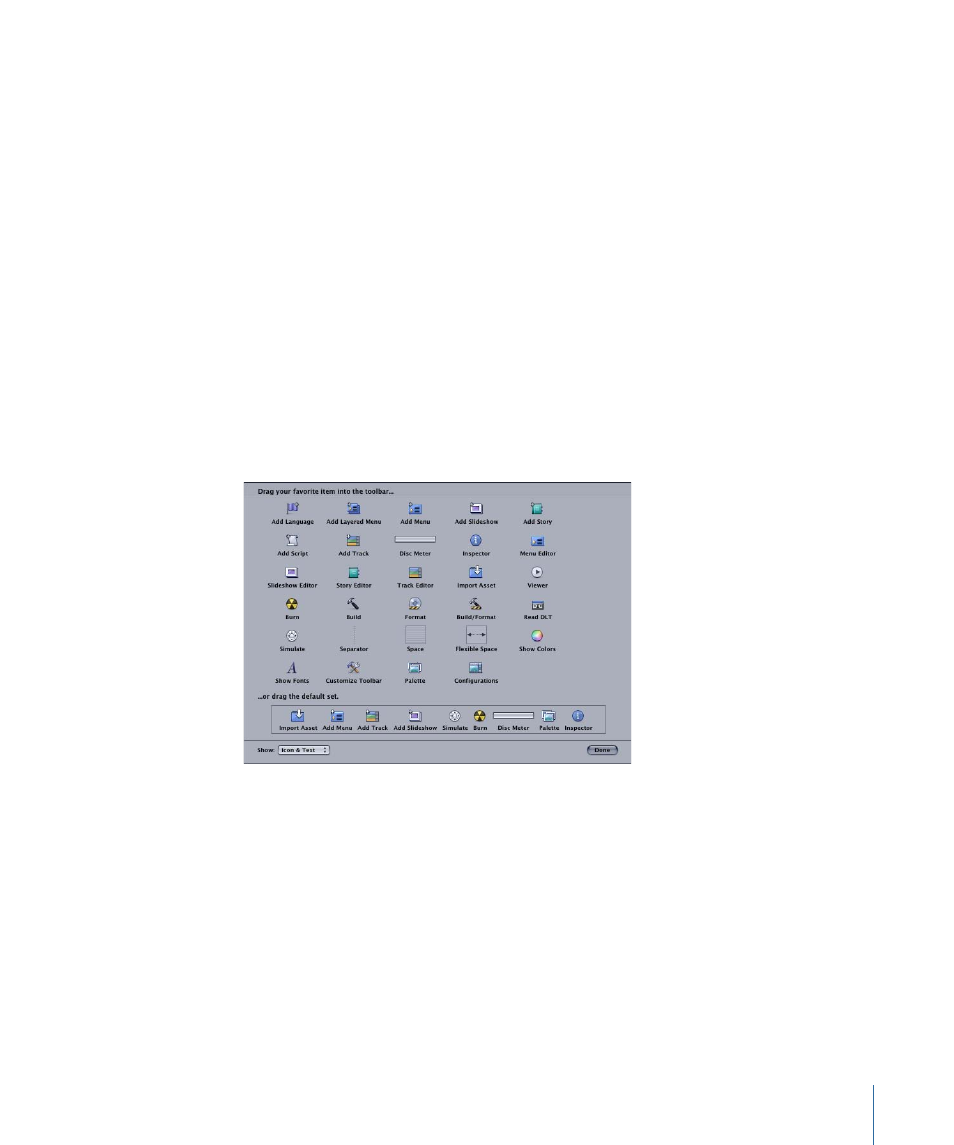
• Control-click the tool you want to remove and choose Remove Item from the shortcut
menu.
4
To change the order of the tools in the toolbar, drag each tool to its new position.
5
To set the toolbar to a default configuration, drag the default set of tools to the toolbar.
6
Do one of the following to control whether each tool’s icon and text appear in the toolbar:
• Choose Text Only, Icon Only, or Icon & Text from the Show pop-up menu in the toolbar
palette.
• Control-click the toolbar and choose Text Only, Icon Only, or Icon & Text from the
shortcut menu.
7
Click Done when you are finished configuring the toolbar.
Toolbar Items
The following items (listed in alphabetical order) can appear in the toolbar.
Note: With the exception of Space, Flexible Space, and Separator, you can have only one
of each item in the toolbar.
• Add Language: Adds a new menu language to the project.
• Add Layered Menu: Adds a new layered menu to the project.
• Add Menu: Adds a new standard menu to the project.
• Add Slideshow: Adds a new slideshow to the project.
• Add Story: Adds a story to the currently selected track (or the first one, if none is currently
selected).
• Add Script: Adds a new script to the project.
• Add Track: Adds a new track to the project.
175
Chapter 10
The DVD Studio Pro Interface
