Apple iDVD 4 Tutorial User Manual
Page 9
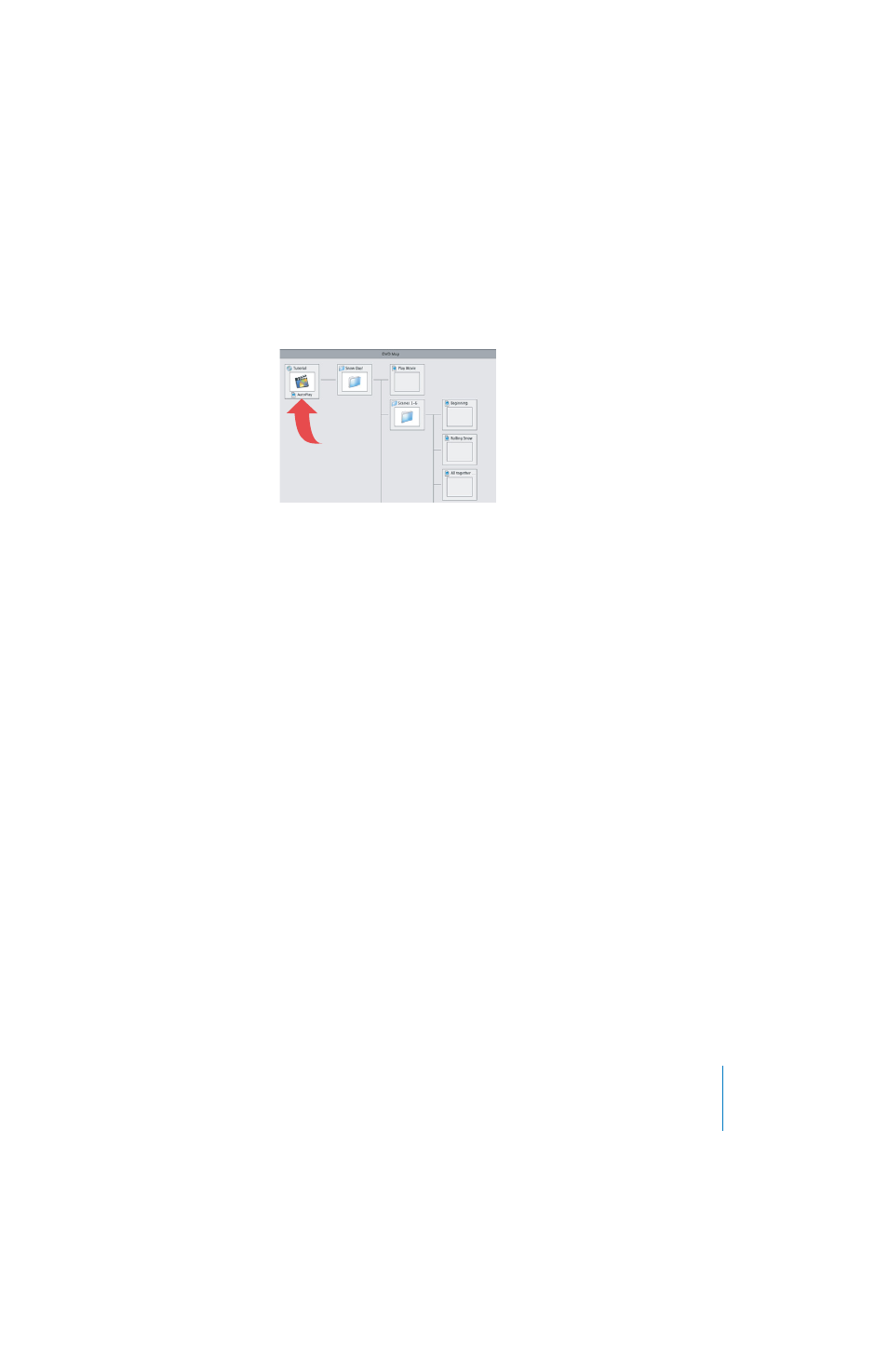
iDVD Tutorial
9
View the Autoplay Movie
Click Map to open the map view. Your current location is selected on the map.
If the entire map doesn't fit in the window, use the vertical scrollers to move through the map, or
press and hold the background of the map. The pointer turns into a hand, and you can drag it to
see other parts of the map. If you have a complex project, you might need to scroll to see all the
elements in your project.
The Kids Theater theme you selected earlier includes an autoplay movie that’s set to play when
the DVD is inserted, before the main menu appears. The autoplay movie is indicated by the
Autoplay icon on the project icon (the first icon on the left).
When you create your own DVD project, you can add your own autoplay movie or slideshow by
dragging a movie or photo album to the project icon.
Preview a Part of Your iDVD Project
You can use map view to preview a specific part of your project as you work on it.
m
Double-click the project icon. The autoplay movie plays, and when complete, stops at the main
menu. This shows you how the DVD would play if it were inserted into a DVD player.
Note:
Only some themes have autoplay movies built in.
Navigate to Menus and the Slideshow Editor
You can use the map view to quickly jump to parts of your project.
1
Click Map.
2
Double-click the main menu icon. The main menu appears. Click Map again to return to map
view.
3
Double-click the slideshow icon at the bottom of the map. The slideshow editor appears. Click
Return to return to map view.
