Apple iDVD 4 Tutorial User Manual
Page 3
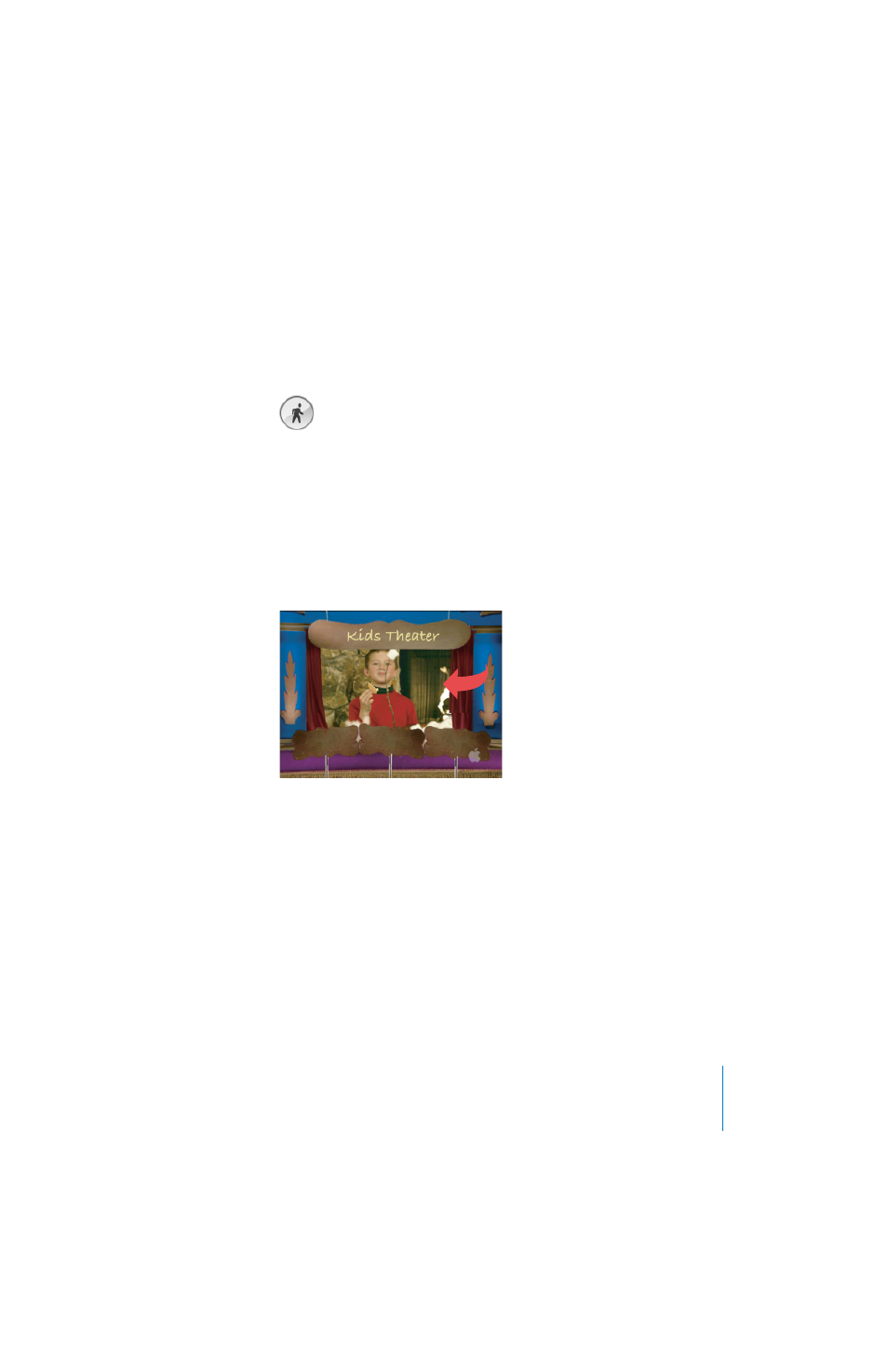
iDVD Tutorial
3
2
Click the Themes button [B] at the top of the Customize drawer. Choose All from the pop-up
menu [C] at the top of the Customize drawer.
3
Click the Motion button. Some themes contain movies, slideshows, or music. To see the motion
or hear the music included in these themes, you need to turn on motion by clicking the Motion
button.
4
Move the scroller [D] up and down to see the themes. Use the pop-up menu at the top to check
out all the different kinds of themes. Click each theme to see it in the iDVD window.
5
Click the theme named Kids Theater [E] to select it for your project. This theme contains an
autoplay movie,
which is set to play before the main DVD menu appears.
You will see more about
autoplay movies later in the tutorial. Notice the symbol in the upper-left corner of the theme
indicating that it includes an autoplay movie.
6
Drag the Pictures folder in the iDVD Tutorial folder into the drop zone in the menu. A slideshow
of the pictures plays in the drop zone. The drop zone is not a link to view the slideshow; it just
lets you add interest to your menu background. You can also add a movie or a single still image
to a drop zone.
