Step 1:run boot camp assistant, Creating a partition for windows, Step 1: run boot camp assistant – Apple Boot Camp (Mac OS X v10.5 Leopard) User Manual
Page 6
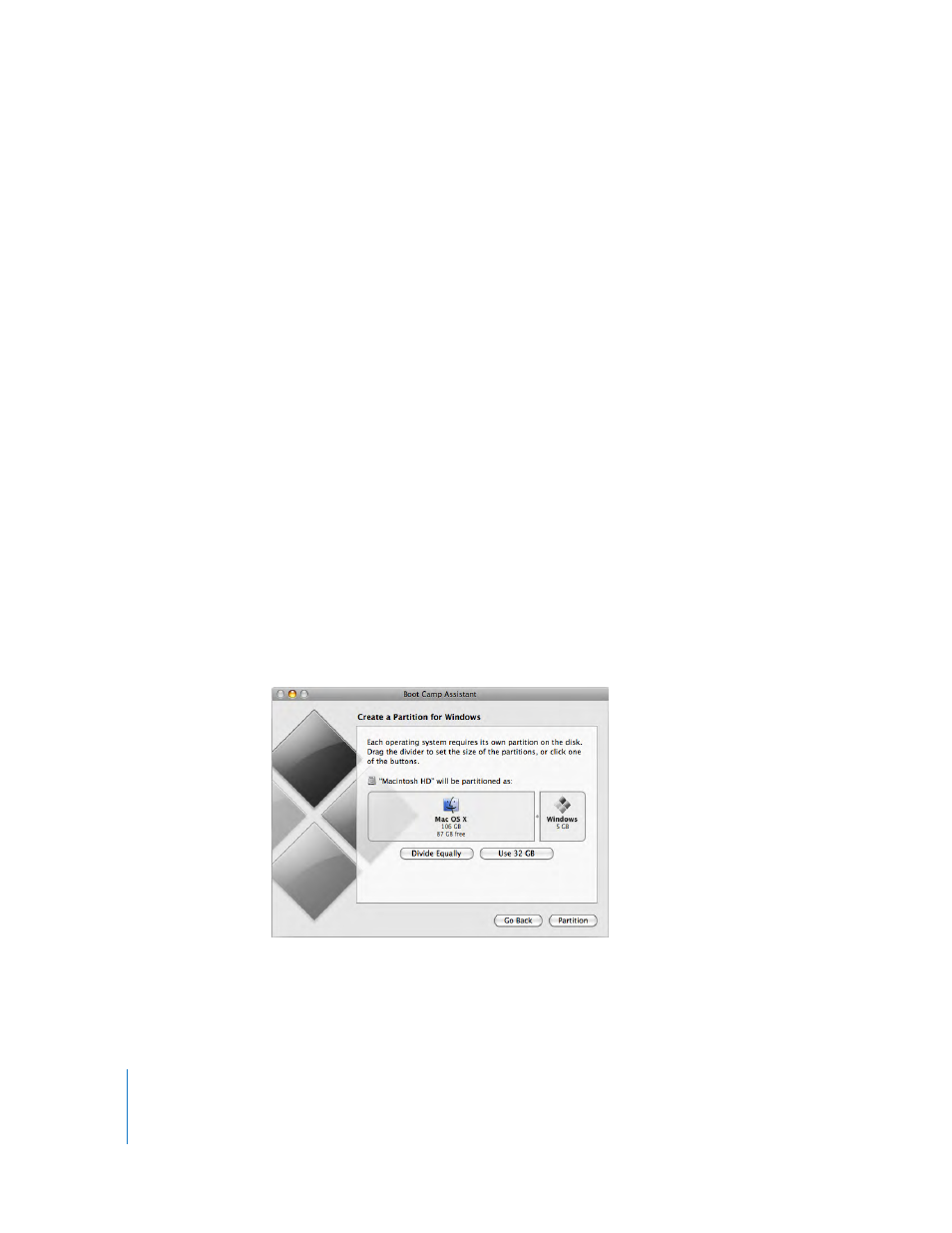
6
Step 1:
Run Boot Camp Assistant
Boot Camp Assistant helps you create a new partition for Windows and gets you
started with the Windows installation.
Important:
If you are using a portable computer, connect the power adapter before
continuing.
To use Boot Camp Assistant:
1
Log in to an administrator account on your computer, quit all open applications, and
log out any other users on your computer.
2
Open Boot Camp Assistant (located in /Applications/Utilities/) and follow the onscreen
instructions.
Refer to the following sections for more information.
Creating a Partition for Windows
Boot Camp Assistant helps you create a new partition for Windows on an internal disk.
The assistant dynamically partitions your startup disk, creating a new partition for
Windows without erasing your existing Mac OS X system. If you have a computer with
multiple internal disks, you can create a second partition on any of those disks or use
an entire disk for Windows. See “Creating a Partition on a Computer with Multiple
Internal Disks” on page 7.
When you create the Windows partition, you can choose to use 32 GB, use half of the
disk for Windows, or set a custom size. The Windows partition must be at least 5 GB
and leave at least 5 GB of free space on the Mac OS X partition.
