Using bluetooth devices with windows – Apple Boot Camp (Mac OS X v10.5 Leopard) User Manual
Page 18
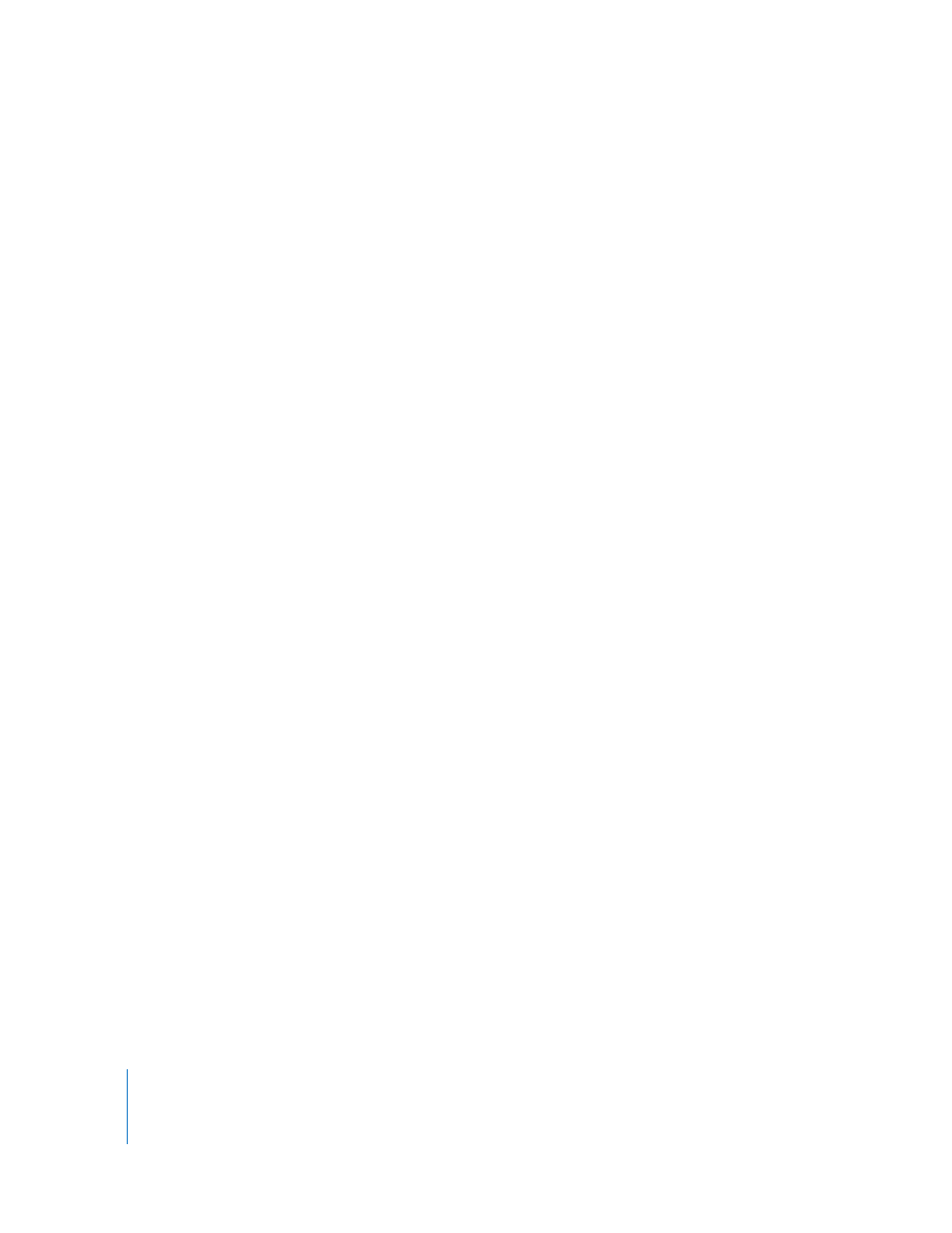
18
Disabling Remote Control
You can use the Boot Camp control panel to disable the infrared receiver and prevent
remote control of your computer.
To disable the infrared receiver:
1
In Windows, open the Boot Camp control panel and click the Remote tab.
2
Select the “Disable remote control infrared receiver” checkbox.
To turn infrared reception back on, deselect the option.
Using Bluetooth Devices with Windows
Before you can use a Bluetooth wireless device with Windows on your Mac, you must
pair the device with your computer while running Windows.
To pair a wireless Mighty Mouse or Apple keyboard with your Mac:
1
In Windows, open the Bluetooth Devices control panel.
2
In the Devices pane, click Add.
3
Follow the Bluetooth Device Wizard to set up your device.
a
To make your Apple wireless device discoverable, turn the device off and then on
again.
b
In the passkey pane, select “Let me choose my own passkey” and enter a numeric
code.
Wireless Mighty Mouse: Enter four zeros (“0000”).
Apple Wireless Keyboard: Enter six to sixteen digits.
Passkeys for wireless devices are used to encrypt the information transmitted from the
devices to your computer. You don’t need to remember the passkey.
