Using windows on your mac, Using an apple keyboard with windows – Apple Boot Camp (Mac OS X v10.5 Leopard) User Manual
Page 15
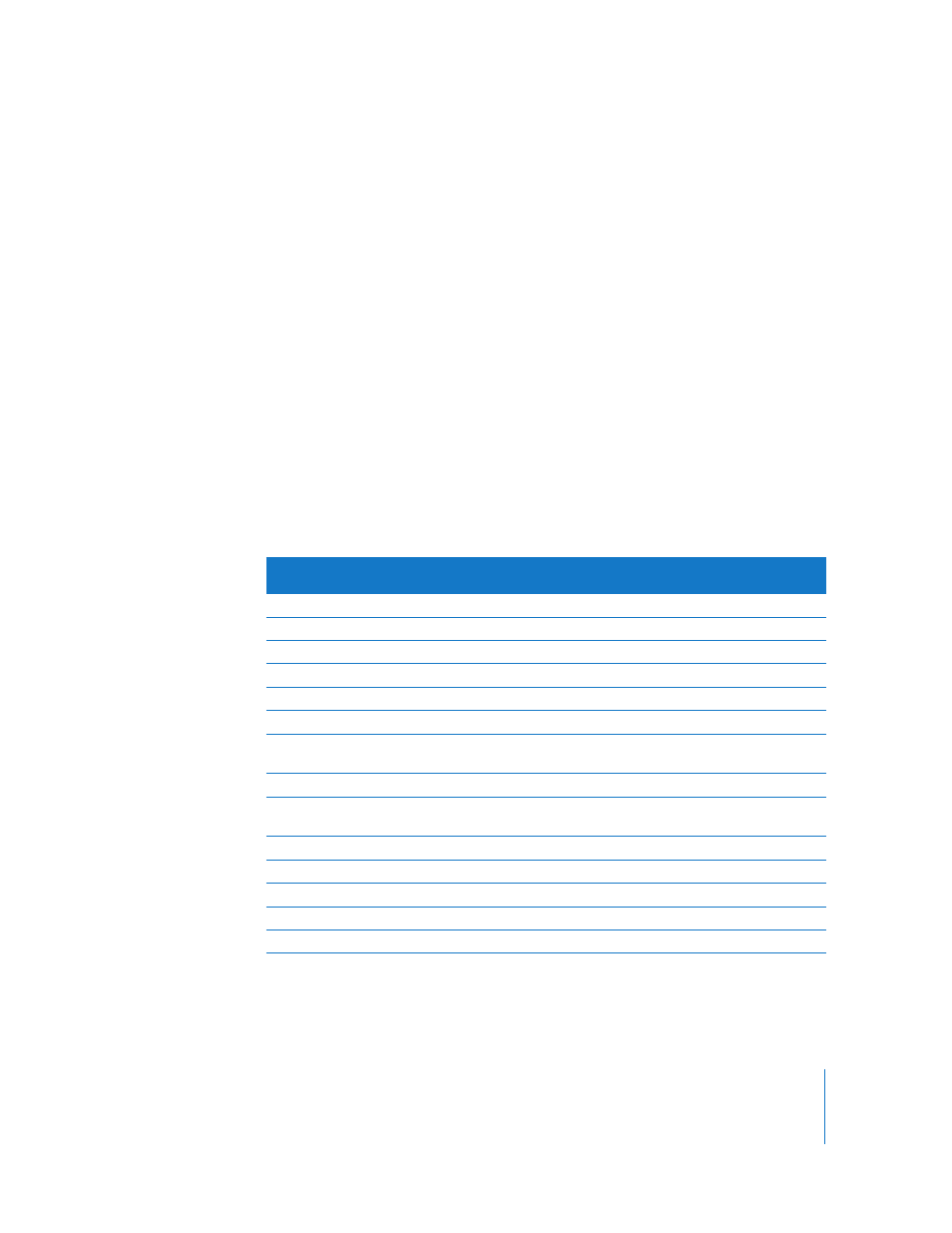
15
To select an operating system during startup:
1
Restart your computer and hold down the Option key until disk icons appear onscreen.
2
Select the startup disk with the operating system you want to use, and then click the
arrow beneath the icon.
Using Windows on Your Mac
The following sections provide information about running Windows on a Macintosh
computer. If you’re not already familiar with how to use Windows, refer to the
documentation that came with your Windows software.
Using an Apple Keyboard with Windows
Boot Camp sets the keys on your Apple keyboard to emulate a standard PC keyboard.
This enables Control-Alt-Delete, Print Screen, and other common key commands to
work with Windows.
The following table tells you how to type PC key commands on an external Apple
Keyboard, Apple Wireless Keyboard, and Mac portable computer built-in keyboards. For
details, see: docs.info.apple.com/article.html?artnum=304270
PC key command
Apple Keyboard
Portable Mac built-in keyboard/
Apple Wireless Keyboard
Control-Alt-Delete
Control-Option-Delete ;
1
Control-Option-Delete
Alt
Option
Option
AltGr
Control-Option
Control-Option
Backspace
Delete
Delete
Delete
Delete ;
Fn-Delete
Enter
Return
Return
Enter (numeric keypad)
Enter
Enter
(with some built-in keyboards only)
2
Insert
Fn-Enter or Help
Fn-Enter
Num lock
Clear
Fn-F6
(with some built-in keyboards only)
Pause/Break
F16
Fn-Esc
Print Screen
F14
Fn-Shift-F11
Print active window
Option-F14
Fn-Shift-Option-F11
Scroll/Lock
F15
Fn-F12
Windows
Command (x)
Command (x)
1
Use the Delete key above the navigation keys.
2
Some Mac portable computers have a group of keys with small numbers on them that can be used as a numeric
keypad. To use these keys as a keypad, press the F6 key to engage Num Lock, or hold down the Fn key while you
press the keys in the keypad.
