Working with an external monitor, Disconnecting an external monitor – Apple PowerBook (5300 Series) User Manual
Page 73
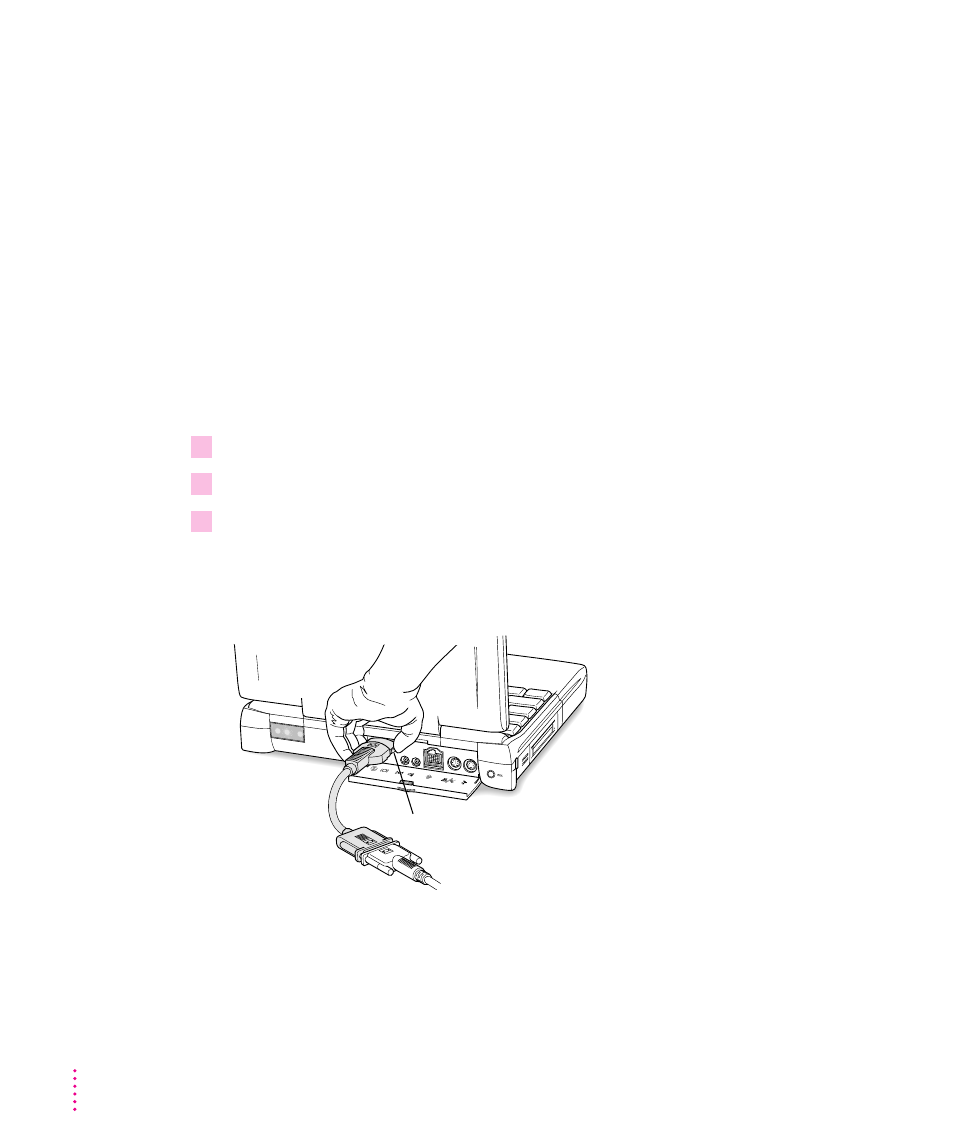
Working with an external monitor
For information on displaying the menu bar on the external monitor or using
an external monitor for presentations, see the “Monitors” topic of Macintosh
Guide, available in the Guide (h) menu.
Note: The screen dimming feature in the PowerBook control panel turns the
screen brightness down to a low level when you haven’t used the computer for
a few minutes. (You can think of dimming as “screen sleep.”) Dimming also
affects the external monitor. When you move your finger on the trackpad or
press a key on the keyboard, the brightness is restored on both screens. For
more information on screen dimming, see the “Batteries & Power” topic of
Macintosh Guide, available in the Guide (h) menu.
Disconnecting an external monitor
1
Make sure your computer is shut down or in sleep.
2
Make sure your monitor is switched off.
3
Disconnect the video adapter from the video port on the computer’s back panel. The
video port is marked with this icon:
™
.
Press the small buttons on both sides of the connector to remove the video
adapter from the port.
Press here to remove.
62
Chapter 4
