Apple Mac mini Server (Mid 2010) User Manual
Page 51
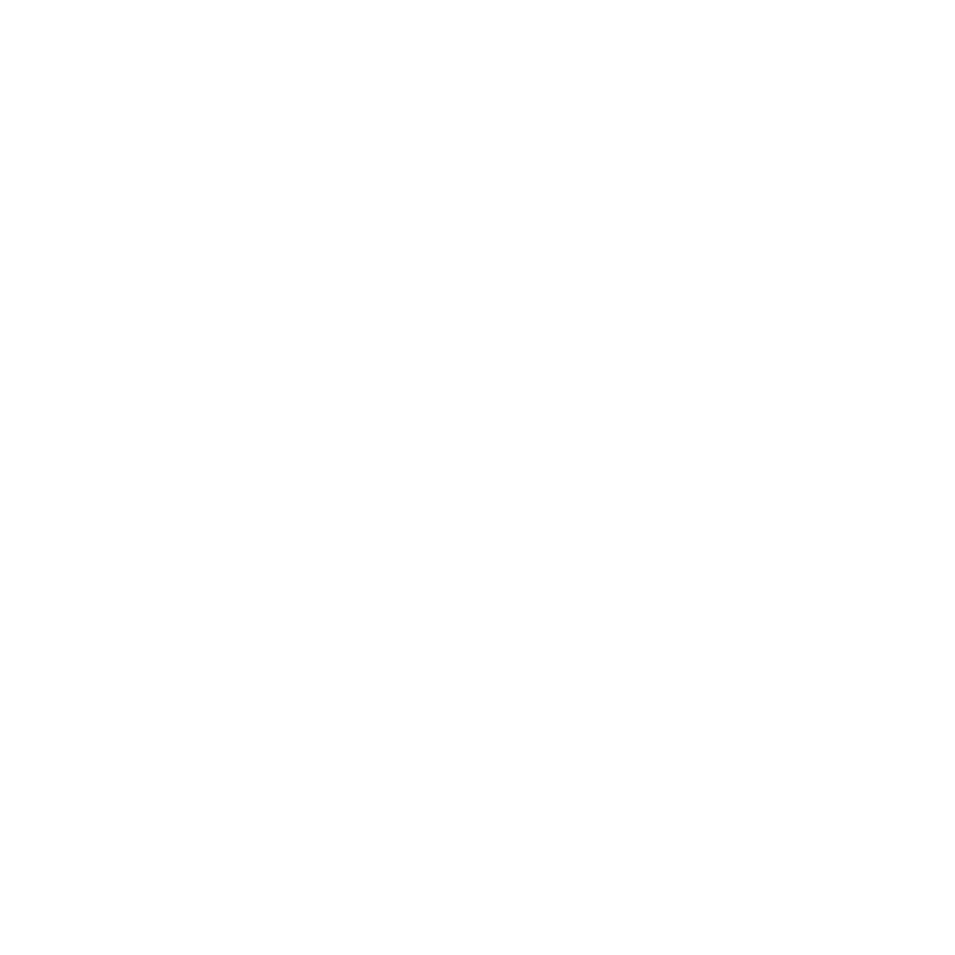
51
Chapter 4
Problem, Meet Solution
If you have trouble with your Internet connection, you can try the steps in this section
for your type of connection, or you can use Network Diagnostics.
To use Network Diagnostics:
1
Choose Apple () > System Preferences.
2
Click Network and then click “Assist me.”
3
Click Diagnostics to open Network Diagnostics.
4
Follow the onscreen instructions.
If Network Diagnostics can’t resolve the problem, there may be a problem with the
Internet service provider (ISP) you’re trying to connect to, with an external device
you’re using to connect to your ISP, or with the server you’re trying to access. You can
try the steps in the following sections.
Cable Modem, DSL Modem, and LAN Internet Connections
Make sure all modem cables are firmly plugged in, including the modem power cord,
the cable from the modem to the computer, and the cable from the modem to the wall
jack. Also check the cables and power supplies to any Ethernet hubs or routers.
Turn the modem off and on and reset the modem hardware
Turn off your DSL or cable modem for a few minutes, and then turn it back on. Some
ISPs recommend that you unplug the modem’s power cord. If your modem has a reset
button, you can press it either before or after you turn the power off and on.
Important:
Instructions that refer to modems do not apply to LAN users. LAN users
might have hubs, switches, routers, or connection pods that cable and DSL modem users
don’t have. LAN users should contact their network administrator, rather than an ISP.
