Apple Mac mini Server (Mid 2010) User Manual
Page 47
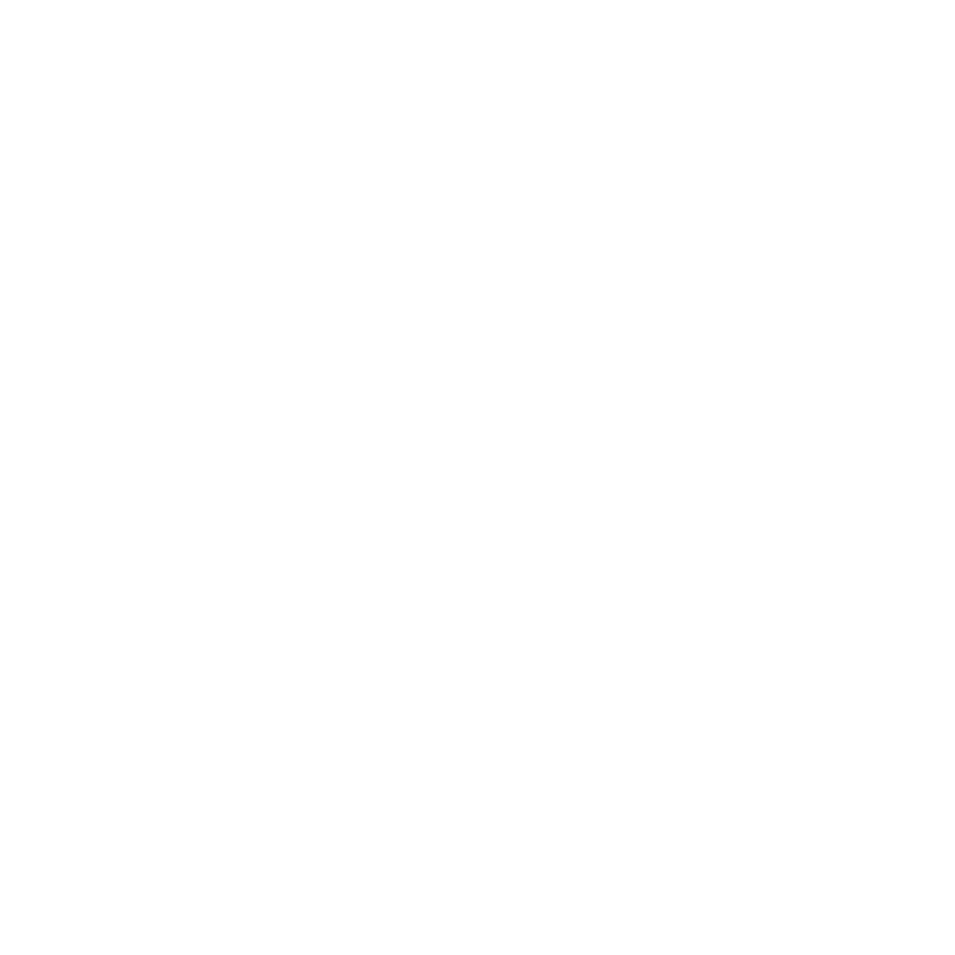
47
Chapter 4
Problem, Meet Solution
3
Read the introduction and click Continue.
4
Select the installation disc you want to use, and click Continue.
5
Select a network connection: AirPort, if you ‘re using an AirPort network, or Ethernet, if
you’re using an Ethernet network. Click Continue.
6
Restart your Mac mini and hold down the Option key as it starts up, until you see a list
of available startup disks.
7
Choose a startup disk.
8
Click Continue in Remote Install Mac OS X.
9
If you chose AirPort as your network in step 5, on your Mac mini, choose your AirPort
network from the pop-up list.
If the network is secure, you’re prompted for a password. You can enter a private
network name by choosing the ellipsis (...) and typing the name.
10
If you chose AirPort as your network in step 5, when you see the AirPort status icon
indicating signal strength, click Continue in Remote Install Mac OS X.
11
On your Mac mini, click the arrow button beneath the installer icon. When your
Mac mini restarts, you can do any of the following:
Â
Install Mac OS X Server. Follow the onscreen instructions.
Â
Reset your password. If you forgot your password and need to reset it, see “Resetting
Your Password” on page 48.
Â
Run Disk Utility. See “Using Disk Utility” on page 48.
