Problems that prevent you from using your mac mini – Apple Mac mini Server (Mid 2010) User Manual
Page 44
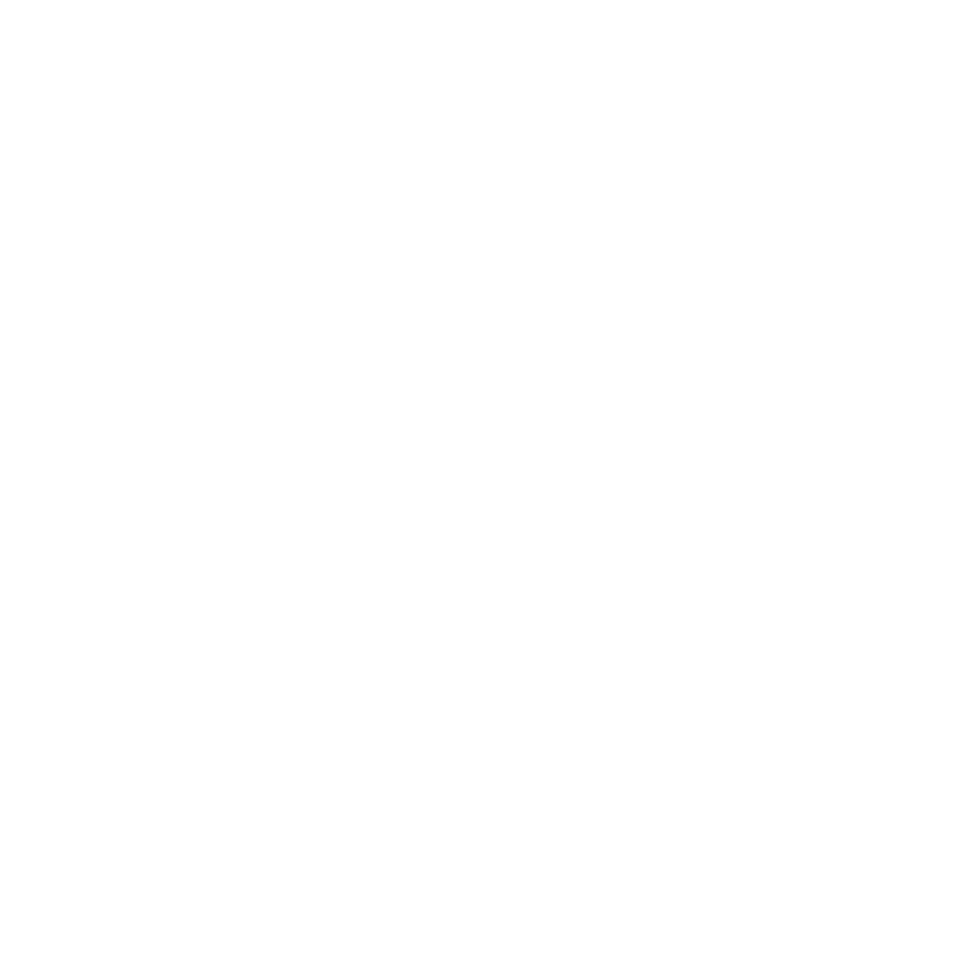
44
Chapter 4
Problem, Meet Solution
Problems That Prevent You from Using Your Mac mini
If your computer won’t respond or the pointer won’t move
Â
Make sure the mouse and keyboard are connected. Unplug and then plug in the
connectors, making sure they’re secure.
Â
If the problem persists, try to force problem applications to quit. On an Apple
keyboard, hold down the Option and Command (x) keys and then press the Esc key.
On other keyboards, hold down the Windows and Alt keys and then press the Esc key.
If a dialog appears, select the frozen application and click Force Quit. Then save your
work in any open applications and restart your Mac mini to be sure the problem is
entirely cleared up.
Â
Press and hold the power (®) button on the back of your Mac mini for five seconds
to shut it down.
Â
Unplug the power cord from your Mac mini. Then plug the power cord back in and
press the power (®) button to turn your Mac mini on.
If the problem reoccurs when you use a particular application, check with the
application’s manufacturer to see if the application is compatible with the version of
Mac OS X Server installed on your Mac mini.
For support and contact information about the software that came with your
computer, go to www.apple.com/guide or to the manufacturer’s website.
If the problem occurs frequently, try reinstalling your system software (see “Reinstalling
Software Using Remote Install Mac OS X” on page 46).
