Apple Mac mini Server (Mid 2010) User Manual
Page 15
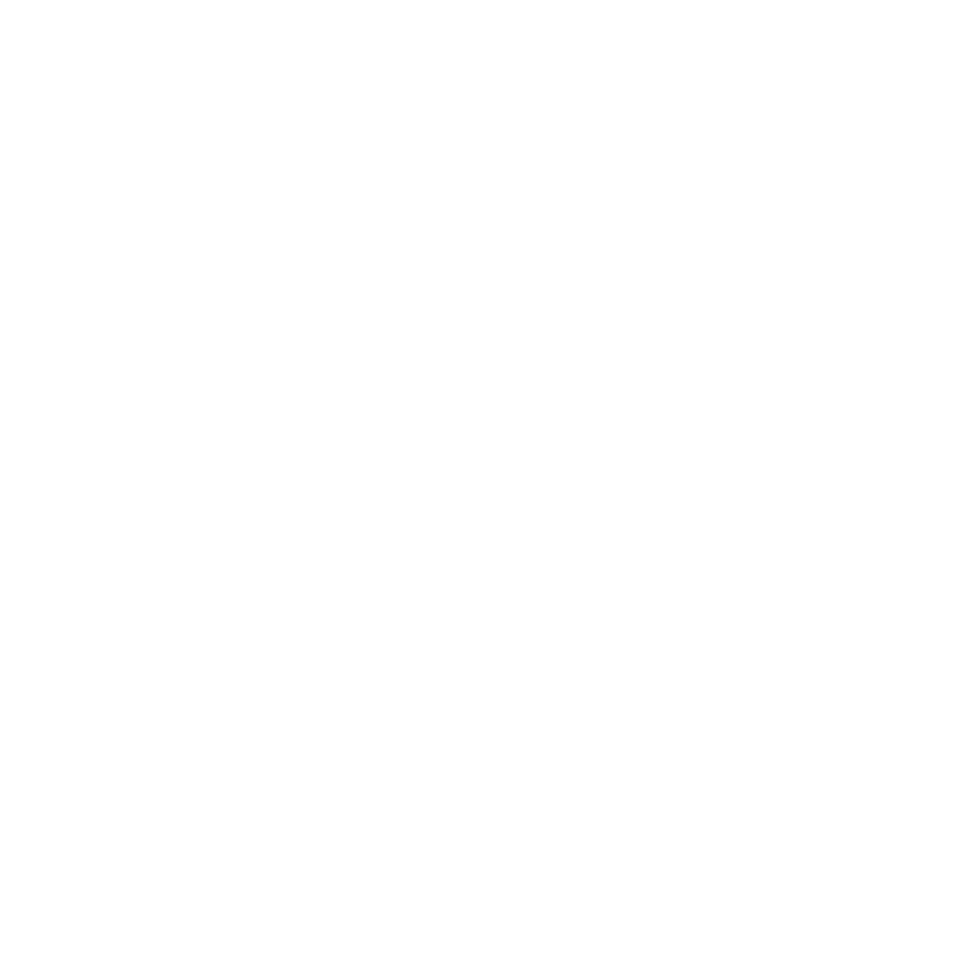
15
Chapter 1
Ready, Set Up, Go
Â
Whether you’ll create user and group accounts on your Mac mini, or use accounts
from an existing directory service
For help setting up Mac OS X Server remotely on a Mac mini without a keyboard,
mouse, or display, see Chapter 4 of Mac OS X Server: Getting Started, which came with
your Mac mini.
For a list of information you need in order to fully configure your Mac mini
using Server Assistant, see Mac OS X Server: Installation and Setup Worksheet on
the Mac OS X Server Install disc or on the Apple Server Resources website at
www.apple.com/server/macosx/resources.
If you already have a Mac with Mac OS X Server version 10.4, 10.5, or 10.6, Server
Assistant can help you automatically transfer system settings, service settings, user
accounts, files, applications, and other information from your previous Mac to your
Mac mini. Use an Ethernet, FireWire, or a wireless connection to transfer information.
For information about working with the services in Mac OS X Server, see Mac OS X Server:
Getting Started, which was included with your Mac mini. For detailed information about
Mac OS X Server, go to www.apple.com/server/macosx/resources.
Step 7:
Customize your desktop and set your preferences.
You can easily make your desktop look the way you want using System Preferences,
your command center for most settings on your Mac mini. Choose Apple () > System
Preferences from the menu bar, or click the System Preferences icon in the Dock.
For more information, open Mac Help and search for “System Preferences” or for the
specific preference you want to change.
