Apple PowerBook Duo Dock (including Duo Dock Plus) User Manual
Page 31
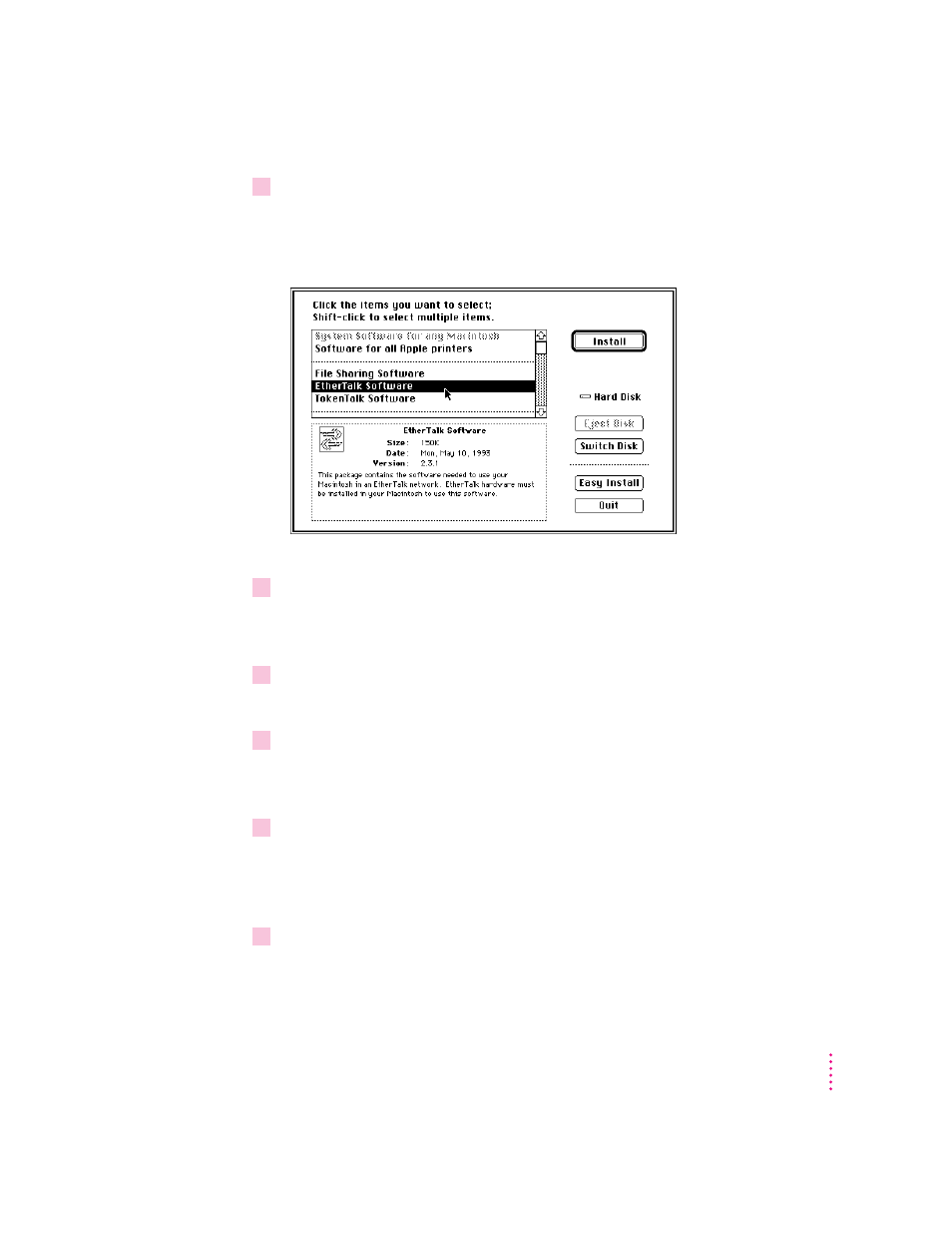
5
Click Customize, or if you have System 7.5, choose Custom Install from the pop-up
menu.
You see the Customize dialog box. (If you have System 7.5, this dialog box
looks slightly different.)
6
Click the EtherTalk item to select it. (You may need to scroll through the list to find
EtherTalk.)
Information about the item you select appears in the box.
7
Click Install.
The Installer begins to install networking software on your PowerBook Duo.
8
Follow the instructions that appear on screen.
If a disk is ejected and you see a message instructing you to insert another
system software disk, insert the specified disk.
9
When you see a message that the installation was successful, click Quit to quit the
Installer program.
If a message reports that installation was not successful, follow the
instructions on screen to try installing again.
10
Click Restart in the dialog box that appears when you quit the Installer.
The PowerBook Duo restarts with the new networking software installed.
25
Using Your Duo Dock on an EtherTalk Network
- iMac G5 (2005) (96 pages)
- iMac G5 (96 pages)
- iMac (76 pages)
- iMac (6 pages)
- Mac Pro Computer (92 pages)
- Mac Pro (88 pages)
- Mac mini (96 pages)
- Mac mini (original) (106 pages)
- eMac (80 pages)
- eMac (10 pages)
- Power Mac G5 (Late 2005) (33 pages)
- Power Mac G5 (Early 2005) (120 pages)
- iMac G3 (38 pages)
- Intel-based iMac (Mid 2007) (76 pages)
- iMac G5 (iSight) (96 pages)
- Mac mini (Early 2006) (96 pages)
- Power Mac G5 (36 pages)
- Power Mac G5 (112 pages)
- Mac mini (Intel-based; Mid 2007) (72 pages)
- PowerPC G5 (15 pages)
- Macintosh Performa 578 (161 pages)
- Xserve G5 (96 pages)
- Xserve G5 (94 pages)
- Xserve (Hard Drive Replacement) (3 pages)
- Workgroup Server 8550 (121 pages)
- Workgroup Server 8550 (163 pages)
- iMac computer (120 pages)
- LC 560 (2 pages)
- Mac G4 (Video Card Replacement) (6 pages)
- Mac 6500/275 (232 pages)
- Mac Performa 5300 CD series (Tech informatiom) (8 pages)
- Power Macintosh 6500 Series (260 pages)
- eMac (Stand Installation) (13 pages)
- Remote Desktop (116 pages)
- Remote Desktop (203 pages)
- Remote Desktop (16 pages)
- MAC PRO (Hard Drive Replacement) (5 pages)
- iMac G5, 20-inch (314 pages)
- iMac G5, 20-inch (22 pages)
- Power Macintosh 7100/66AV (132 pages)
- Xserve Late 2006/Early 2008 (PCI Expansion Card Replacement) (6 pages)
- Xserve (Blower Replacement) (5 pages)
- Xserve RAID (Locking Switch Replacement) (6 pages)
- Macintosh Performa 640 Series (DOS Compatible) (196 pages)
- Mac 9600 (237 pages)
