Apple PowerBook Duo Dock (including Duo Dock Plus) User Manual
Page 27
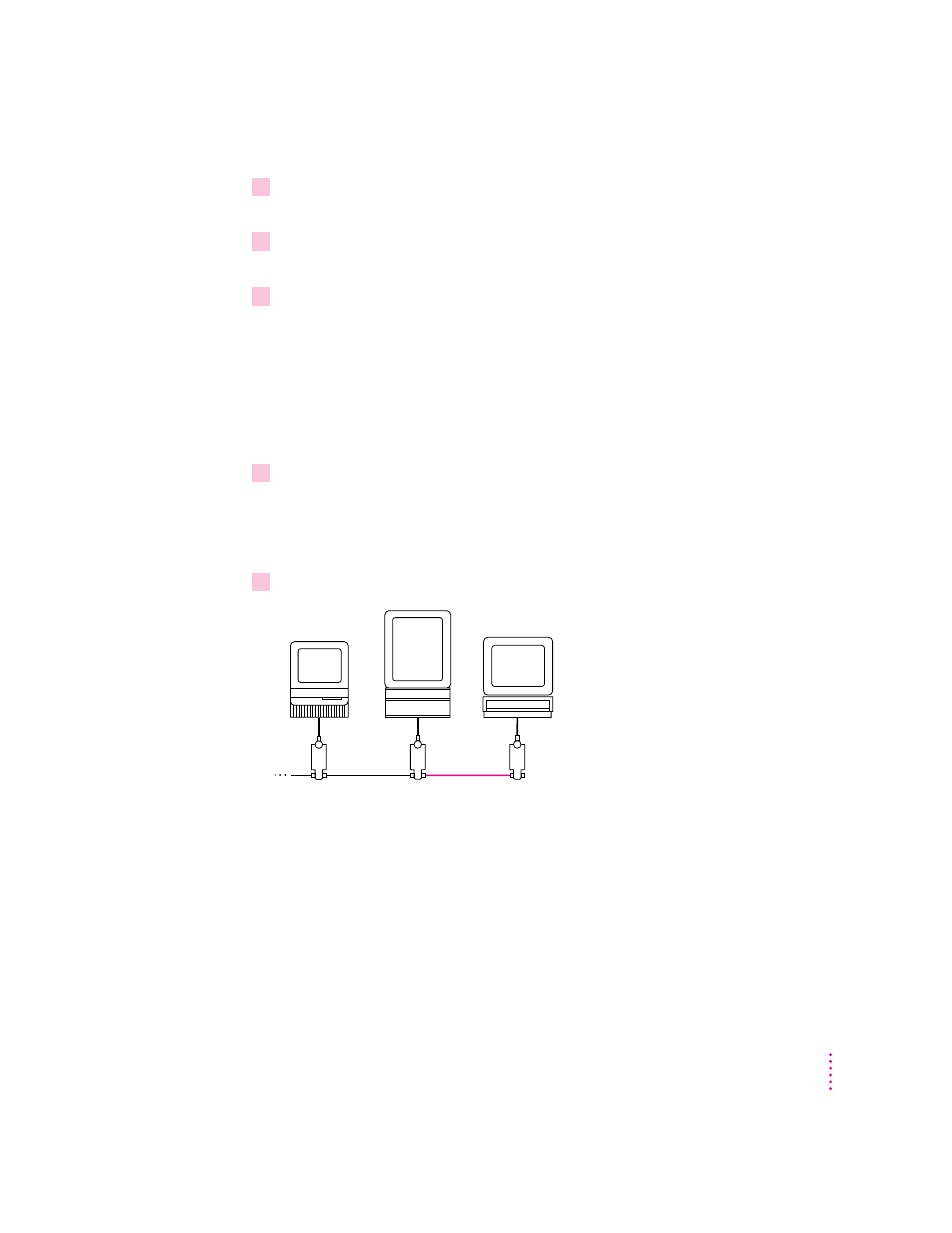
2
Disconnect one Ethernet cable from the adapter of the network device immediately to the
left or right side of the dock.
3
Plug one end of an Ethernet cable into the socket you have just freed and the other end
into one of the sockets of the dock’s Ethernet adapter.
4
Plug the Ethernet cable you disconnected in step 2 into the remaining socket of the
dock’s Ethernet connector box.
Connecting the Duo Dock to the end of an Ethernet network
Connecting the Duo Dock to the end of a network will not interrupt
communication among network users. You do not need to shut down any
computers or notify users before adding the dock to the network.
1
Plug the short cable extending from an Apple Ethernet adapter into the Ethernet port on
the dock.
The Ethernet port is at the center of the connector panel on the back of
the dock.
2
Use an Ethernet cable to connect the adapter to the network as shown.
21
Using Your Duo Dock on an EtherTalk Network
- iMac G5 (2005) (96 pages)
- iMac G5 (96 pages)
- iMac (6 pages)
- iMac (76 pages)
- Mac Pro Computer (92 pages)
- Mac Pro (88 pages)
- Mac mini (96 pages)
- Mac mini (original) (106 pages)
- eMac (10 pages)
- eMac (80 pages)
- Power Mac G5 (Late 2005) (33 pages)
- Power Mac G5 (Early 2005) (120 pages)
- iMac G3 (38 pages)
- Intel-based iMac (Mid 2007) (76 pages)
- iMac G5 (iSight) (96 pages)
- Mac mini (Early 2006) (96 pages)
- Power Mac G5 (112 pages)
- Power Mac G5 (36 pages)
- Mac mini (Intel-based; Mid 2007) (72 pages)
- PowerPC G5 (15 pages)
- Macintosh Performa 578 (161 pages)
- Xserve G5 (94 pages)
- Xserve G5 (96 pages)
- Xserve (Hard Drive Replacement) (3 pages)
- Workgroup Server 8550 (121 pages)
- Workgroup Server 8550 (163 pages)
- iMac computer (120 pages)
- LC 560 (2 pages)
- Mac G4 (Video Card Replacement) (6 pages)
- Mac 6500/275 (232 pages)
- Mac Performa 5300 CD series (Tech informatiom) (8 pages)
- Power Macintosh 6500 Series (260 pages)
- eMac (Stand Installation) (13 pages)
- Remote Desktop (203 pages)
- Remote Desktop (16 pages)
- Remote Desktop (116 pages)
- MAC PRO (Hard Drive Replacement) (5 pages)
- iMac G5, 20-inch (314 pages)
- iMac G5, 20-inch (22 pages)
- Power Macintosh 7100/66AV (132 pages)
- Xserve Late 2006/Early 2008 (PCI Expansion Card Replacement) (6 pages)
- Xserve (Blower Replacement) (5 pages)
- Xserve RAID (Locking Switch Replacement) (6 pages)
- Macintosh Performa 640 Series (DOS Compatible) (196 pages)
- Mac 9600 (237 pages)
