Using security features, If you have system problems – Apple PowerBook Duo Dock (including Duo Dock Plus) User Manual
Page 19
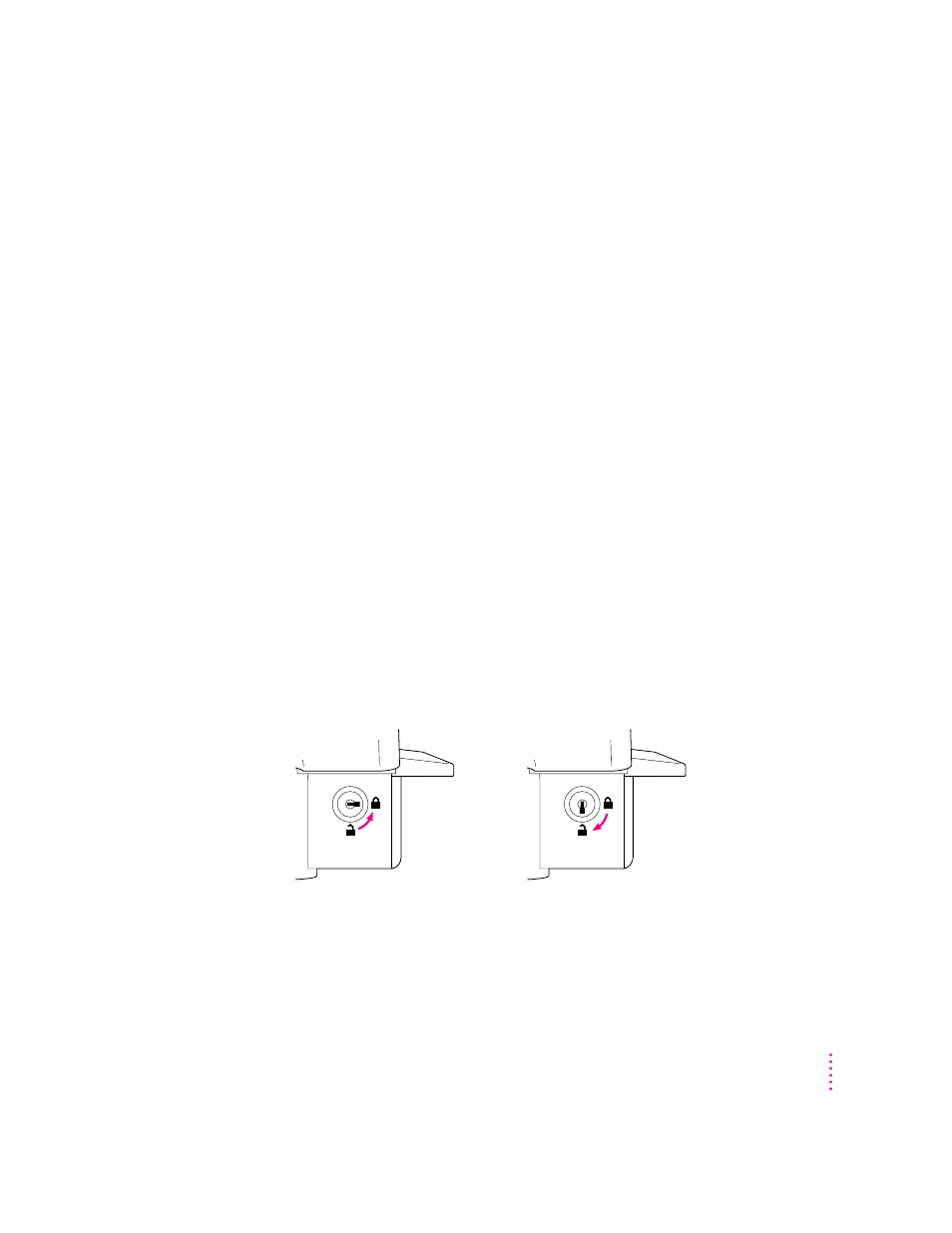
If you have system problems
If your docked PowerBook crashes (the screen goes blank or fills with
gibberish) or freezes (the pointer doesn’t move and input devices don’t work),
press the power button on the back of the dock once. Pressing once turns the
PowerBook off. Use the Power On key on your external keyboard to turn the
PowerBook on again.
Pressing the power button erases any information you did not save, but it
allows you to restart the system and continue working.
See the troubleshooting information in the documentation that came with
your PowerBook for more information about handling system problems.
Using security features
The Duo Dock has a key-operated mechanical lock to prevent theft of a
docked PowerBook Duo. You can also lock PowerBooks out of the dock—for
example, to protect information on the dock’s hard disk or to limit access to
a network.
You can lock the dock when the PowerBook is inside or outside the dock.
You can lock the PowerBook inside the dock when the PowerBook is on
or off.
To lock or unlock the dock, turn the key as shown in the illustration.
Locked
Unlocked
13
Using the PowerBook Duo Dock
