Inserting the powerbook duo into the duo dock, Trouble – Apple PowerBook Duo Dock (including Duo Dock Plus) User Manual
Page 14
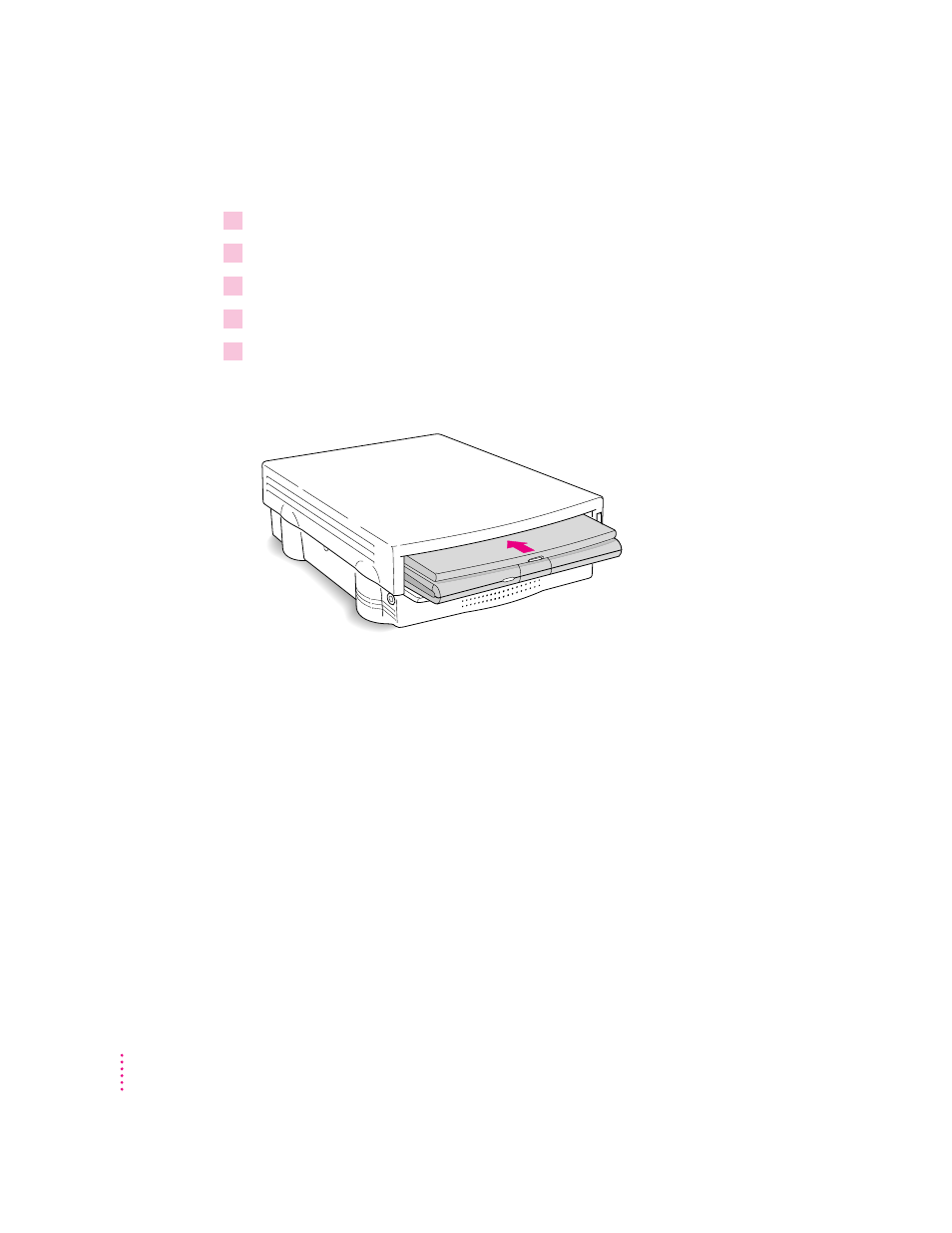
Inserting the PowerBook Duo into the Duo Dock
1
Shut down the PowerBook Duo by choosing Shut Down from the Special menu.
2
Close the display.
3
Open the door that covers the docking connector on the back panel of the PowerBook.
4
If the elevation feet are down, flip them up.
5
Hold the PowerBook with its latch toward you, and slide it into the Duo Dock as shown.
Don’t force the PowerBook into the dock. When the PowerBook is in most of
the way, the dock pulls it in the rest of the way.
Trouble?
m The dock won’t accept the PowerBook.
Power to the dock may be off. Make sure the dock is plugged in. If it is
plugged into a power strip, make sure the power strip is turned on.
The docking connector may not be accessible. Make sure you have opened
the connector door on the back panel of the PowerBook.
The dock may be locked. Unlock it by turning the key to the vertical
(unlocked) position, and insert the PowerBook again.
You can use only the PowerBook Duo with the Duo Dock. Other
PowerBook models cannot be docked.
m The dock ejects the PowerBook.
The PowerBook may not be shut down. Open the display, respond to any
messages on the screen, and choose Shut Down from the Special menu. Then
wait a moment to make sure the PowerBook is really shut down, close the
display, and try again.
8
Chapter 1
