Track assignment modes – Apple Logic Pro 7.2 User Manual
Page 55
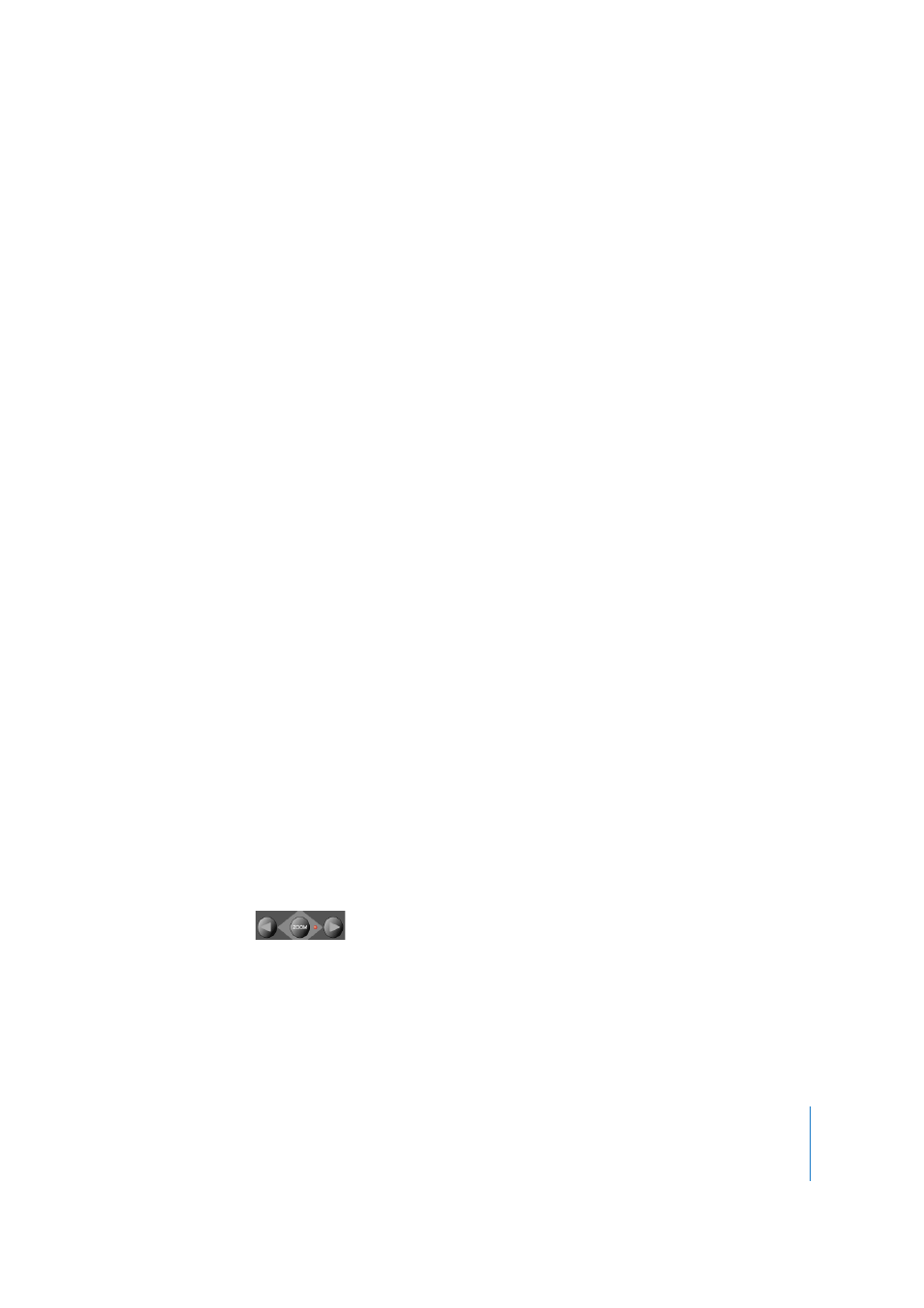
Chapter 2
Logic Control
55
The
NAME/VALUE
button
also
has
an
effect
on
what
is
shown
on
the
LCD
when
in
the
Multi
Channel
and
Channel
Strip
views.
More
information
can
be
found
in
“
Track Assignment Modes
The
TRACK
button
selects
Assignment
modes
which
allow
the
editing
of
a
number
of
global
track
parameters.
It
switches
between
all
displayed
channels
and
the
individual
parameters
of
the
selected
channel
(Track
Multi
Channel
view
or
Track
Channel
Strip
view).
The
parameters
in
Track
Multi
Channel
view
include:
Volume,
Pan,
Track
mode,
Track
Input,
Track
Output,
and
Automation.
In
Track
Channel
Strip
view
you
will
see
an
overview
of
the
most
important
track
parameters:
Volume,
Pan,
Instrument,
Insert
1,
Insert
2,
Send
1
Level,
Send
2
Level,
and
Send
3
Level.
Track Multi Channel View
Track
Multi
Channel
view
allows
you
to
edit
a
single
“global”
track
parameter
for
all
tracks:
Volume,
Pan,
Track
mode,
Input,
Output,
or
Automation.
The
parameter
being
edited
will
be
displayed
briefly
when
switching
to
this
mode.
Â
The mode display will show
tr
(for “Track”).
Â
The upper LCD row shows track names.
Pressing
NAME/VALUE
switches
the
display
mode
to
show
parameter
values
in
the
lower
row:
As
these
display
variants
can
be
switched
in
all
Multi
Channel
Strip
views,
the
following
will
only
show
displays
in
Value
mode.
Â
Turning the V-Pots changes the associated track parameter.
Â
Pressing a V-Select sets the parameter to its default value.
Â
Cursor
Left/Right
buttons
switch
to
the
next
or
previous
track
parameter.
The
selected
parameter
will
be
displayed
briefly
in
the
upper
LCD
row.
Audio1 Audio2 Audio3 Audio4 Audio5 Audio6 Audio7 Audio8
Volume
Volume
Volume
Volume
Volume
Volume
Volume
Volume
Audio1 Audio2 Audio3 Audio4 Audio5 Audio6 Audio7 Audio8
+0.1dB
-1.8dB
+01.dB -30.0
+0.0dB -50.2
-24.7
-1.2dB
