The controller assignments editor – Apple Logic Pro 7.2 User Manual
Page 34
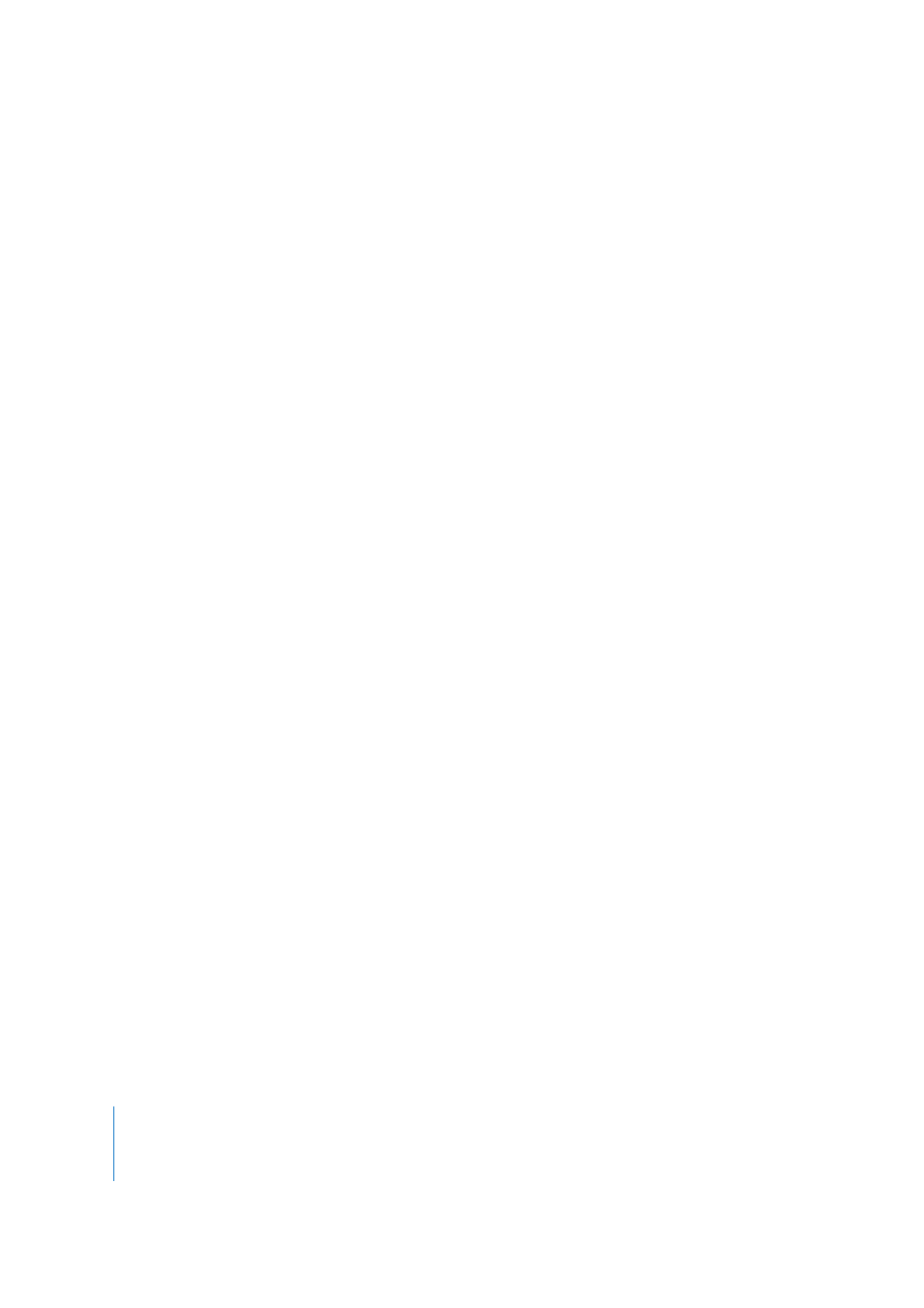
34
Chapter 1
Control Surface Setup
Â
Cancel—Deletes the learned assignment.
Â
Parallel
assignment—Retains
the
new
assignment.
Typical
usage:
One
knob
controls
multiple
parameters
as
a
macro.
Â
Reassign—Deletes
all
existing
active
assignments
for
this
parameter.
Typical
usage:
Reassigning
an
F1
to
F8
key
to
a
new
key
command.
Case
2:
Assignment
to
a
parameter
is
currently
inactive
If
an
assignment
to
a
parameter
is
currently
inactive
(as
it
is
part
of
an
inactive
mode),
no
special
action
is
required.
The Controller Assignments Editor
The
Controller
Assignments
Editor
is
opened
via
the
Logic
>
Preferences
>
Control
Surfaces
>
Controller
Assignments
menu
item.
It
allows
you
to
edit
all
assignments
of
the
Controller
Assignments
table.
This
table
is
a
part
of
the
Control
Surfaces
Preferences
and
is
stored
(along
with
all
other
control
surface
support
settings)
in
the
~/Library/Preferences/com.apple.Logic.pro.cs
file.
The
Controller
Assignments
Editor
offers
two
view
modes:
Easy
and
Expert.
The
view
modes
can
be
switched
via
the
Expert
View
option
at
the
top
of
the
window.
Easy
mode
is
designed
to
make
learning
Track
parameter
assignments
as
fast
and
efficient
as
possible.
Therefore,
this
window
only
shows
Track
parameters—when
first
opened.
After
switching
to
Expert
view
and
manually
choosing
another
parameter
class,
the
corresponding
parameters
are
also
shown
in
Easy
view.
It
is
generally
recommended
that
Easy
view
is
only
used
for
Track
parameter
assignments.
Easy
mode
offers
an
overview
of
the
following
parameters:
Â
Parameter: Displays clear text of the addressed parameter.
Â
Track
(default):
This
field
can
be
used
to
specify
the
track
parameter
you
would
like
to
assign.
You
can
choose
between
the
Selected
option
(which
is
the
default,
if
creating
assignments
on
the
selected
track)
or
a
fixed
track
number
(if
you
want
to
set
up
your
controls
as
a
mixer
surface).
Â
Input message: Displays the incoming message data.
Note: For details on the abovementioned Assignment parameters read “
” on page 35. For a full view of all parameters, enable the Expert View option.
Only
one
set
of
assignment
parameters
are
visible
at
a
time.
You
can
choose
the
desired
assignment
with
the
left/right
arrows
at
the
bottom
of
the
window.
If
you
activate
the
Follow
option
at
the
top
of
the
Controller
Assignments
window,
the
window
always
selects
the
assignment
that
matches
the
most
recently
received
incoming
MIDI
message.
